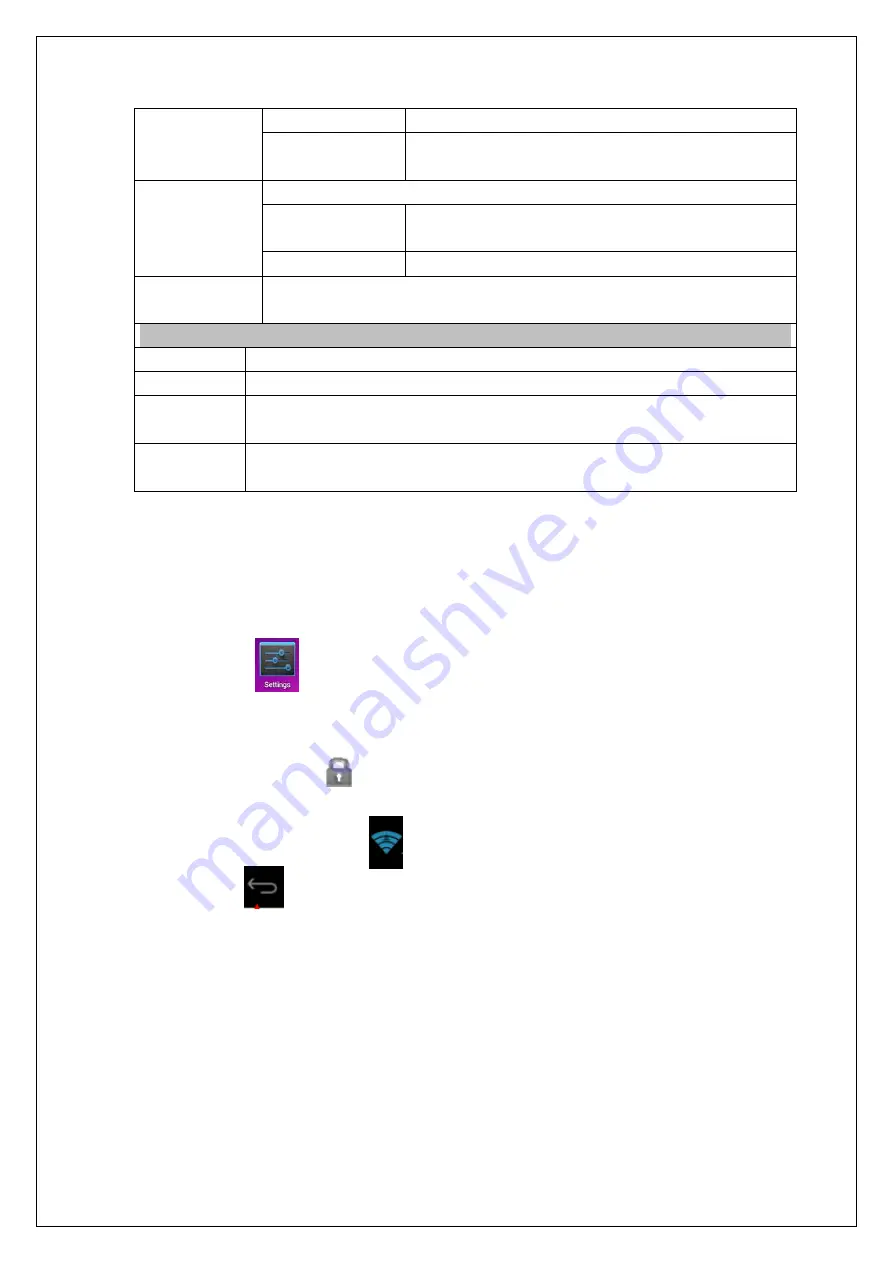
18
administrators
Credentials
storage
Application management and access security vouchers and
Language
&
input
Set the default language system
Keyboard & input
methods
Set the default keyboard input method and system
Speedch
Backup & reset
1.backup/Data reduction
2. Restore the factory Settings.
System
Date & time
Set and change the time and data in device.
Accessibility
Set the screen to be automatic rotation, touching effect etc.
Developers
options
The basic application for developers
About table
Check messages, and power, legal information , model, Android version, the version
of the kernel and the version number.
16. Wi-Fi network settings
Since many functions require Wi-Fi connection, please configure the Wi-Fi network
before operation.
1. Click
→
Wireless and network.
2. Select to turn on Wi-Fi.
The device will automatically scan and list all available Wi-Fi networks. If the Wi-Fi
connection has
icon, you need to enter the valid password.
3. Tap a Wi-Fi connection
→
if password is required, please enter the valid password
→
tap Connect, and the icon appears on the desktop after connecting to Wi-Fi
network.
4. Tap
to return to the desktop.
☆
☆
☆
☆
If you set to hide Wi-Fi, it won’t be scanned automatically. Please tap Add Wi-Fi
Network, and then enter corresponding information to add the Wi-Fi.
Mobile networks settings
1. To connect to 3G network, please select the 3G Dongle that the device supports. The
device only supports external USB 3G Dongles.
After installing the SIM card into the 3G NIC, install the 3G NIC to the USB OTG cable and then
connect to the device;




















