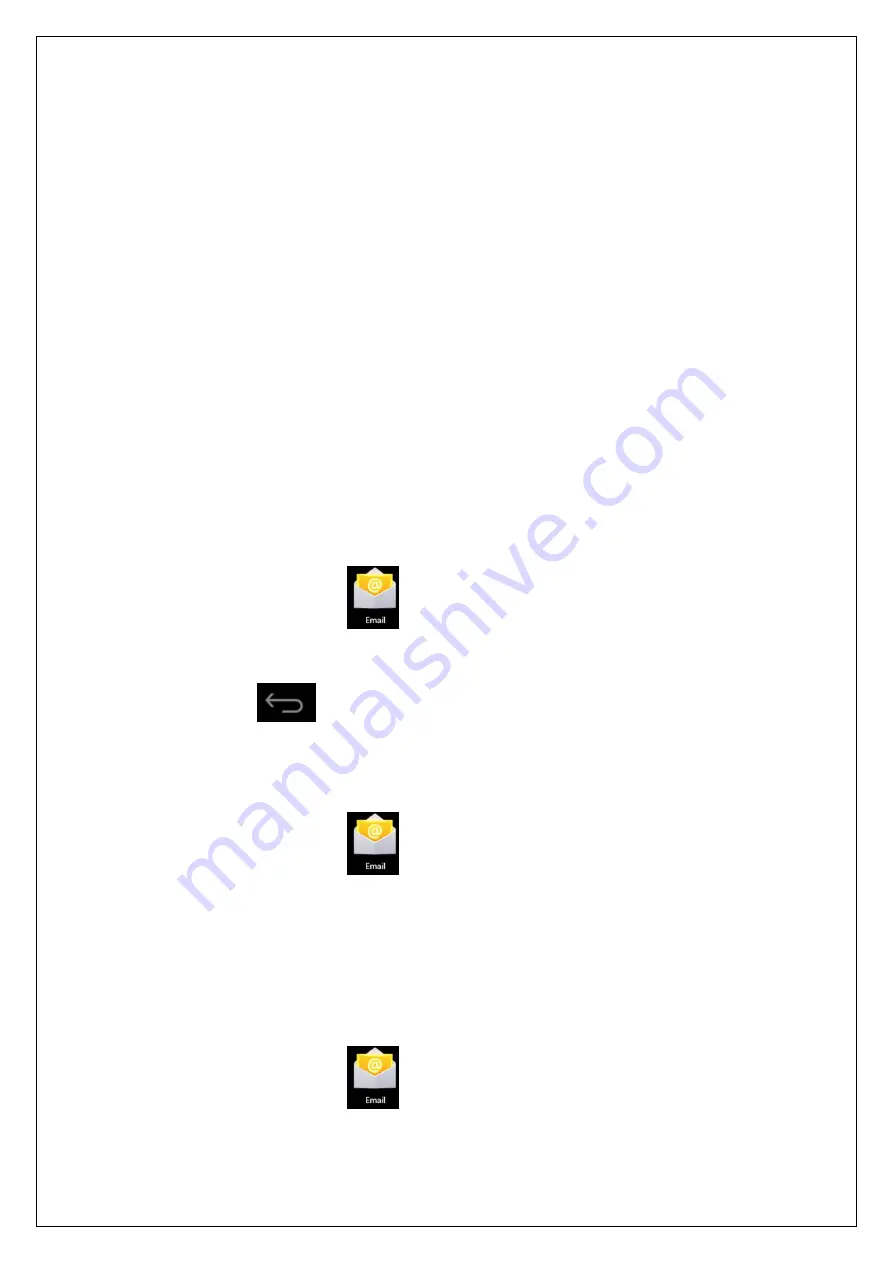
15
1.
In the Inbox interface, tap and open an e-mail.
2.
For attachment, tap Open to start respective application, or tap Save to save the
attachment to SD card.
3.
To Reply, tap Reply or Reply to all.
a)
Write the message you want to send.
b)
Tap Send to send the e-mail immediately; tap Drafts to save but do not
send the e-mail, or delete directly but do not save or send.
4.
To delete the e-mail directly, tap Delete.
Writing new e-mail
1.
In Inbox interface, press the Menu key
→
Write.
2.
Tap Send to, and then enter the address of the recipient.
3.
Or if you want to send a cc or bcc, press the Menu key
→
Add cc and bcc, and
enter the e-mail addresses of the recipients.
4.
Enter desired subject in the title bar of the e-mail.
5.
Tap Write option to enter your personal information.
6.
If necessary, press the Menu key
→
tap Add attachment to add the attachment
file.
7.
After writing, press the Menu key
→
tap Send.
Editing e-mail account
1.
Tap the e-mail icon
.
2.
In the Inbox interface, press the Menu key
→
tap Account setting.
3.
Set your e-mail account accordingly.
4.
Tap
to return to the Inbox interface.
Deleting e-mail account
☆
☆
☆
☆
If you have several accounts and have deleted the default account, the next e-mail
account in the list will be set to default automatically.
1.
Tap the e-mail icon
.
2.
In the Inbox interface, press the Menu key
→
tap Account.
3.
Tap and hold the account you want to delete.
4.
In the popup Account option window, tap Delete account.
5.
Tap OK to confirm the operation.
Setting default e-mail account
You should always have a default account. Therefore, if you have several e-mail
accounts, you can set anyone to default.
1.
Tap the e-mail icon
.
2.
In the Inbox interface, press the Menu key tap
→
Account setting.









































