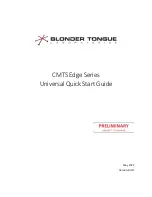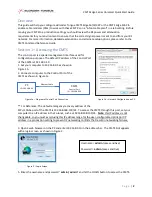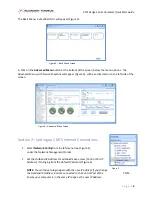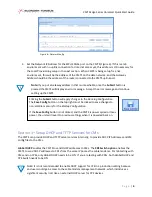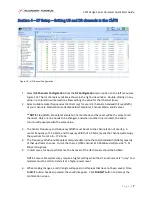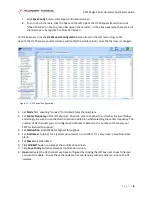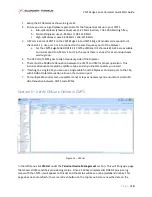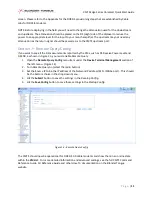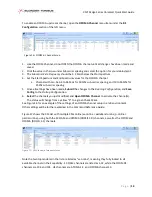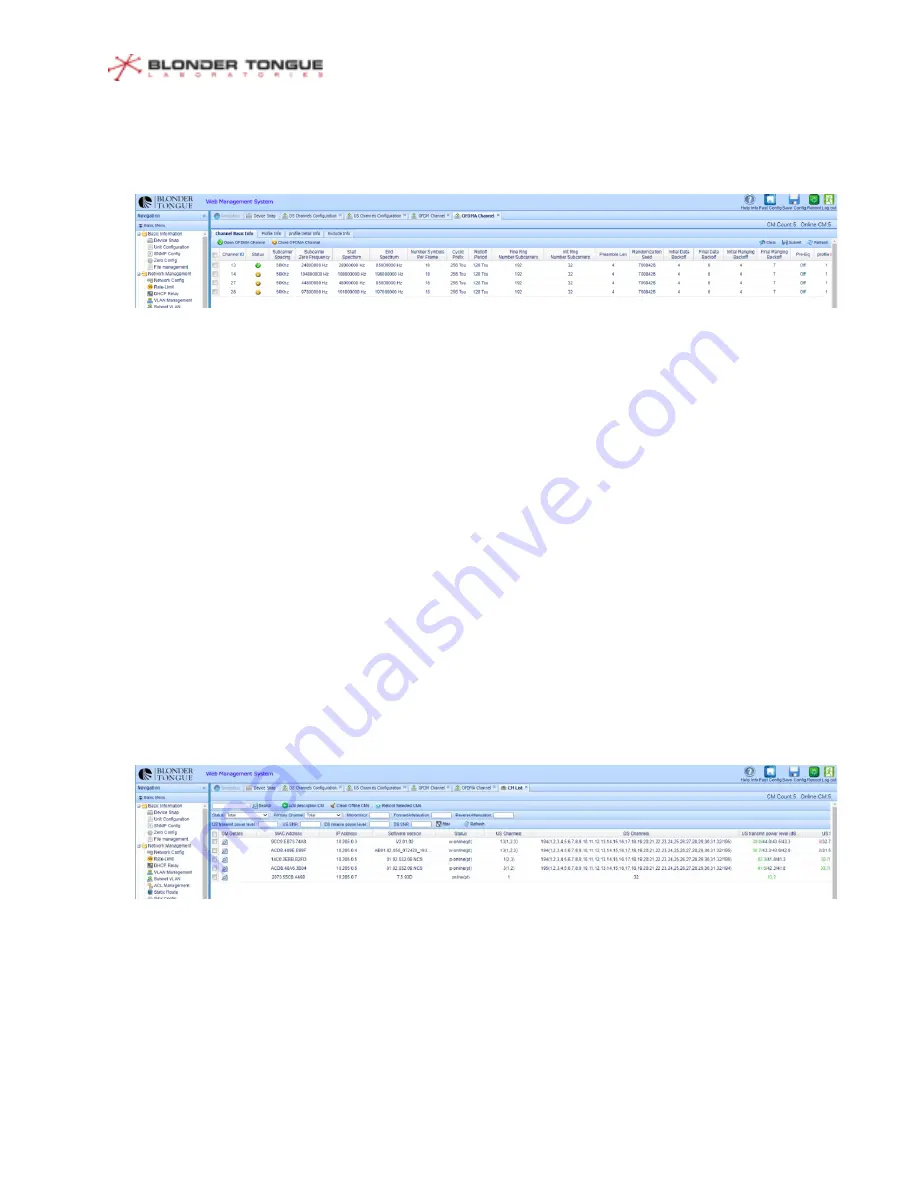
CMTS Edge Series Universal Quick Start Guide
P a g e
|
13
To enable an OFDM-A upstream channel, open the
OFDMA Channel
menu item under the
RF
Configuration
section of the left menu.
1.
Like the OFDM Channel, do not OPEN the OFDMA channel until all changes have been made and
saved.
2.
Click the value in the row under Subcarrier spacing and select the option for your deployment.
3.
The Subcarrier Zero Frequency
should be 3.2 MHz below the
Start Spectrum.
4.
Set the Start Spectrum and End Spectrum values for the OFDMA channel
a.
Channel with can be 6.4 to 96 MHz for 50Mhz sub-carrier spacing and 10 to 96Mhz for
25Khz sub-carrier spacing.
5.
Once all settings have been made,
Submit
the changes to the
Running Configuration
, and
Save
Config
to the
Startup Configuration.
6.
Select
the channels you just modified, and
Open OFDMA Channel
to activate the channel(s).
The status will change from a yellow “X” to a green Check Mark.
See Figure 16 for an example of the settings of an OFDMA channel setup in a lab environment.
Other settings will be further explained in the Command Reference Guide.
Figure 17 shows the CM List with multiple CMs online (w-online = wideband online; p-online =
partial online), using both the SC-QAM and ATDMA (DOCSIS 3.0) channels, as well as the OFDM and
OFDMA (DOCISI 3.1) channels.
Figure 17 - CM List view of modem status.
Note the two top modems in the list are listed as “w
-
online”, meaning they fully locked to all
available channels in their capability. SC-QAM channels are listed as 1-32, while the OFDM DS
channels are 194 and 195. US channels are ATDMA 1-3, and OFDMA channel 13.
Figure 16
–
OFDM-A Channel Setup