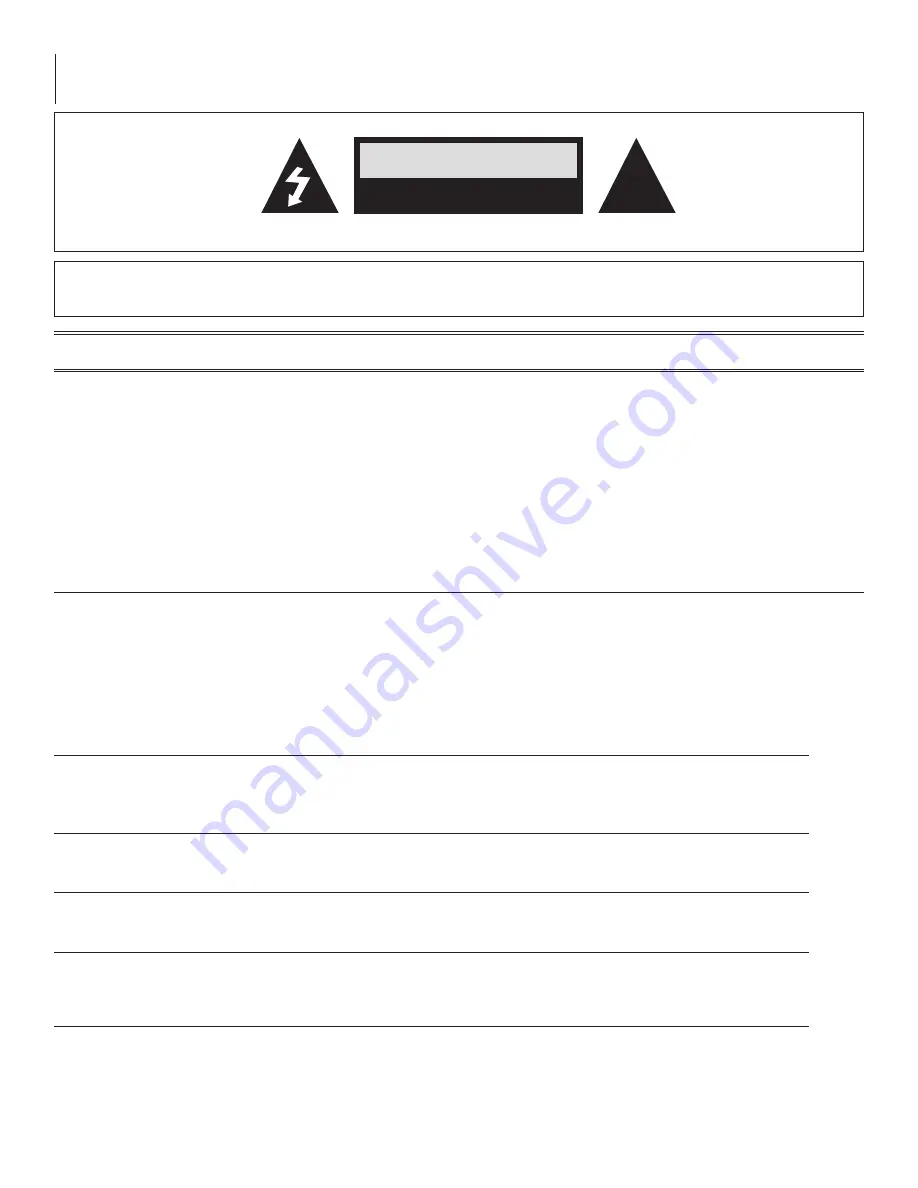
2
AQD-RCS
Instruction Manual
WARNING: TO PREVENT FIRE OR SHOCK HAZARD, DO NOT EXPOSE THIS UNIT TO RAIN OR MOISTURE
NOTE TO CATV SYSTEM INSTALLER
This reminder is provided to call the CATV System Installer’s attention to Article 820-40 of the NEC that
provides guidelines for proper grounding and, in particular, specifies that the cable ground shall be
connected to the grounding system of the building, as close to the point of cable entry as practical.
For all pluggable equipment the socket-outlet shall be
installed near the equipment and shall be easily accessible.
Never power up one RPR from the outlet of another RPR, Daisy chaining or using a multiple outlet
power strip powered from the RPR could result in fire due to overloading of the AC supply circuit.
!
CAUTION
RISK OF ELECTRIC SHOCK
DO NOT OPEN
The lightning flash with arrow-
head symbol within an equilateral
triangle is intended to alert you
to the presence of uninsulated
“dangerous voltage” within the
product’s enclosure that may be
of sufficient magnitude to consti-
tute a risk of electrical shock to
persons.
The exclamation point within an
equilateral triangle is intended
to alert you to the presence of
important operating and main-
tenance (servicing) instructions
in the literature accompanying
the product.
TO REDUCE THE RISK OF ELECTRICAL SHOCK, DO NOT REMOVE COVER FROM THIS UNIT.
NO USER-SERVICEABLE PARTS INSIDE. REFER SERVICING TO QUALIFIED SERVICE PERSONNEL.
Unpacking and Installation
NOTE TO CATV SYSTEM INSTALLER
This reminder is provided to call the CATV System Installer's at ten tion to Article 820-40 of the NEC that provides
guidelines for proper grounding and, in particular, specifies that the cable ground shall be connected to the grounding
system of the building, as close to the point of cable entry as practical.
Unpacking and Handling
Each unit is shipped with all equip ment assembled, wired, factory tested, and then packaged in an appropriate
shipping container.
Ensure that all accessories are removed from the container and packing material before they are discarded.
Mechanical Inspection
Inspect the front and rear of the equipment for shipping damage. Make sure the equipment is clean, and no wires,
cables, or connectors are broken, damaged or loose.
Precautions
Adherence to the initial installation precautions outlined in the Table below will help prevent problems arising during
the installation and future maintenance of the unit.
Damage in Shipment
Should any damage be discovered after unpacking the unit, immediately file a claim with the carrier. A full report of
the damage shall be made and a copy forwarded to Blonder Tongue Laboratories Inc. The company will then advise
what disposition is to be made of the equipment.
Unit Adjustments
After in stall ing the unit, make the fol low ing ad just ments:
Audio Modulation
With audio source connected, adjust Audio Modulation control for 25 kHz deviation. In lieu of an audio
modulation meter, use a TV set and adjust for equal volume as compared to a known off-air broad cast. Monitor for a
few minutes to assure that maximum volume does not over modulate, which can cause picture distortion.



































