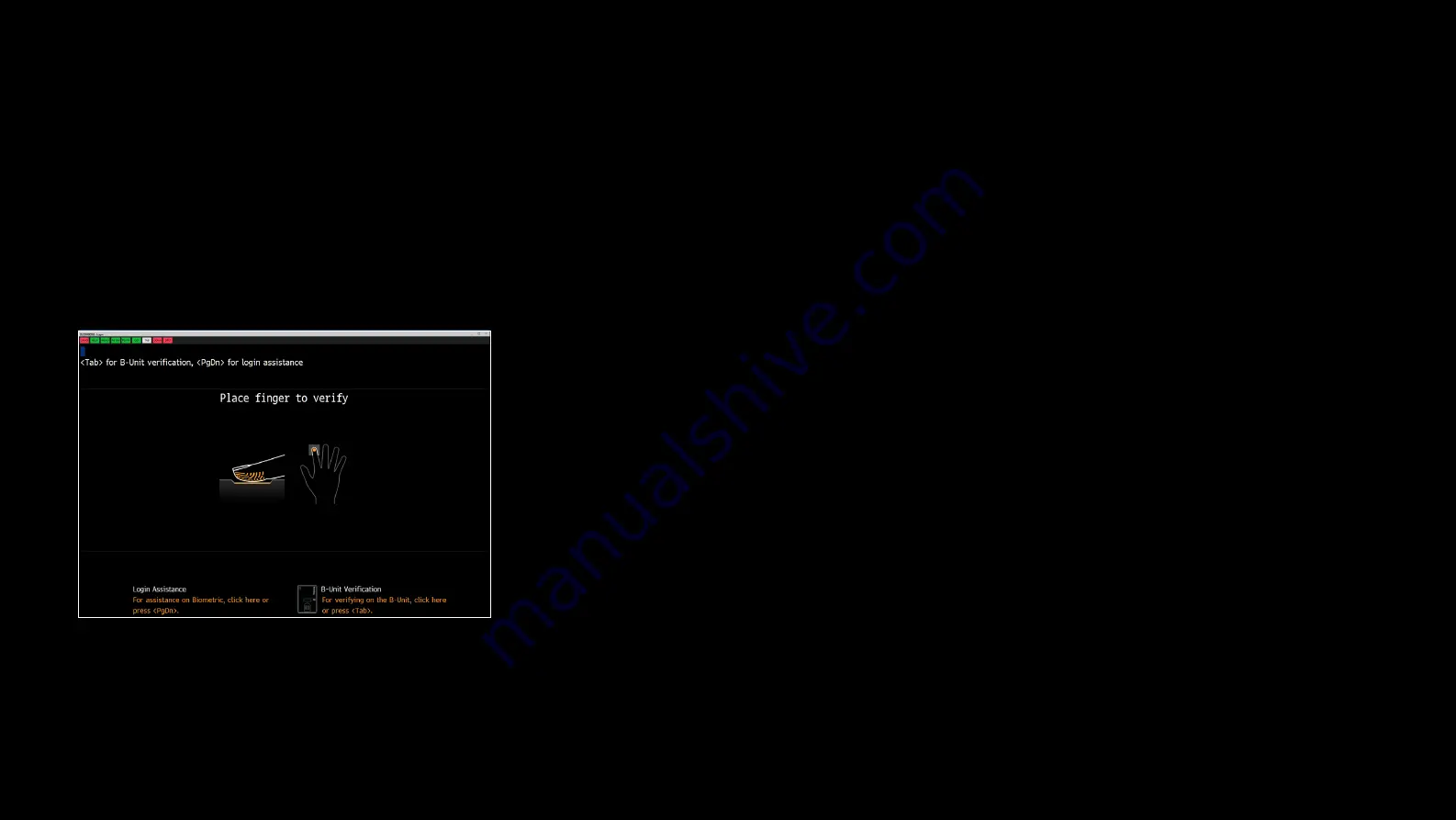
16
15
Keyboard
: Set up your keyboard so it is flat to your work surface. Utilizing
a three-quarter inch support under the keyboard helps to accomplish a flat
surface. The mouse should be placed directly to the side of the keyboard to
prevent having to reach unnecessarily.
Chair
: Adjust the height of your chair so that your feet are planted firmly on the
floor and your knees are bent at right angles.
Monitor
: Position your computer screen directly in front of you (about two feet
away) so that the top of the screen is at or just below your line of vision.
Wrists
: Wrists should be straight when typing, keeping forearms parallel to
the desk and elbows at right angles. Wrists should not be rested upon the
keyboard at any time during typing; instead, rest your wrists when you are not
typing. Stretching before and after typing may also help.
Breaks
: Take brief breaks from typing throughout the day to give your wrists
a chance to “recharge.”
Tips for safe and
effective use of your
Bloomberg keyboard
If you have enrolled on a Keyboard 5 and a Keyboard 5 device is detected by
the Bloomberg Professional application, then you will be asked to login using
the Keyboard BSAT sensor.
1. Launch the Bloomberg Professional application.
2. Press the
Enter
key to bring up the login page.
3. Enter your Login Name and Password.
4. Place the enrolled finger on the BSAT sensor.
5. If successfully matched then you will automatically be logged in.
6. You will be allowed a number of attempts to match. If you fail to match then
you will be prompted to login again, where you may have the option to use
an alternate means of authentication.
Bloomberg BSAT login





























