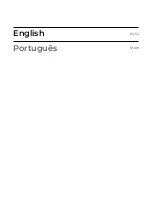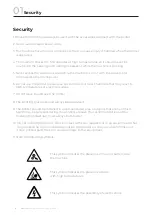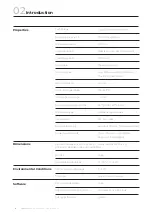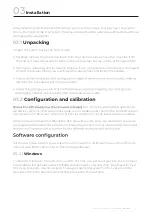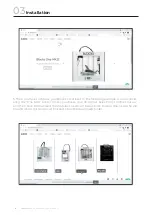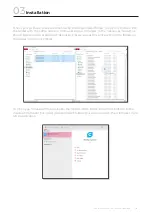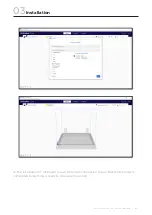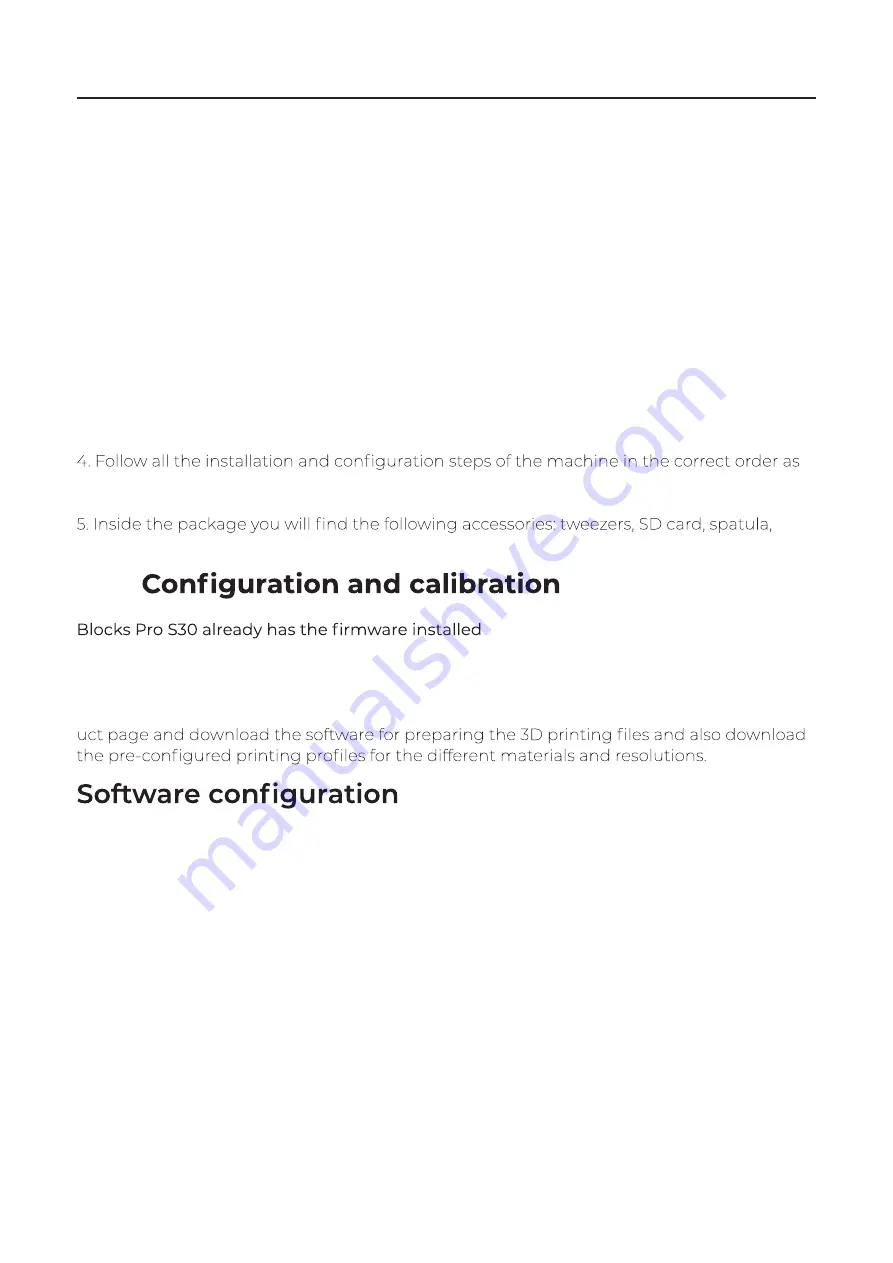
USER GUIDE MANUAL DE UTILIZAÇÃO
PRO S30
11
When receiving the Blocks Pro S30 printer you must make sure that you open the carton
box by the correct side. Doing so in this way ensures that the unboxing will be done without
damaging the equipment.
03.1
Unpacking
1. Open the carton box by the correct side.
2. Carefully remove the protective foam from the top. Carefully remove the machine from
the carton. Take special care to remove the accessories that are on the printing platform.
3. During the unboxing and instalation process, if any components are missing or damaged,
contact the dealer where you purchased the equipment or Blocks immediately.
described in the equipment documentation.
declogging needles, spool holder, USB cable and power cable.
03.2
, but it may be undergoing updates so
we advise you to visit the equipment page on our website and check if the installed version
(can be seen on the screen when the printer is switched on) is the latest version available.
After you have unboxed the Blocks Pro S30 you will need to go to our website to the prod-
Installation
03
In this user guide tutorial, you will learn how to install the Ultimaker Cura 4.9.0 and how to
connect your Blocks 3D printer to this printing software.
03.3.1
Windows
1. Install the Ultimaker Cura 4.9.0 on your PC. For that, you just must get into the Ultimaker
Cura website (https://ultimaker.com/software/ultimaker-cura) and click “Download for free”.
Once you clicked to download, just choose your operating system, in this case, it will be
Windows. Once the download is finished, proceed to the next step.
Summary of Contents for ONE MKII
Page 1: ...Blocks Pro S30 USER GUIDE MANUAL DE UTILIZADOR ...
Page 2: ...English Português 03 54 57 109 ...
Page 4: ......
Page 15: ...USER GUIDE MANUAL DE UTILIZAÇÃO PRO S30 15 Installation 03 ...
Page 24: ...PRO S30 USER GUIDE MANUAL DE UTILIZAÇÃO 24 Installation 03 ...
Page 32: ...PRO S30 USER GUIDE MANUAL DE UTILIZAÇÃO 32 Installation 03 ...
Page 38: ...PRO S30 USER GUIDE MANUAL DE UTILIZAÇÃO 38 Installation 03 2 4 3 5 1 Main Screen 6 7 ...
Page 40: ...PRO S30 USER GUIDE MANUAL DE UTILIZAÇÃO 40 Installation 03 2 4 3 5 1 6 7 8 Main Screen ...
Page 42: ...PRO S30 USER GUIDE MANUAL DE UTILIZAÇÃO 42 Operation 04 2 4 3 5 1 6 7 Main Screen ...
Page 43: ...USER GUIDE MANUAL DE UTILIZAÇÃO PRO S30 43 Operation 04 2 4 3 5 1 Main Screen ...
Page 46: ...PRO S30 USER GUIDE MANUAL DE UTILIZAÇÃO 46 Operation 04 2 4 3 5 1 6 7 8 9 10 11 Main Screen ...
Page 49: ...USER GUIDE MANUAL DE UTILIZAÇÃO PRO S30 49 Operation 04 2 3 1 Main Screen ...
Page 55: ......
Page 56: ...English Português 03 54 57 109 ...
Page 58: ......
Page 72: ...PRO S30 USER GUIDE MANUAL DE UTILIZAÇÃO 72 Instalação 03 ...
Page 78: ...PRO S30 USER GUIDE MANUAL DE UTILIZAÇÃO 78 Instalação 03 ...
Page 86: ...PRO S30 USER GUIDE MANUAL DE UTILIZAÇÃO 86 Instalação 03 ...
Page 94: ...PRO S30 USER GUIDE MANUAL DE UTILIZAÇÃO 94 Instalação 03 2 4 3 5 1 6 7 8 Ecrã Inicial ...
Page 96: ...PRO S30 USER GUIDE MANUAL DE UTILIZAÇÃO 96 Funcionamento 04 2 4 3 5 1 6 7 Ecrã Inicial ...
Page 97: ...USER GUIDE MANUAL DE UTILIZAÇÃO PRO S30 97 Funcionamento 04 2 4 3 5 1 Ecrã Inicial ...
Page 99: ...USER GUIDE MANUAL DE UTILIZAÇÃO PRO S30 99 2 4 3 5 1 Ecrã Inicial Funcionamento 04 ...
Page 104: ...PRO S30 USER GUIDE MANUAL DE UTILIZAÇÃO 104 2 3 1 Ecrã Inicial Funcionamento 04 ...
Page 110: ...www blockstec com ...