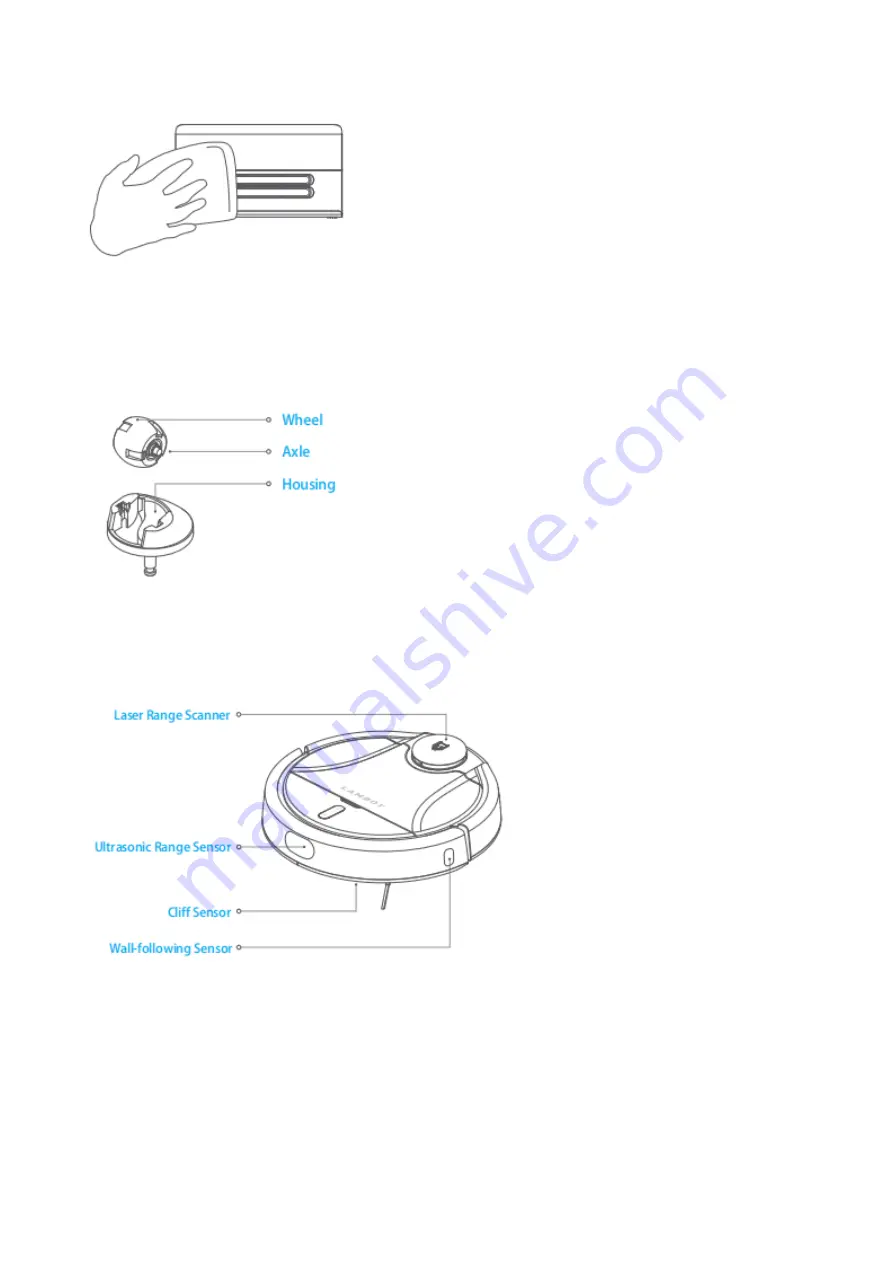
Mecanum Wheel
1. Turn the robot upside down;
2. Remove the hair and dust on the wheel and its axle.
Wheel
、
Axle
、
Housing
Sensor
Wipe off all dust and dirt on the surface of the sensors with a dry and soft cloth.
Wall-following Sensor
、
Ultrasonic Range Sensor
、
Cliff Sensor
、
Laser Range Scanner
Reset System
If you cannot get any responses when pressing the buttons on the robot, you can reset the whole system via the
system reset button.

































