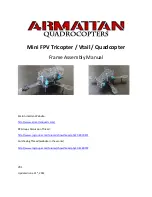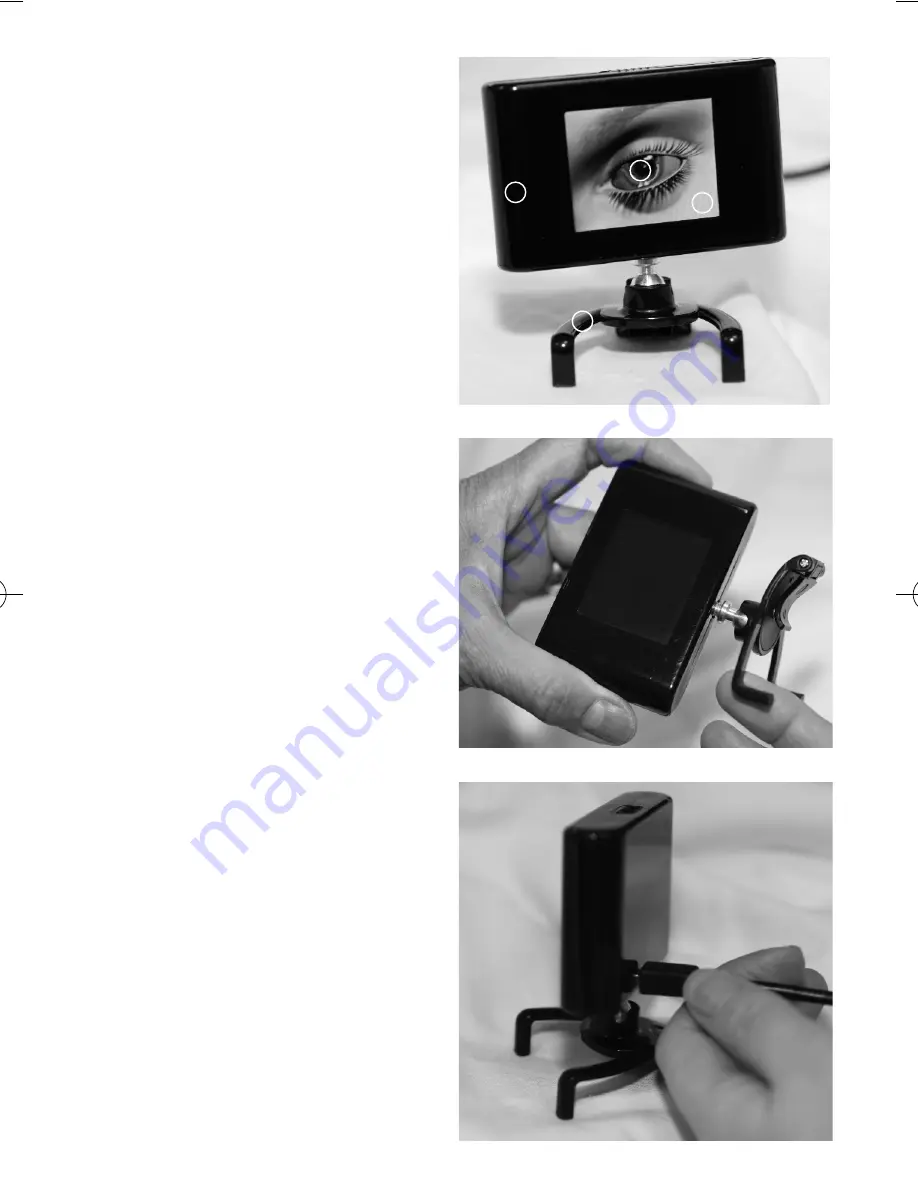
Blinknow Device
(1)
1. Device Housing
2. Clip/Claw Feet for monitor attachment
3. LCD Screen
4. Blink Animation
Setting up the Blinknow device
Remove the contents from the packaging
Attach the LCD screen (with housing) to the
clip/claw feet section by screwing the two
sections together as shown (2) (Please do not
use excessive force to tighten screw and take
care not to damage the feet on the clip/claw feet
section)
Please attach the mains power cable or one end
of the USB power cable to the socket on the back
of the Blinknow device (3). Please note that the
Blinknow device is a stand alone device and as
such requires NO software installation prior to
use.
1
2
3
4
(1)
(2)
(3)
Blinknow_IM 7/4/10 13:41 Page 4