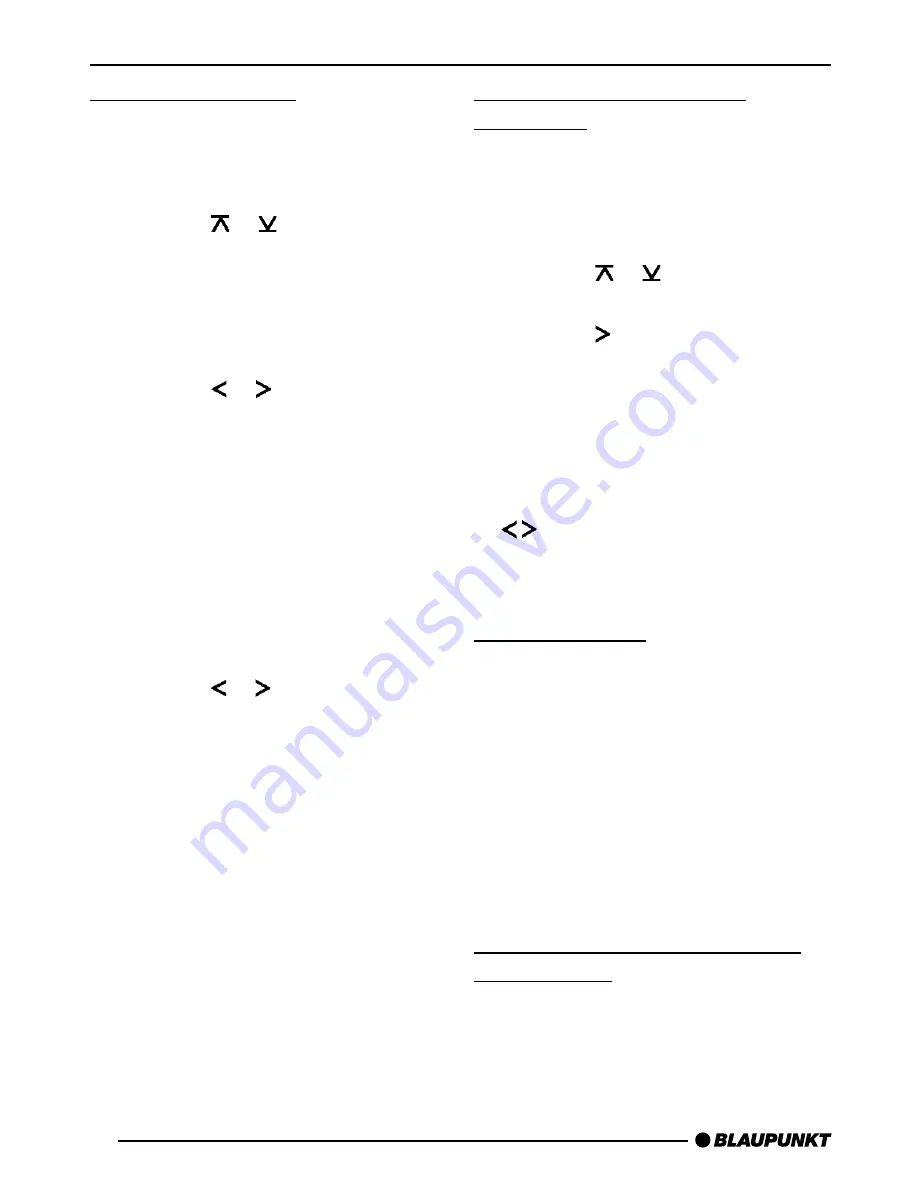
40
Setting the Station
There are a number of ways to set the
station.
Automatic Station Search
➮
Press the or button
:
.
The next station that can be received is
tuned in.
Manual Station Tuning
To tune to a station manually
➮
Press the or button
:
.
Note:
●
Manual station tuning is only
possible when the RDS conven-
ience function is deactivated.
Browsing a chain of stations
(FM only)
If a station provides several programs,
it is possible to browse through this
“chain” of stations.
➮
Press the or button
:
to
change to the next link in the sta-
tion chain.
Note:
●
To use this function, the RDS con-
venience function must be active.
This means you can only switch to a
station you have already received at
least once. Use the Scan or Travelstore
function for this purpose.
Adjusting Station Search
Sensitivity
You can choose whether to search only
for stations with strong signals, or wheth-
er weak stations should be included.
➮
Press the MENU button
8
.
➮
Press the or button
:
until
“SENS” appears in the display.
➮
Press the button
:
.
The current sensitivity level appears in
the display. “SENS HI6” means maxi-
mum sensitivity, “SENS LO1” means
minimum sensitivity. When “SENS LO”
is selected, the display shows “lo”.
➮
Set the desired sensitivity with the
buttons
:
.
➮
Press the MENU button
8
or OK
;
.
Saving Stations
Saving a Station Manually
➮
Choose between memory levels
FM1, FM2, FMT or the AM wave-
band (MW/LW).
➮
Tune to the station you want.
➮
Choose one of the station buttons
1 - 6
>
on which you want to store
the station and hold it pressed for
longer than two seconds.
Saving Stations Automatically
(Travelstore)
You can also save the six strongest sta-
tions in the area automatically (FM only).
The stations are saved on the FMT
memory level.
RADIO OPERATION


























