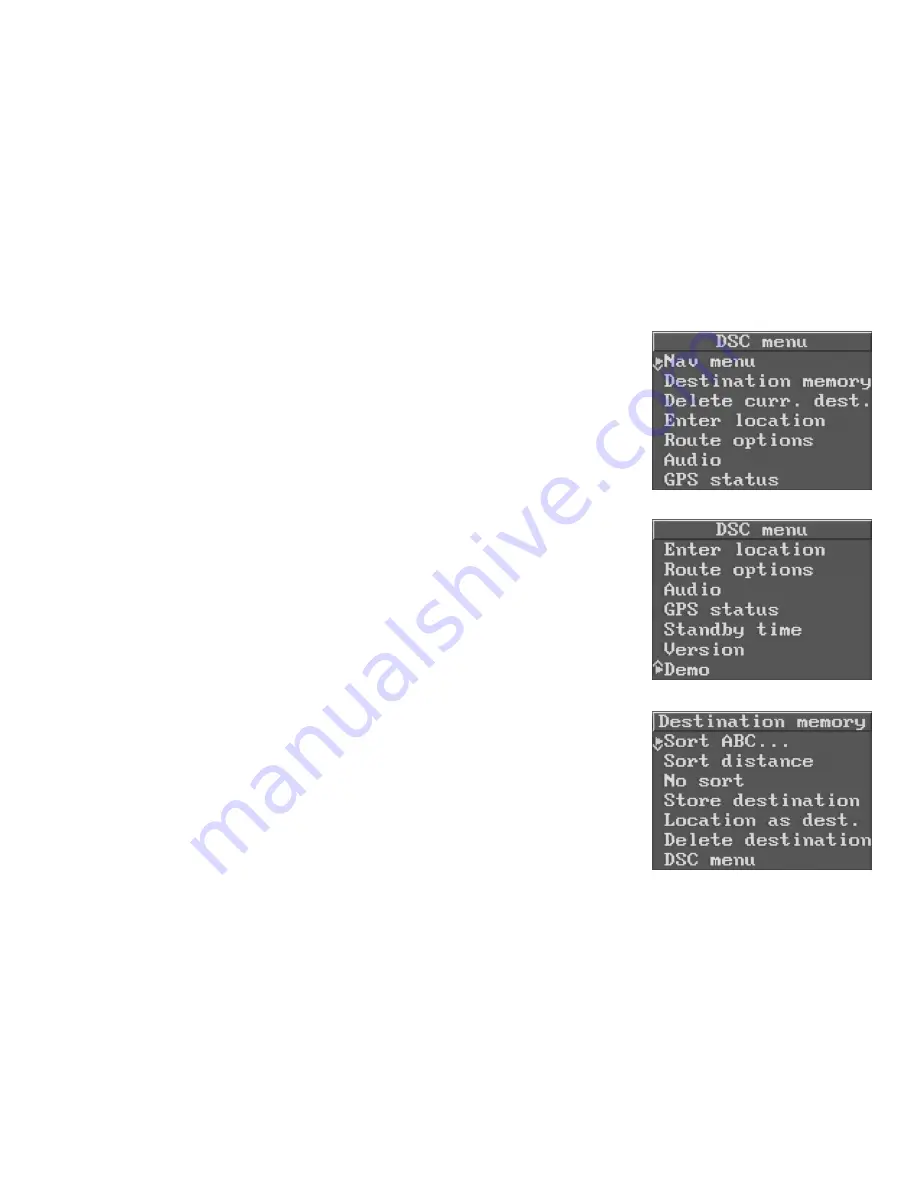
28
DSC menu (Direct Software Control)
The DSC menu can be used to customise the system according to your
preferences. It comprises the following items:
Nav menu
Destination memory
Delete curr. dest.
Enter location
Route options
Audio
GPS status
Standby time
Version
Demo
Nav menu
Return to the Nav menu.
Destination memory
Use this menu item to edit the destination
memory. The following options are availa-
ble for this:
Sort ABC . . .
Sort the destinations alphabetically.
Sort distance
Sort the destinations according to their dis-
tance from your current position.
The order displayed in the destination
memory changes as your location chang-
es.






























