Reviews:
No comments
Related manuals for TravelPilot RGS 08

ASTEROID Smart
Brand: Parrot Pages: 102

Mobile Multimedia AM/FM/DVD Receiver VM9311
Brand: Jensen Pages: 90

ESFR
Brand: Viking Pages: 53

JAG-CD
Brand: Discount Car Stereo Pages: 6

XS-GTR1720
Brand: Sony Pages: 2

XT-XM1 - Xm Satellite Radio Tuner
Brand: Sony Pages: 6

XT-XM1 - Xm Satellite Radio Tuner
Brand: Sony Pages: 14

XVM-H65 - Monitor
Brand: Sony Pages: 36

XR-L500
Brand: Sony Pages: 40

XVM-R75
Brand: Sony Pages: 48

XVM-R70 - Monitor
Brand: Sony Pages: 64

XVM-R70 - Monitor
Brand: Sony Pages: 64

XVM-R75
Brand: Sony Pages: 104

XVM-H65 - Monitor
Brand: Sony Pages: 104
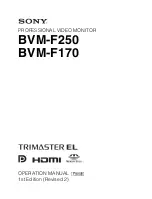
BVM-F250
Brand: Sony Pages: 146

XR-L500
Brand: Sony Pages: 172

SAL VB 1000/BL
Brand: Somogyi Elektronic Pages: 20

MI 2200
Brand: VDO Pages: 2

















