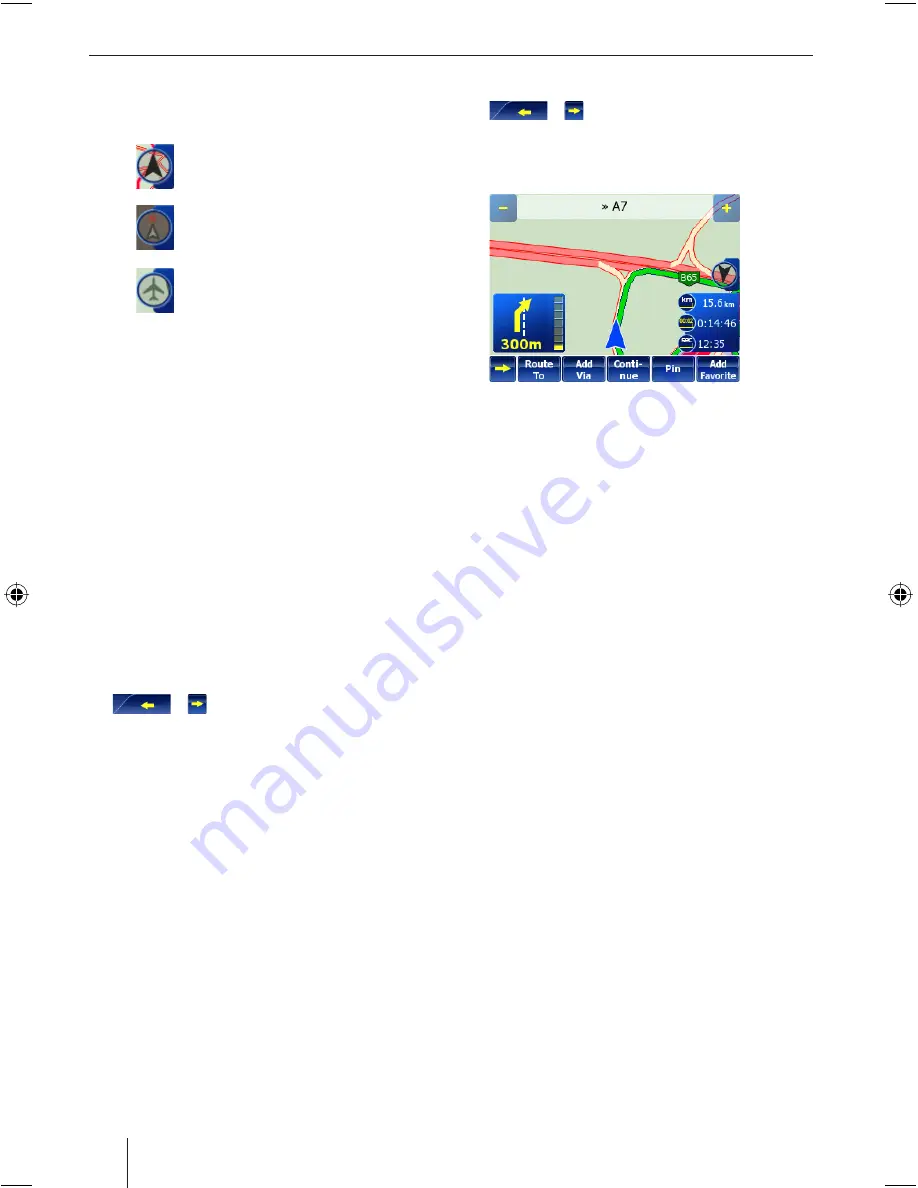
26
Change the map’s orientation
You can use the following buttons to
change the map’s orientation to:
the direction you are driving in
(default)
North
Overview mode (2D view).
Map is minimised and oriented
North.
Pressing points on the map
When in map view, the screen features three
touch-sensitive areas:
Press the action arrow shown on the map
to repeat a navigation instruction.
NB:
This feature is only available during route
guidance.
Press the Cockpit icon on the map to
view route information.
NB:
This feature is only available during route
guidance.
Press on a place on the map.
A window with information on the
selected place will open up.
/
Press the arrow buttons
to show/hide additional buttons and
information on the places shown on the
map.
➜
–
–
–
➜
➜
➜
➜
Buttons
/
Press the arrow buttons
to show/hide additional buttons and
information on the places shown on the
map.
The map features the following buttons:
Start
: You can use Start to specify a
place as a starting point (only when
there is no GPS reception)
Route To
: You can use Route to button
to specify a place as a destination
Add Via
: You can use Add Via to
specify a place as an intermediate
destination
Remove Via
: You can use Remove Via to
remove an intermediate destination
Continue
: You can use Continue to
use a place as a fi nal destination
Pin
: You can use Pin to add a
destination to your History menu
Unpin
: You can use Unpin to delete a
pin
Add Favorite
: You can use Add
Favourite to add a place to your
Favourites menu
Press the Way Point button.
Press on one of the buttons.
➜
–
–
–
–
–
–
–
–
➜
➜
Using the map
Lucca3_3RU_long_GB.indd 26
Lucca3_3RU_long_GB.indd 26
11.07.2007 16:51:09 Uhr
11.07.2007 16:51:09 Uhr
Summary of Contents for TRAVELPILOT LUCCA 3.3 EE
Page 45: ...45...






























