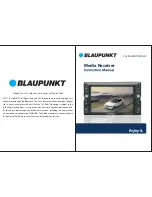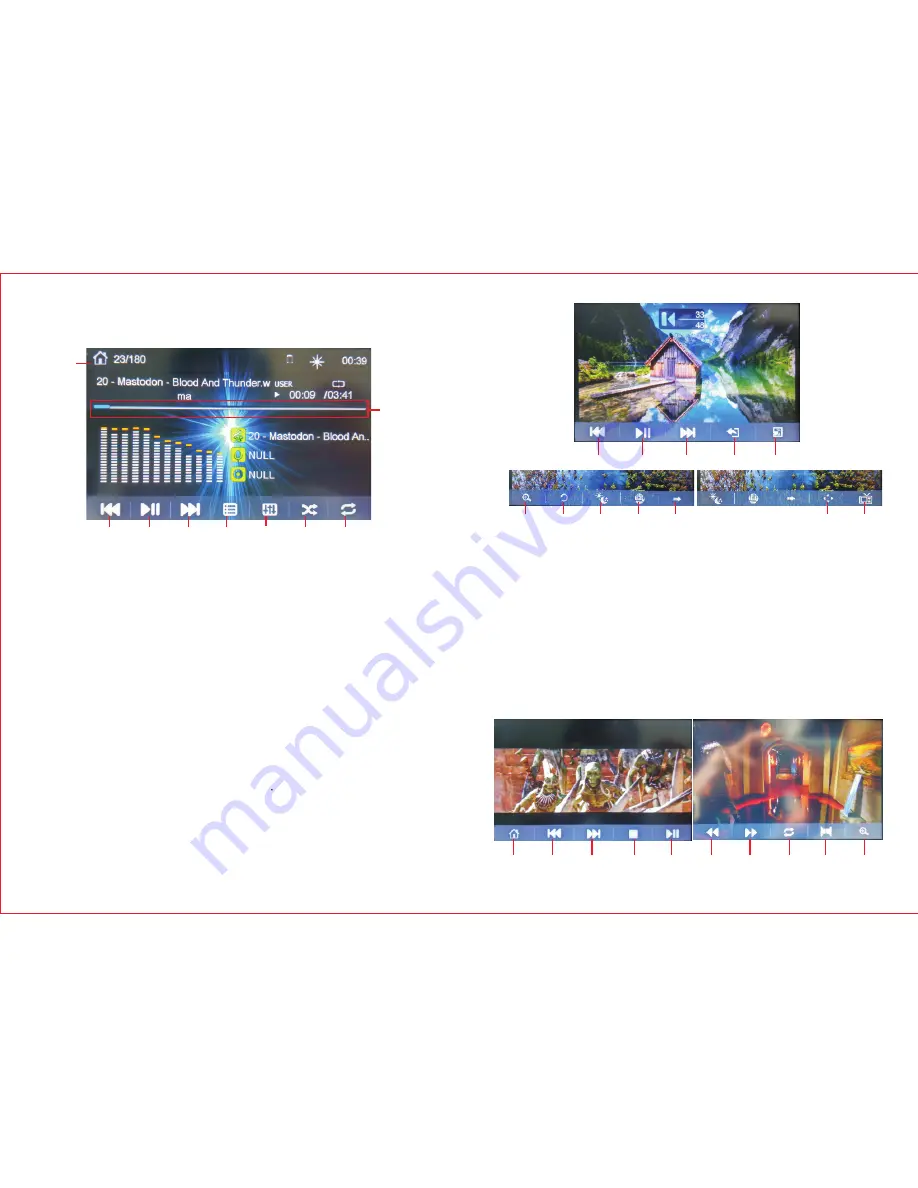
3. MUSIC
In the main menu interface, touch MUSIC icon to enter the music state
1
2
3
4
5
6
7
8
9
1. Click here to enter the menu setting.
2. Click here to play the prev song.
3. Click here to play / pause.
4. Click here to play the next song.
5. Click here to show playlist.
5. EQ: pop-rock-class-jazz-flat-user.
7. Click here to Shuffle.
8. Click here loop.
9. Playback progress display.
4. PICTURE
In the main menu interface, touch PHOTO icon to enter the photo state
1. Click here to play the prev/next picture.
2. Click here to play / pause.
3. Click here exit play.
4. Click here to play background music.
5. Click here zoom in.
1
1
2
3
4
5. VIDEO
1
1
3
2
5
5
6
7
8
5
6
7
8
9
10
11
6. Click here to rotate image.
7. Adjust the screen brightness
8. Select the picture to play the effect.
9. Adjust the playback speed.
10. After zooming in to move the picture position.
11. Switch to video output.
In the main menu interface, touch VIDEO icon to enter
the video state.
4
3
4
Summary of Contents for SACRAMENTO290MC
Page 9: ...15 20 SUPPORT VIDEO FORMAT...