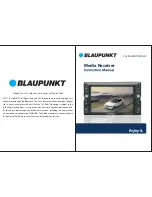1. HOME
1
!
2
2. RADIO
10
11
In the task bar click to enter the main menu interface.
1
2
3
4
5
6
7
8
9
1.
Click here to enter the RADIO interface.
2.
Click here to enter the USB player interface.
3.
Click here to enter the SD player interface.
4.
Click here to enter the Bluetooth player interface.
5.
Click here to enter the AV IN interface.
6.
Click to go to system setup interface.
7.
Click to go to time setting.
8.
Click to set the desktop background image.
9.
Click to enter the sound setting interface.
10.
Click to enter the Display the e ect settings.
11.
Steering wheel control settings.
In the main menu interface, touch RADIO icon to enter the radio state.
1
1
4
3
5
6
7
2
8
1.
Click here to manually scan radio.
2.
In radio state, each bandhas six frequency points, press any
frequency, you can store your favorite radio station.
3.
Switch to FM1, FM2, FM3.
4.
Press to automatically search for radio station and store
the FM1- FM2-FM3 18 radio stations.
5.
Browse the store radio for 5 seconds.
6.
Mute button
7.
Stereo output
8.
Screen brightness switch
Summary of Contents for SACRAMENTO290MC
Page 9: ...15 20 SUPPORT VIDEO FORMAT...