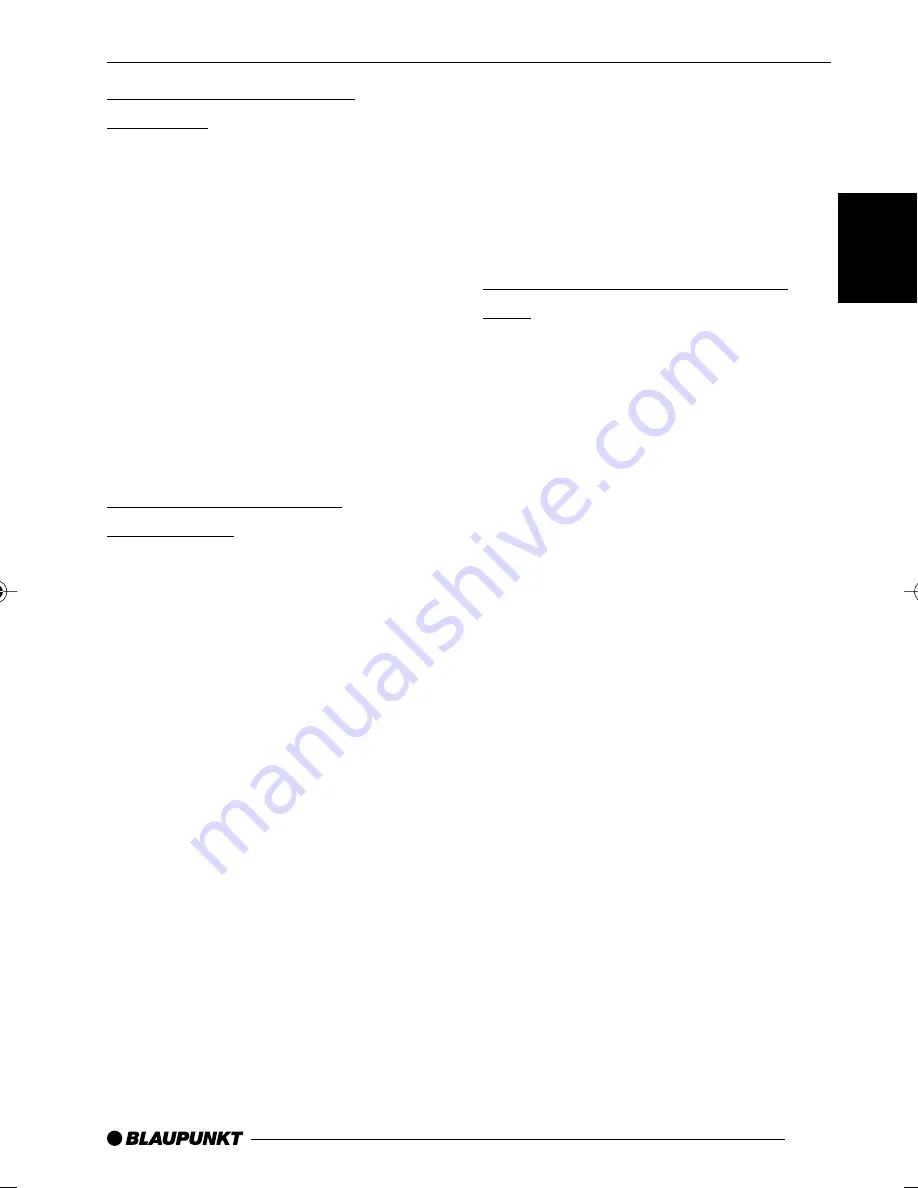
93
DANSK
ENGLISH
DEUTSCH
FRANÇAIS
IT
ALIANO
NEDERLANDS
SVENSKA
ESP
AÑOL
PORTUGUÊS
Selecting the playback
language
To select the playback language,
➮
press the
AUDIO
button
M
once
or several times on the remote
control.
The display information is shown. The
number of the language, the number
of available playback languages and
the current language are shown.
Note:
You can also select the playback
language in the menu of the DVD
(see DVD menu).
Changing the camera
perspective
There are DVDs that offer two or
more different camera perspectives
for a scene.
The number of the current camera per-
spective and the number of possible
camera perspectives is shown in the
display information next to the camera
symbol.
To change the camera perspective,
➮
press the
ANGLE
button
D
on
the remote control.
The scene is shown from the next cam-
era perspective. The display informa-
tion is shown.
Note:
You can specify in the setup menu
that a camera symbol is shown if
additional camera perspectives are
available. For further details, read
the section “Displaying the camera
perspective” in the “Setup” chapter.
Zooming in/out of an image
area
You can enlarge a freely selectable
section of the movie being played up
to 4 times or reduce it to one-fourth.
To enlarge the image area,
➮
press the
ZOOM
button
F
once
or several times on the remote
control.
Every time you press the button, the
central image area is enlarged incre-
mentally. Available zoom levels are 2x,
3x and 4x.
Note:
After setting the desired zoom,
you can freely move the image
area with the arrow buttons
6
of
the remote control.
Reducing the image area
After the maximum zoom is reached,
the image is reduced with each press
of the
ZOOM
button
F
in increments
of 1/2, 1/3 and 1/4.
DVD OPERATION
02LasVegasDVD35_gb
08.07.2005, 14:16 Uhr
93






























