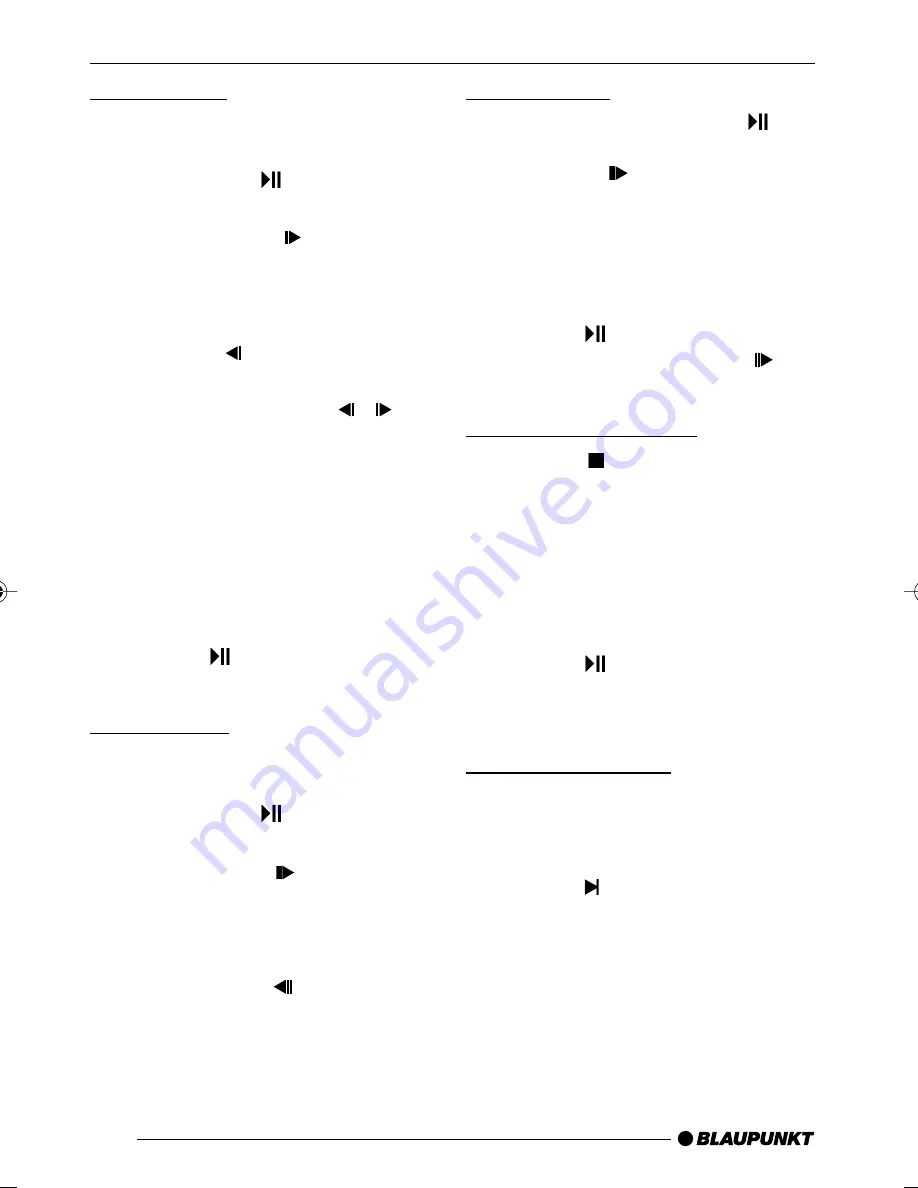
90
Slow motion
The DVD can be played forward or
reverse at reduced speed.
➮
First, press the
button
A
on
the remote control.
➮
Press the
SLOW
button
@
once or several times on the remote
control for forward slow motion
or
➮
the
SLOW
button
@
for
reverse slow motion.
After pressing the
SLOW
/
but-
ton
@
several times, the playback is
switched to half the regular speed
(1/2).
With every additional press of the but-
ton, the speed is reduced further (1/4,
1/8 and 1/16).
To play the DVD at regular speed
again,
➮
press the
button
A
on the re-
mote control.
Single frame
You can stop the movie of a DVD and
watch it in single frames.
➮
First, press the
button
A
on
the remote control.
➮
Press the
STEP
button
P
on
the remote control once or several
times to display the next frames
or
➮
press the
STEP
button
P
to
display the previous frames.
Freeze frame
➮
During playback, press the
but-
ton
A
on the remote control or
the button
6
9
on the device.
The playback is interrupted and shown
as a freeze frame.
Continuing playback
To continue the playback
➮
press the
button
A
on the re-
mote control or the button
6
9
on the device.
Interrupting playback
➮
Press the
button
O
on the re-
mote control.
The playback is interrupted, the start
screen of the device and the text
“PRESS PLAY TO CONTINUE” are
displayed.
Continuing playback
➮
press the
button
A
on the re-
mote control.
Playback is continued again.
Skipping a chapter
A title of the DVD can be divided into
several smaller chapters.
To jump to the next or another chapter,
➮
press the button
P
once or
several times on the remote con-
trol.
The playback jumps to the beginning
of the next or the corresponding follow-
ing chapter.
DVD OPERATION
02LasVegasDVD35_gb
08.07.2005, 14:16 Uhr
90






























