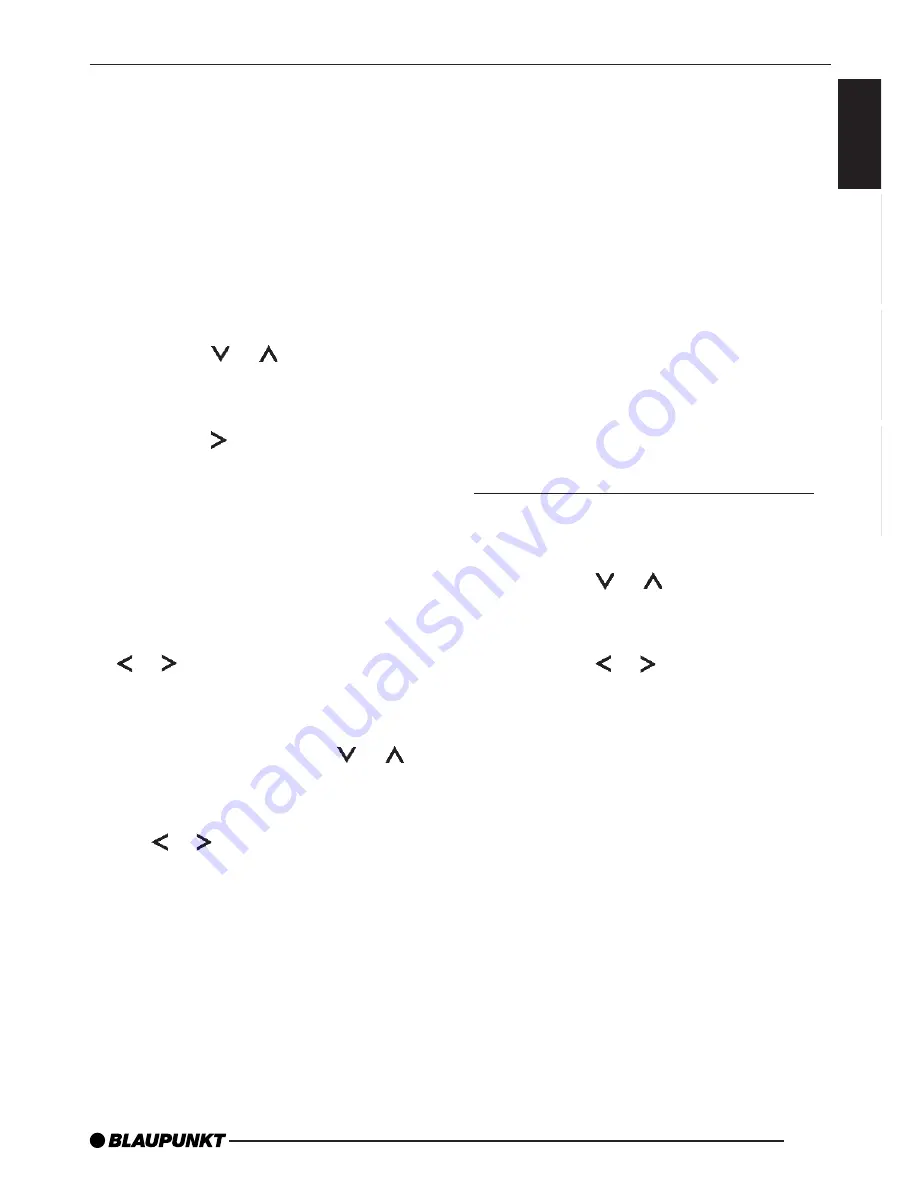
27
FRANÇAIS
ENGLISH
ESP
AÑOL
PORTUGUÊS
EXTERNAL AUDIO SOURCES
Entering the power-on
message
After you switch on your device, the
system displays a short message in the
display. The factory default setting is the
“BLAUPUNKT” text. Instead of this you
can enter your own text up to 9 charac-
ters long.
➮
Press the MENU button
7
.
➮
Press the or button
6
repeat-
edly until “ON MSG” appears in the
display.
➮
Press the button
6
.
The default text for the power-on mes-
sage appears in the display. The input
marker flashes at the beginning of the
line.
Note:
●
You can delete the entire line by
pressing and holding down the
or button
6
for longer than
two seconds.
To enter a different text,
➮
select a letter using the or but-
ton
6
.
➮
Move the selection cursor using
the or button
6
.
Once you have entered the message,
➮
press the MENU button
7
twice.
The settings are saved.
POWER-ON MESSAGE
External audio sources
Instead of connecting a CD changer,
you can connect another audio source
equipped with a line output. The audio
source, for example, can be a portable
CD player, MiniDisc player or MP3 play-
er.
The AUX input must be activated in the
menu.
If you want to connect an external au-
dio source, you will need an adapter
cable. You can obtain this adapter ca-
ble (BP no.: 7 607 897 093) from your
authorised Blaupunkt dealer.
Switching the AUX input on/off
➮
Press the MENU button
7
.
“MENU” appears in the display.
➮
Press the or button
6
repeat-
edly until “AUX OFF” or “AUX ON”
appears in the display.
➮
Press the or button
6
to
switch AUX on/off.
When you have finished making your
changes,
➮
press the MENU button
7
.
Note:
●
If the AUX input is switched on it
can be selected by pressing the
SRC button
;
and it is shown as
“AUX INPUT” on the display.

















