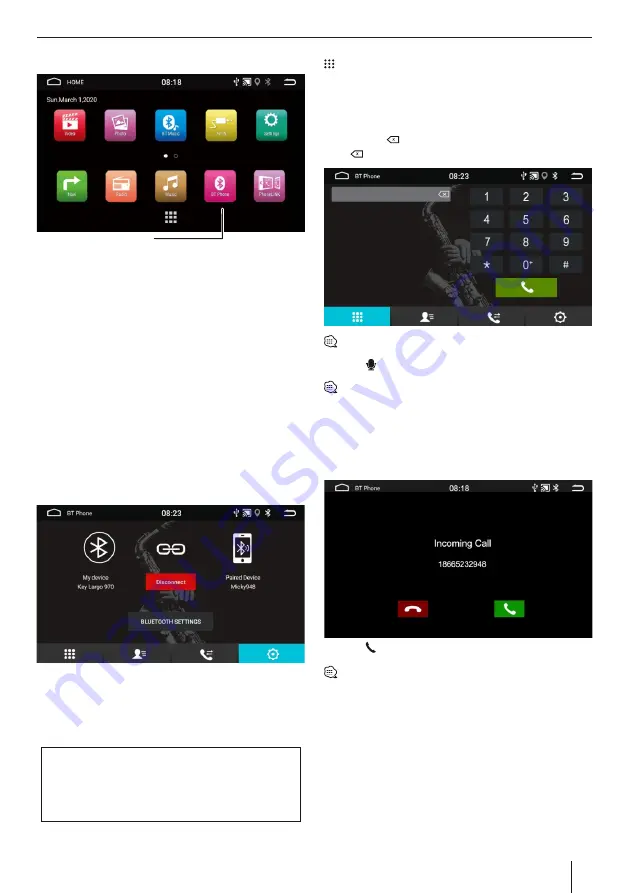
Phone Feature
Please be aware that using a hand-held phone while
driving is an offence. You can use this device to make &
receive calls hands-free. However, it is suggested to
make minimal use of this feature & talk only when
required. Talking while driving may divert your
attention from traffic conditions ahead. .
Making a call via Bluetooth
For the rst time to pair the mobile and the unit, it is
required to operate as below instructions:
Ÿ
Turn the Bluetooth of the mobile on;
Ÿ
Search the Bluetooth device with the mobile or the
unit, and connect ;
Ÿ
A prompt message will show on the mobile, input
the password 0000 and Con rm on the mobile
Ÿ
After pairing successfully, the system will enter the
interface below:
Ÿ
After the unit is powered off and on, the Bluetooth of
t h e u n i t w i l l c o n n e c t t o t h e m o b i l e l a s t
disconnected.
Ÿ
Device name and the pin to connect is available on
the interface
Navigation Function | Phone Feature
11
lt is required to turn on the function "Visible to all
nearby Bluetooth devices" on the mobile & then
the unit will be able to nd the mobile Bluetooth
device.
Phone Icon
Dialing
After the mobile is connected to the unit successfully,
input a series of numbers via the numeric buttons on
the screen, and then tap the icon [
] to make a call.
While dialing, if a wrong number was input, you may
tap the icon [ ] to delete one by one, or long-press the
icon [ ] to delete all. As is shown in below interface:
You may also make a call via your mobile directly.
Tap the
[ ]
icon to activate Mute mode.
You may also hang up a call via your phone directly.
Answer a call
When there is an incoming call, the system will switch
to Bluetooth interface automatically
As shown in the interface below:
Tap the [ ] icon to answer a call.
You may also answer or refuse a call via your mobile
directly.
Å






































