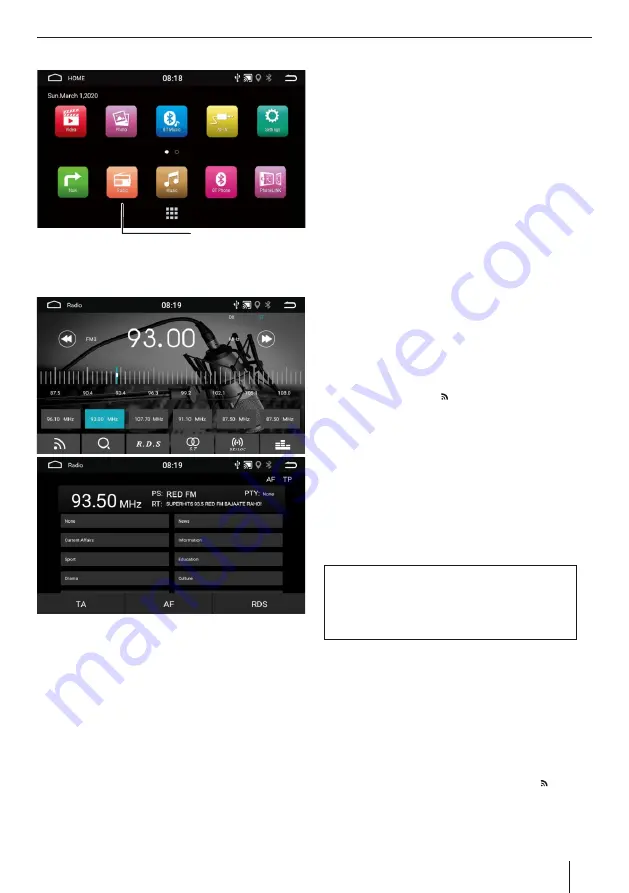
Radio function
Radio function operation
Touch the icon [Radio] in the main interface to enter
the Radio interface.
Tuning Into a station
Ÿ
Brie y press the
7 8
button once or several times
to change the frequency in Increments.
Ÿ
You can select broadcast frequency directly by
dragging the blue ( I ) in the frequency.
Ÿ
The frequency selected is played back on the radio.
Ÿ
Press the
7 8
button for approx. 2 seconds to start
station seek tuning.
Ÿ
The radio tunes into the next receivable station.
Note:
For the reception area Europe: In the FM
waveband, only traffic information (TA) stations are
tuned into if the priority for traffic information feature
is switched on.
07
Radio Icon
Storing stations manually
Ÿ
Select the desired Memory Bank with the FM/AM
button – FM1 / FM2 / FM3 / AM1 / Am2
Ÿ
Set the desired station.
Ÿ
Press one of the memory buttons for approx. 2
seconds to store the current station at the button.
Ÿ
The station is stored and can be switched by
selecting the desired station.
With this device, you can automatically search for and
store 6 FM stations offering the strongest reception in
the region in the current memory bank. Any previously
stored stations in this memory bank are deleted In the
process.
Scanning stations
You can use the scan function to play all the receivable
stations of the current wave band for a few seconds.
Long press the
7 8
button. The seek tuning searches
for stations In the current waveband. Each receivable
station is played for a few seconds in the process.
Band Switch
Touch the band icon to switch the radio bands
among FM1/FM2/FM3/AM1/AM2.
Tune and Seek
Short press the icon
7 8
to tune point by point; Long
press the icon
7 8
to seek manually; It will stop
seeking when a station sought.
Auto Seek and Store stations
Long-press the icon
L
to auto seek, and auto store the
turned stations. During seek, tap the icon
L
again to
stop seeking.
Ÿ
Start radio mode
Ÿ
Select memory bank
Ÿ
Tune Into a station
Select memory bank
On the home screen, your will nd the 'Radio' icon.
Touch the 'Radio' icon to enjoy the radio on the go.
Different memory banks and wave bands are available
Up to 6 stations can be stored in each memory bank.
FM1+FM2+FM3/AM1+AM2. Press the button
repeatedly until the desired memory bank is displayed.
Radio
18 stations will be stored in FM band (6 stations in
each FM1 / FM2 / FM3 each memory band); 12
stations will be stored in AM band (6 stations in
AM1 / AM2 each band). The system will stop
seeking after one cycle of seek.






































