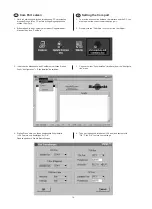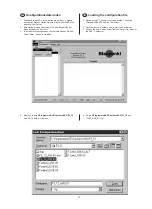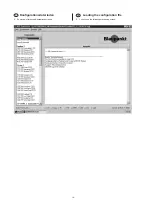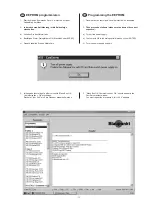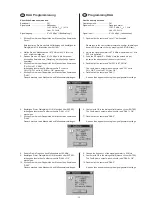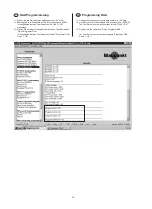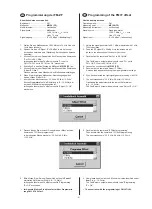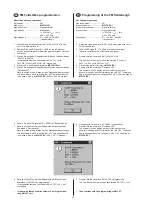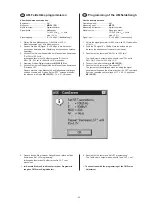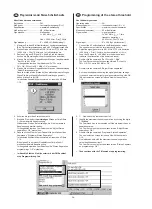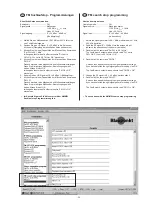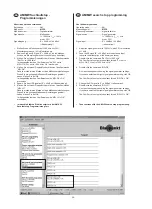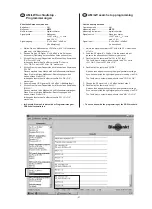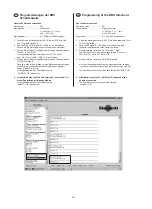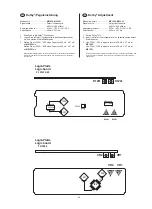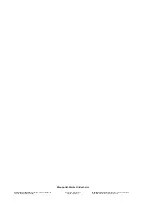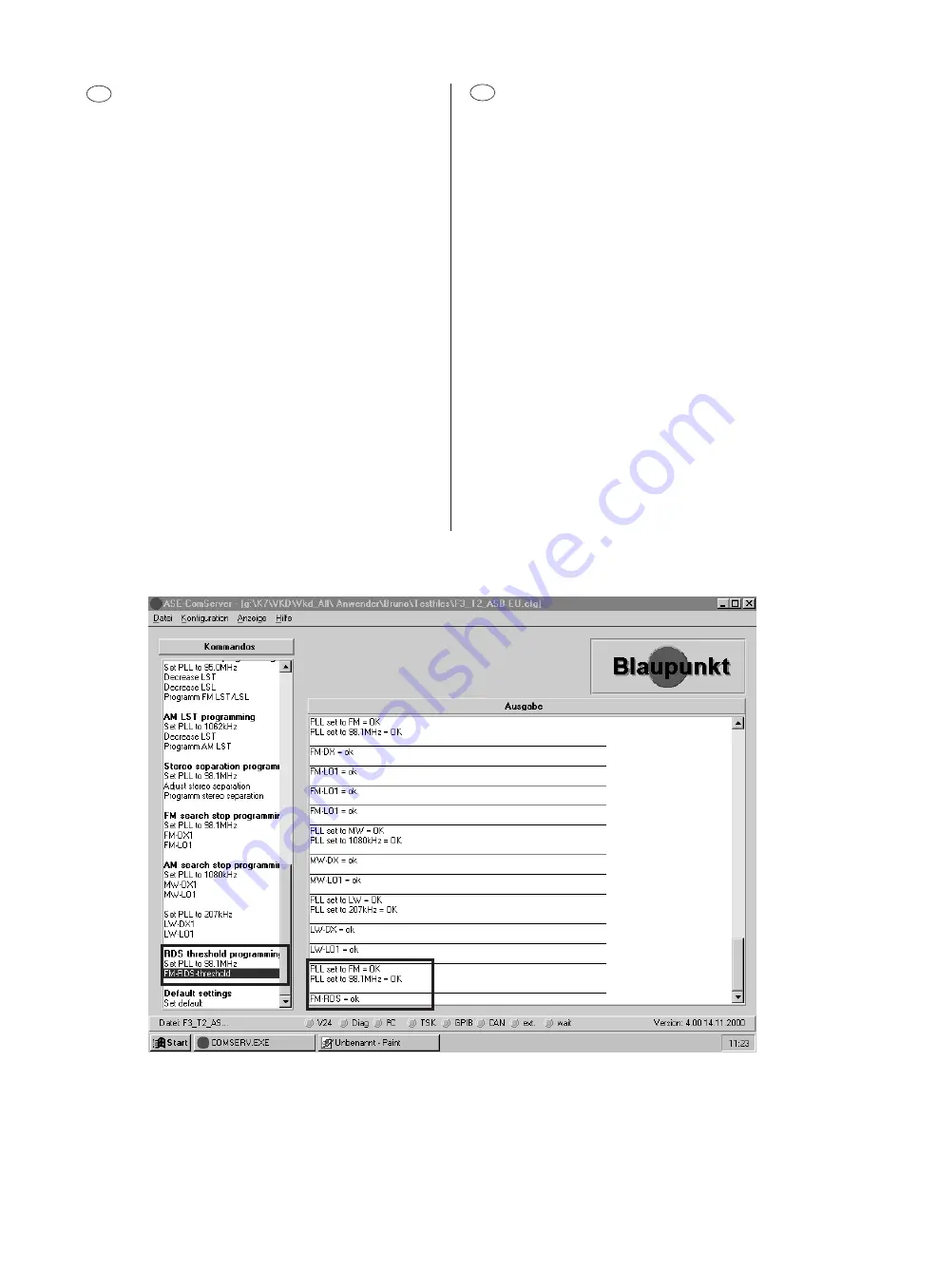
- 28 -
D
Programmierungen der RDS
Schaltschwelle
Künstliche Antenne verwenden.
Betriebsart ............................... FM
Signalquelle ............................. Meßsender
f = 95 MHz, f
mod
= 1 kHz
Hub = 22,5 kHz
Signaleingang .......................... E' = 30 dBuV (+Bedämpfung!)
1.
Stellen Sie den Meßsender auf 98,1 MHz, mit 22,5 kHz Hub
und 1 kHz Modulation ein.
2.
Speisen Sie das HF-Signal E' = 30 dB
µ
V in die Antennen-
buchse ein (Dämpfung der künstlichen Antenne beachten).
3.
Klicken Sie mit einem Doppelklick der Maus auf das Kommando
"Set PLL to 98,1 MHz".
Im Ausgabefenster des ComServers sollte "PLL set to
FM = OK; PLL set to 98,1 MHz = OK" erscheinen.
4.
Klicken Sie mit einem Doppelklick der Maus auf das Kommando
"FM RDS threshold".
Danach erscheint eine Maske mit den Meßsendereinstellungen.
Wenn Sie die richtigen Meßsender-Einstellungen gewählt
haben, klicken Sie auf OK.
Im Ausgabefenster des ComServers sollte
"FM RDS = OK" erscheinen.
5.
Im Anschluß müssen Sie das Kommando "set default" mit
einem Doppelklick der Maus ausführen.
Im Ausgabefenster des ComServers sollte
"default = OK" erscheinen.
GB
Programming of the RDS threshold
Use the dummy antenna.
Operating mode ....................... FM
Signal source ........................... Signal generator
f = 95 MHz, f
mod
= 1 kHz
Hub = 22.5 kHz
Signal input .............................. E' = 30 dBuV (+attenuation!)
1.
Adjust the signal generator to 98.1 MHz, modulated with 1 kHz,
22.5 kHz deviation.
2.
Feed the RF signal E' = 30 dB
µ
V into the antenna input
(observe the attenuation of the dummy antenna).
3.
Double-click the command "Set PLL to 98.1 MHz".
The ComServer’s output window should read "PLL set to
FM = OK; PLL set to 98.1 MHz = OK".
5.
Double-click the command "FM RDS threshold".
A screen then appears showing the signal generator settings.
If you have selected the right signal generator setting, click OK.
The ComServer’s output window should read "FM RDS = OK".
5.
Afterwards, execute the “Set Default” command with a
double mouse click.
The ComServer’s output window should read
"default = OK".