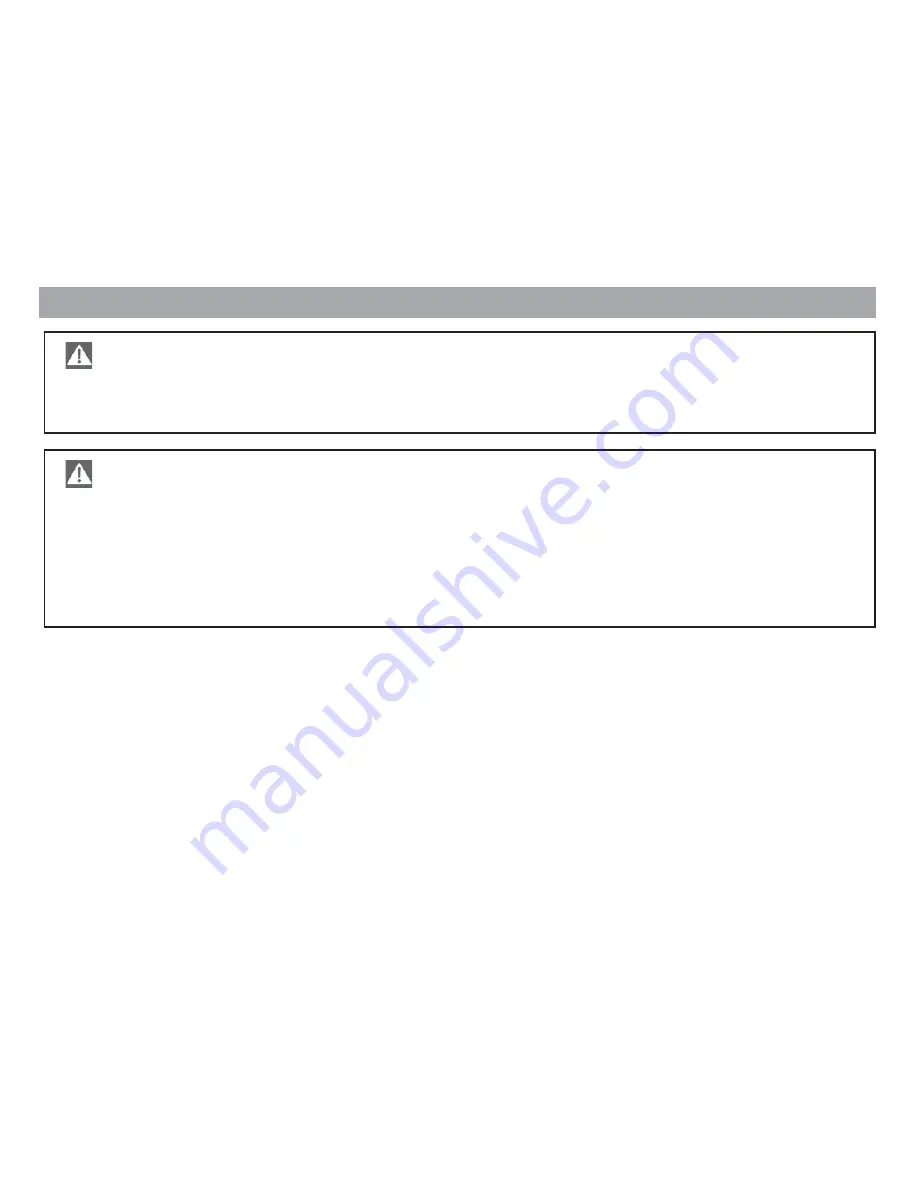
10
Safety comments
Operating while driving
You can cause serious accidents if you do not pay attention to the traffic.
Observe the following points to avoid being distracted by the Chicago IVDM-7002:
•
Familiarise yourself with the controls before setting off on your journey.
•
Stop somewhere suitable if you want to reprogram the Chicago IVDM-7002.
•
Only operate the controls of the Chicago IVDM-7002 when driving if traffic conditions permit.
CD/DVD
•
For reasons of safety, a CD/DVD must only be inserted or removed when the vehicle is stationary.
•
A DVD can only be played when the vehicle is stationary.











































