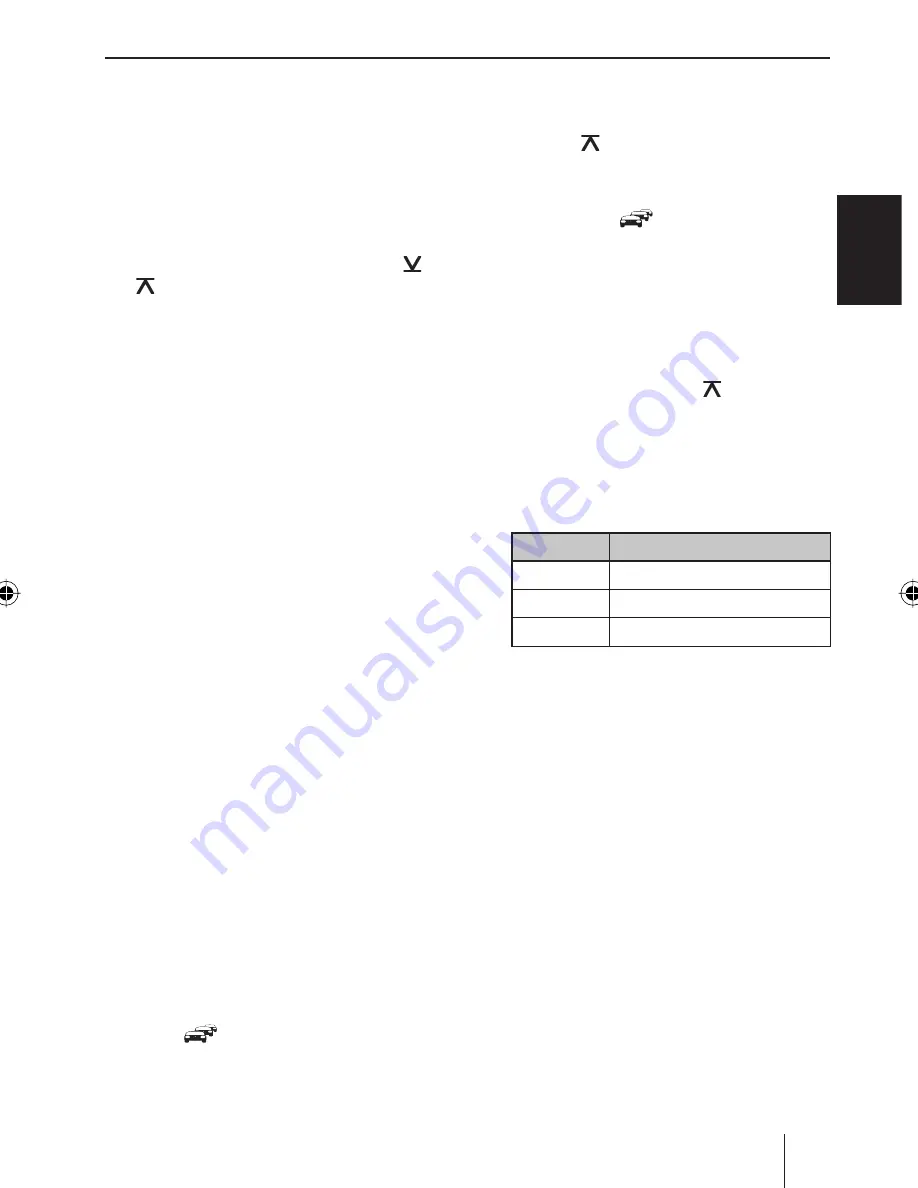
25
EN
GLISH
Radio mode
Setting the language for programme types
You can select the language in which the pro-
gramme types should be displayed.
Briefl y press the
MENU
button
?
to open
the PTY menu.
Briefl y press the
DISP
button
<
to open the
language menu.
If necessary, press the button
AM
=
/
FM
>
repeatedly until the desired lan-
guage (ENGLISH/FRENCH/GERMAN) is dis-
played.
Briefl y press the
DISP
button
<
.
Briefl y press the
MENU
button
?
to exit the
PTY menu.
Storing stations/Calling stored
stations
Select the desired memory bank.
If necessary, set the desired station.
Press the station button
1 - 6
;
for approx.
2 seconds to store the current station under
the button.
- or -
Briefl y press the station button
1 - 6
;
to
call up the stored station.
Storing stations automatically
(Travelstore)
With Travelstore, 6 stations each of the region are
stored in the current memory bank. Any previous-
ly stored stations in this memory bank are deleted
in the process.
To start the Travelstore function, select the
"A-MEMORY" menu item in the user menu (see
the chapter "User settings", section "Performing
settings in the user menu").
Note:
If the priority for traffi c information is acti-
vated (
), only traffi c information stations
are stored.
쏅
쏅
쏅
쏅
쏅
쏅
쏅
쏅
쏅
Switching traffi c information priority
on/off
Press the
FM
button
>
for approx. 2 sec-
onds to switch the priority on or off.
If priority is switched on, the display shows the
traffi c jam symbol (
). "TRAFFIC" is displayed
during a switched-through traffi c announcement.
Notes:
The volume that you adjust during a traffi c
announcement is automatically set for sub-
sequent announcements.
To cancel a switched-through traffi c an-
nouncement, press the
FM
button
>
for approx. 2 seconds.
Confi guring the display
Press the
DISP
button
<
once or twice to
change between these displays:
Display
Meaning
FREQ/PS
Frequency/station name
R-TEXT
Radio text
CLOCK
Time
Press the
DISP
button
<
for approx.
2 seconds to show the displayed text once as
scrolling text.
쏅
•
•
쏅
쏅
02_BuenAir200_Stock100_gb.indd 25
02_BuenAir200_Stock100_gb.indd 25
03.12.2008 13:18:01 Uhr
03.12.2008 13:18:01 Uhr
















































