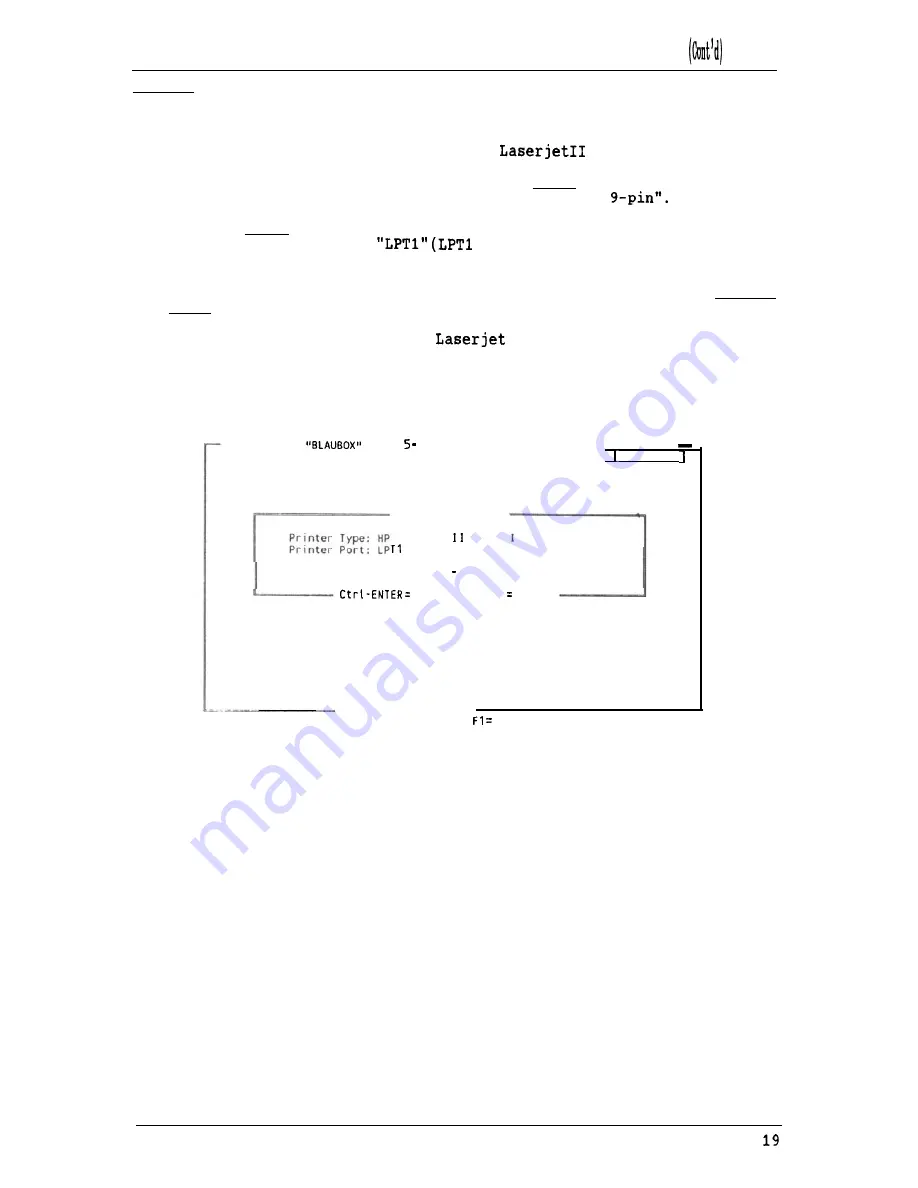
SCREEN 5: PRINTER, COLOR, USER, AND MATERIAL3 CONFIGURATION
PRINTER
The PRINTER function allows the user to chose the printer type that’s
being used for you particular computer.
The three standards that account
for about 99% of all PC compatible installations address the Epson 9 and
24 pin standards, and the Hewlett Packard
standard.
Using the cursor keys, highlight PRINTER, hit ENTER, and a window will
open up showing “Printer Type”
the printer,
and highlighting “Epson
To change
simply tap the space bar until the printer choice is showing,
and then hit ENTER.
and the highlight
Using the arrow keys, step down to “Printer Port”,
bar shows
is the name for the parallel
printer port most common on PC’s).
printers,
But, if this is used by other
LPT2).
a second printer port can be used if the machine has it (namely,
Once the printer type and port are defined, simply hit the CONTROL
and ENTER keys at the same time to store them in memory.
As previously mentioned, although
printers offer excellent print
quality, a trade-off exists regarding time to print from BLAUBOX as with
any graphics intensive program.
75 DPI setting for “roughing in”
We strongly recommend that you choose the
print time.
box designs which greatly reduces the
outs.
Once complete, then switch to 300 DPI for high quality print
B L A U P U N K T
Screen CONFIGURE SCREEN, PRINTER, DEALER INFO
SCREEN COLOR
DEALER INFO
CUSTOMER INFO
M A T E R I A L P R I N T E R
P r i n t e r S e l e c t i o n
L a s e r J e t 1 5 0 D P
U s e S P A C E B A R o r + a n d to select.
A c c e p t
E S C I g n o r e
C h o o s e P r i n t e r
H E L P
ESC = MAIN MENU
Summary of Contents for Blaubox
Page 1: ......


















