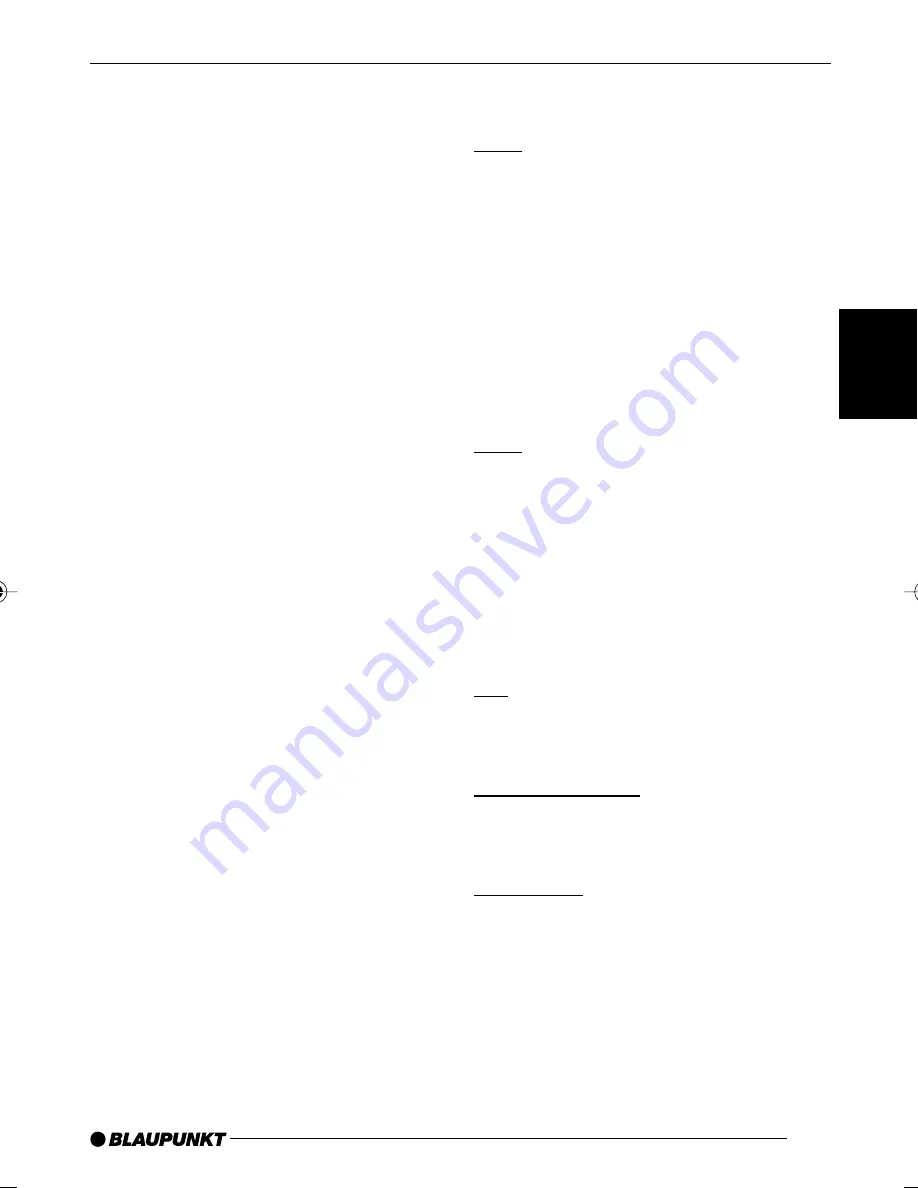
141
ENGLISH
=
==
==
!"
!"
!"
!"
!"
=
!"#
=
!"#
=
=
=
!
K=
!
=
!
=
=
=
=
!
K
➮
MENU
=
==
==
9
=
!
K
➮
VARIOUS
=
=
=
5
=
=
!
K
➮
NORMSET
=
=
!
5
=
=
2
=
=
=
=
!
K
=
!
=
!
=
=
K
!
!
!
!
!
!
W
14.4
=
V
=
4 x
18
=
=
I=
4
=
1%
K
DIN 45324
=
4
=
14.4 V
=
4
x 26
=
=
K
!
=
4 x 50
K
!"
W
FM :
87.7 – 107.9 MHz
AM :
530 – 1710 kHz
SW :
5.85 – 6.30 MHz
E
49 m
F
FM
=
=
W
20 - 16,000 Hz
CD
=
W
15 - 20,000 Hz
J
J
J
J
J
=
==
==
4
W
4 V / < 1 k
Ω
AUX
=
==
==
!
W
1.2 V / 10 k
Ω
=
=
=
=
!
>
!"
!"
!"
!"
!"
!
!
!
!
!
BremenMP74-KO
9/6/04, 3:56 PM
141
Summary of Contents for 7 644 821 310
Page 3: ...3 1 2 3 4 5 6 7 8 9 10 11 12 13 ...
Page 50: ...50 1 2 3 4 NEXT 5 6 DIS ESC 7 8 OK 9 MENU AUDIO X BASS DSA Max SOURCE CD CD MP3 TUNER ...
Page 55: ...55 FRANÇAIS ENGLISH ESPAÑOL PORTUGUÊS 3 3 CD ...
Page 56: ...56 1 1 1 1 1 1 1 2 1 1 0 50 2 2 J MENU 9 VOLUME 5 ON VOL 5 2 OK 8 MENU 9 LAST VOL ...
Page 101: ...101 ENGLISH E J F K K K K K W W W W W K K K K I K 3 3 K K I K K K CD K K K W W W W W K ...
Page 144: ...196 Supplied Mounting Hardware A B H C G F E D J I K L 2 Antenna 2 2 BOSCH M N O ...
Page 148: ...200 red black Microphone L D Radio Pin 10 MIC INPUT 10 10 MIC Pin 9 MIC GND 9 9 MIC GND N M ...










































