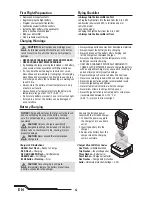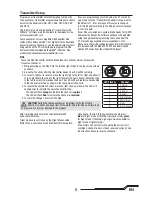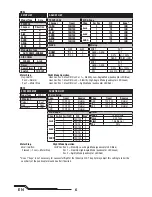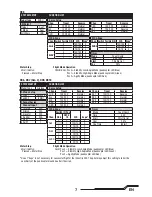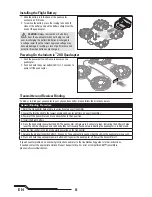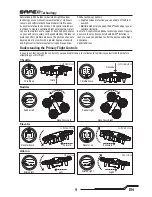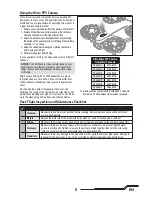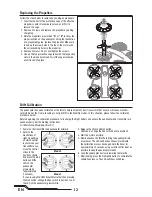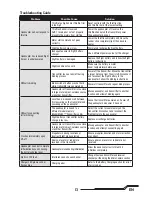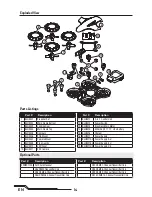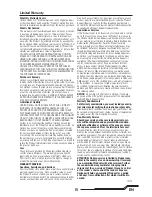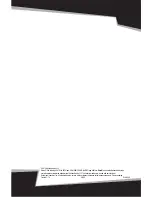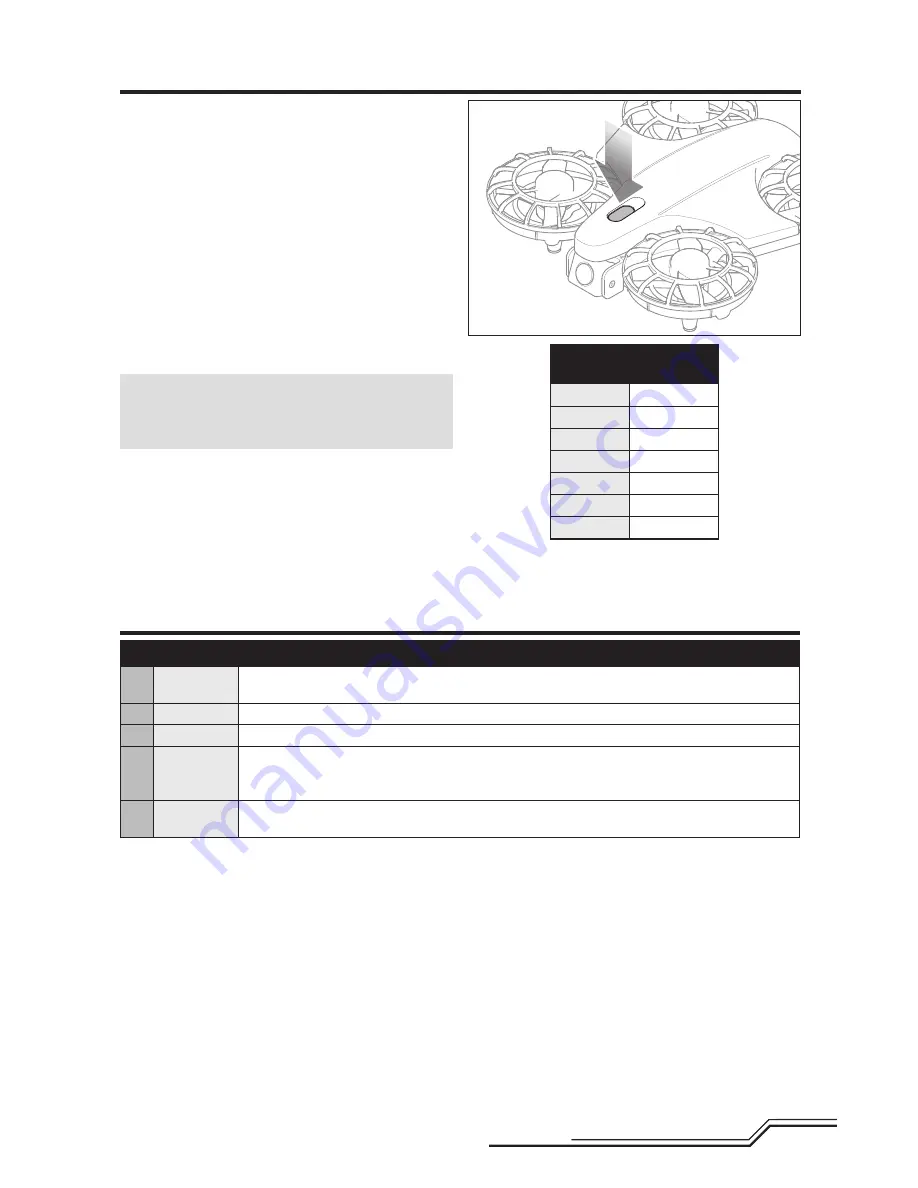
11
EN
Consult local laws and ordinances before operating FPV
equipment. In some areas, FPV operation may be limited or
prohibited. You are responsible for operating this product in
a legal and responsible manner.
1. Power on your radio transmitter, then power on the aircraft.
2. Power on the video receiver to make sure the channel is
clear and then power on the video transmitter.
3. Select the desired video transmitter channel by pressing
the button on the quadcopter to scroll through the available
channels, 1-7, as shown.
4. Adjust the vertical camera angle by rotating the camera
up or down prior to fl ight.
5. Perform a range test before fl ying.
If you experience static in the video feed, select a different
channel.
NOTICE:
The 25mW micro video camera range on your
quadcopter is less than your fl ight control transmitter
range. Ensure you have adequate video camera range
for fi lming.
Tip:
If you are fl ying with an FPV headset and are prone
to motion sickness, sit in a chair. If you start to suffer from
motion sickness while fl ying, lower your chin against your
chest.
Fly in open areas, away from people, trees, cars, and
buildings. The range of the system can be impacted by any
obstructions blocking your signal. It is normal to see break
up in the video going behind trees and other obstacles.
Ultra Micro FPV Camera
Transmitter Channels
Channel 1
5740 MHz
Channel 2
5760 MHz
Channel 3
5780 MHz
Channel 4
5800 MHz
Channel 5
5820 MHz
Channel 6
5840 MHz
Channel 7
5860 MHz
Using the Micro FPV Camera
These frequencies are compatible with Band F, Fatshark,
Immersion RC and Airwave video receiver products
Post-Flight Inspection and Maintenance Checklist
√
Cleaning
Make sure the battery is not installed before cleaning. Remove dust and debris with a soft brush
or a dry, lint-free cloth.
Motors
Replace the motor when the model will not fl y steady or veers off when doing a climb out.
Wiring
Make sure the wiring does not block moving parts. Replace damaged wiring and loose connectors.
Fasteners
Make sure there are no loose screws, other fasteners or connectors. Do not over-tighten metal
screws in plastic parts. Tighten screws so the parts are mated together, then turn the screw only
1/8th of a turn more. Do not use threadlock on or near plastic parts.
Propellers
Make sure there is no damage to the propellers or other parts that move at high speed. Damage to
these parts includes cracks, burrs, chips or scratches. Replace damaged parts before fl ying.