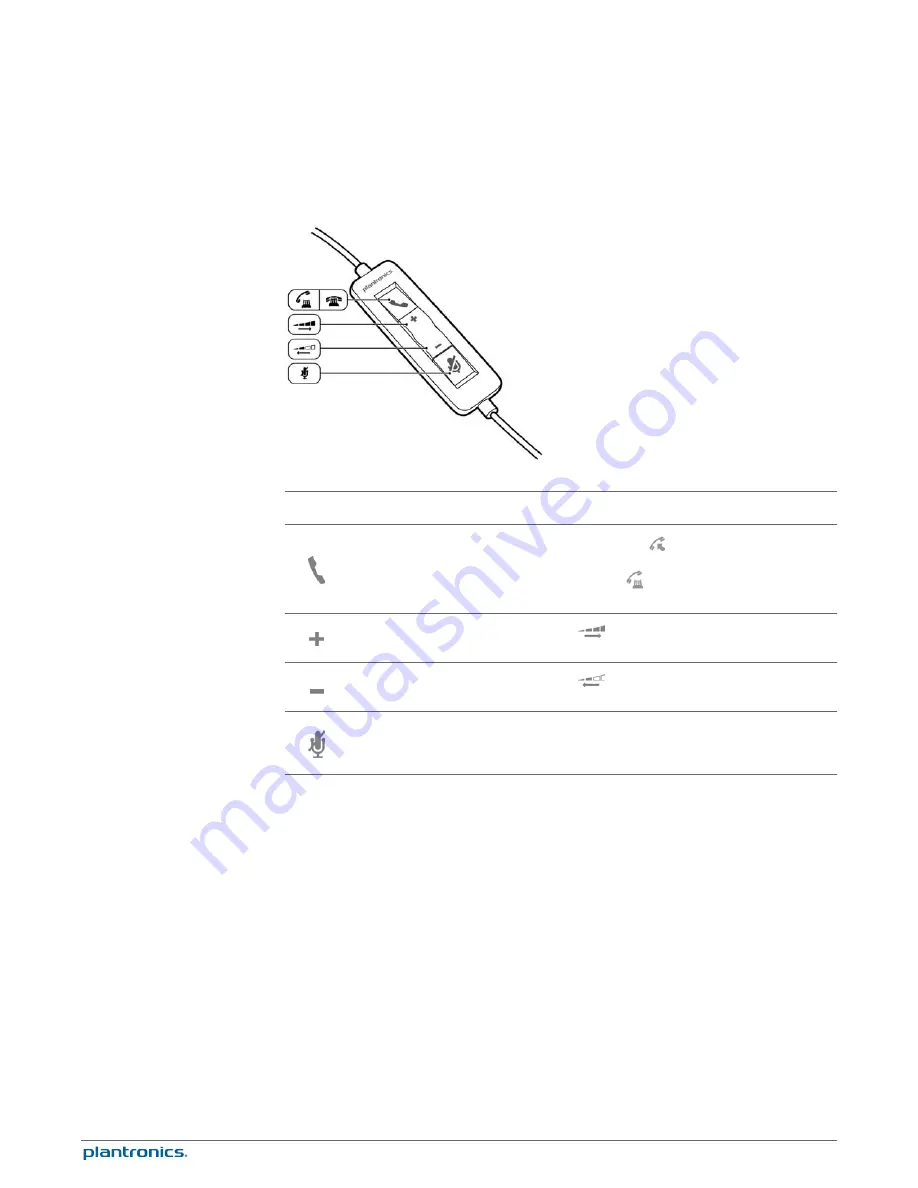
Headset inline control icons
Function
Answer/End button*
Answers or ends a call
Incoming call
Flashes green
On a call
Solid green
Volume up button
Increases the listening volume
Volume down button
Decreases the listening volume
Mute/Unmute button
Mutes/unmutse the headset
microphone
Solid red when muted
* Plantronics software required. Plantronics software enables call control features including call
answer/end control.
Headset Basics
5





























