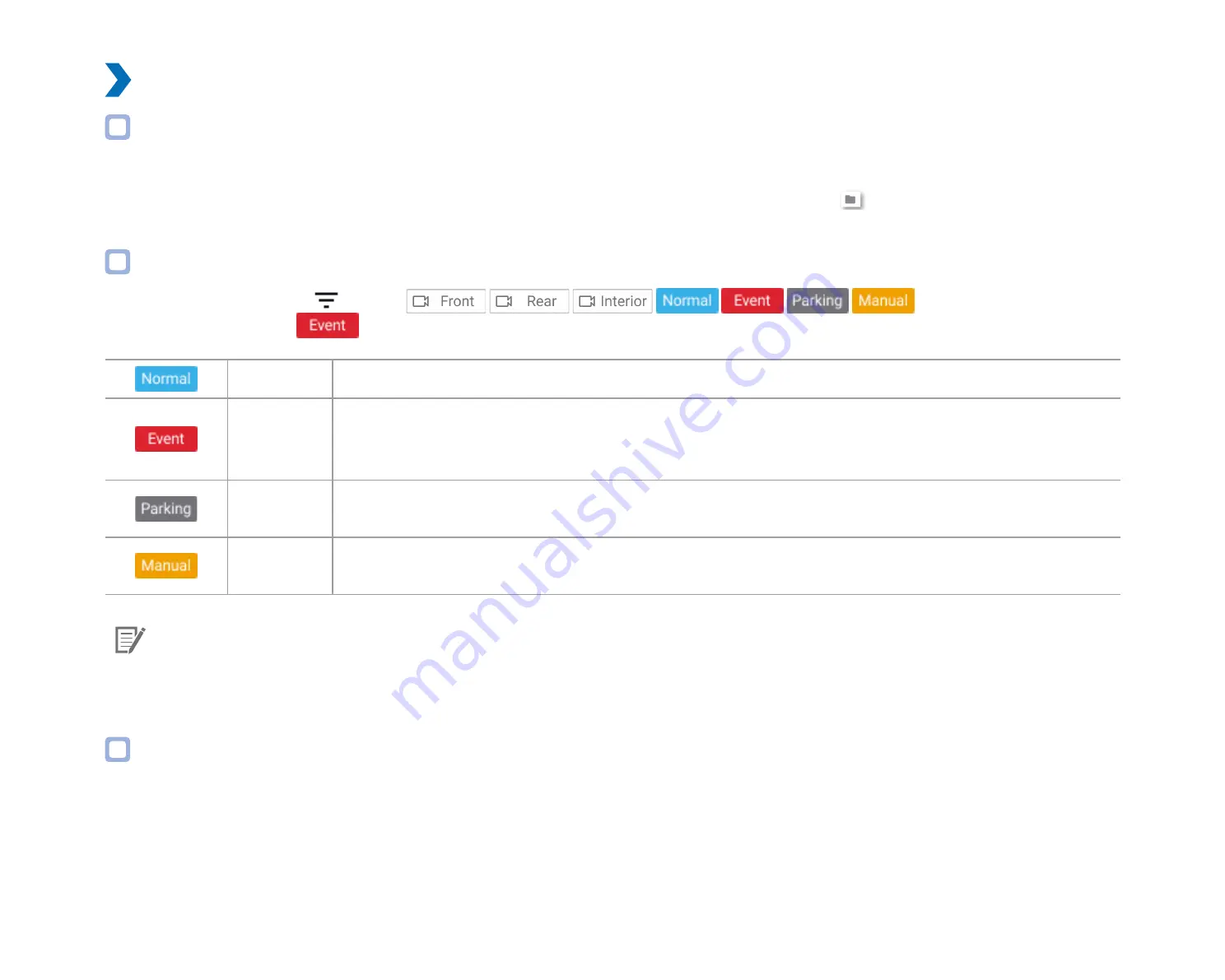
34
BLACKVUE
Playing video
Playing back videos
In BlackVue Viewer double click a video file to play.
BlackVue Viewer shows by default the files in the microSD card. To see files in another folder click the
button and browse to the folder.
Identify video files by recording type
To filter the video files, press
. Use the
buttons to filter the video
list by recording type. The
filter button displays both E (Event) and I (Impact event while parked) recordings.
Normal
The dashcam records in normal mode by default.
Event
When the dashcam detects an impact while in normal or parking mode, it switches to event mode and
saves an event recording beginning 5 seconds before the event trigger. Exceeding the set speed limit
will also trigger an event recording.
Parking
In parking mode the dashcam continuously buffers video. When motion is detected in the dashcam's
field of view, it saves a parking recording beginning 5 seconds before the motion detection.
Manual
If proximity sensor is set as a manual recording trigger in the firmware settings, touching or waving a
finger within 20mm of the sensor will turn on manual recording.
Note
y
The dashcam requires a constant power source to record in parking mode. See "Optional accessories" on page 99 for more
information.
Checking the displayed time
The time the video was recorded is displayed in the lower left corner of the video in the playback screen. If the displayed time in the
recorded videos is incorrect please see "Time settings" on page 55 or 76.
Summary of Contents for DR750X-2CH
Page 1: ...ENGLISH DR750X 2CH Manual ...
Page 50: ...50 BLACKVUE 3 You will be notified once the upgrade is successful ...
Page 54: ...54 BLACKVUE Basic settings ...
Page 62: ...62 BLACKVUE Sensitivity settings ...
Page 72: ...72 BLACKVUE FW Language You can change the Firmware language of your dashcam ...
Page 104: ...104 BLACKVUE 4 Go back to the Firmware settings menu tap and tap Save ...






























