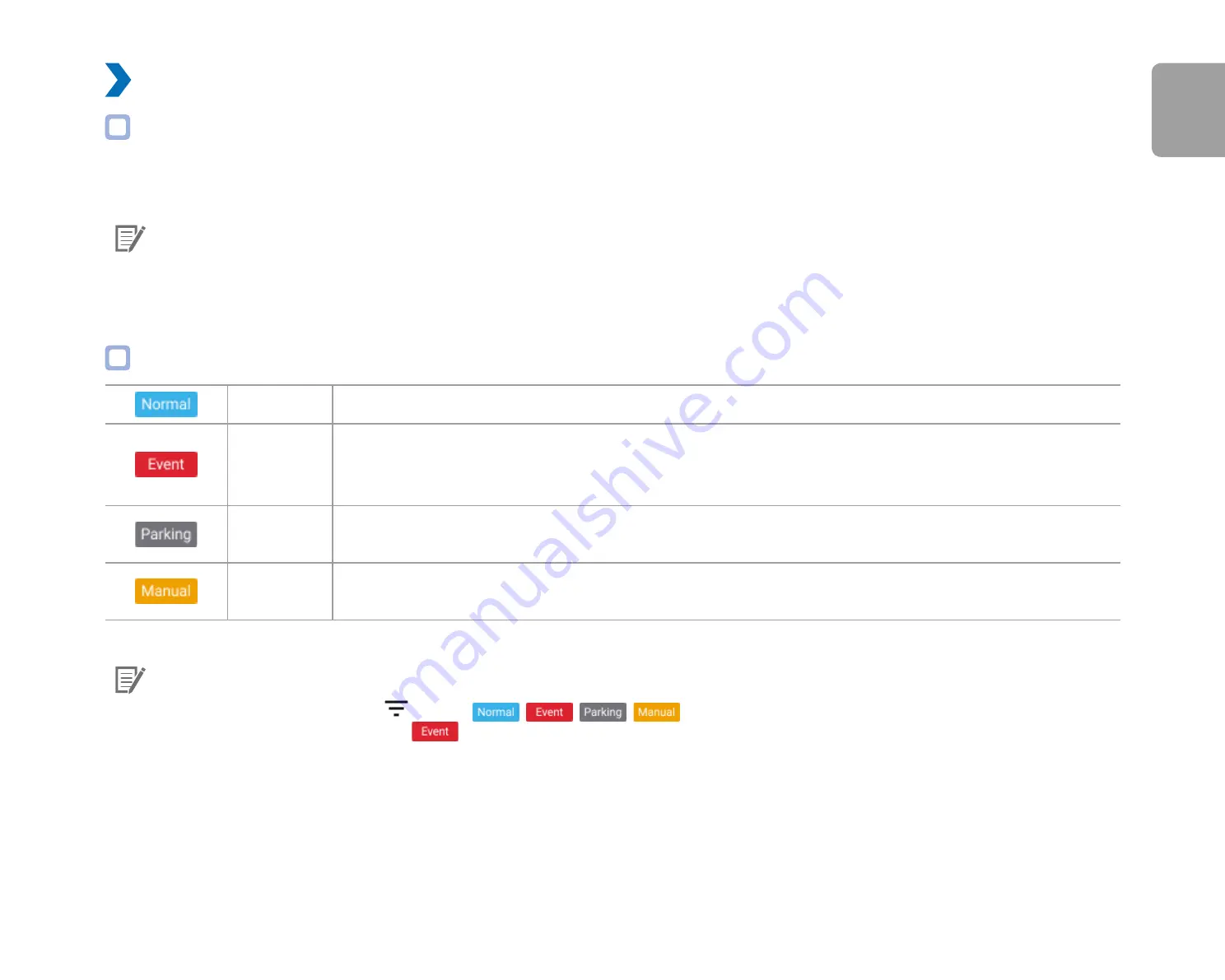
DR750X-2CH
23
ENGLISH
Playing video
Playing back videos
Select the video file you want to play from the video list.
Scroll up/down the screen to refresh the video list.
Note
y
The playback of 'Highest (Extreme)' image quality videos depends on your device's hardware and software. Older devices may
not support 'Highest (Extreme)' image quality playback. If you encounter issues please check your device's video playback
capabilities.
Identify video files by recording type
Normal
The dashcam records in normal mode by default.
Event
When the dashcam detects an impact while in normal or parking mode, it switches to event mode and
saves an event recording beginning 5 seconds before the event trigger. Exceeding the set speed limit
will also trigger an event recording.
Parking
In parking mode the dashcam continuously buffers video. When motion is detected in the dashcam's
field of view, it saves a parking recording beginning 5 seconds before the motion detection.
Manual
If proximity sensor is set as a manual recording trigger in the firmware settings, touching or waving a
finger within 20 mm of the sensor will turn on manual recording.
Note
y
To filter the video files, press
.Use the
,
,
,
buttons to filter the video list by recording type (Normal,
Event, Parking and Manual). The
filter button displays both E (Event) and I (Impact event while parked) recordings.
y
The dashcam requires a constant power source to record in parking mode. See "Optional accessories" on page 99 for more
information.
Summary of Contents for DR750X-2CH
Page 1: ...ENGLISH DR750X 2CH Manual ...
Page 50: ...50 BLACKVUE 3 You will be notified once the upgrade is successful ...
Page 54: ...54 BLACKVUE Basic settings ...
Page 62: ...62 BLACKVUE Sensitivity settings ...
Page 72: ...72 BLACKVUE FW Language You can change the Firmware language of your dashcam ...
Page 104: ...104 BLACKVUE 4 Go back to the Firmware settings menu tap and tap Save ...
















































