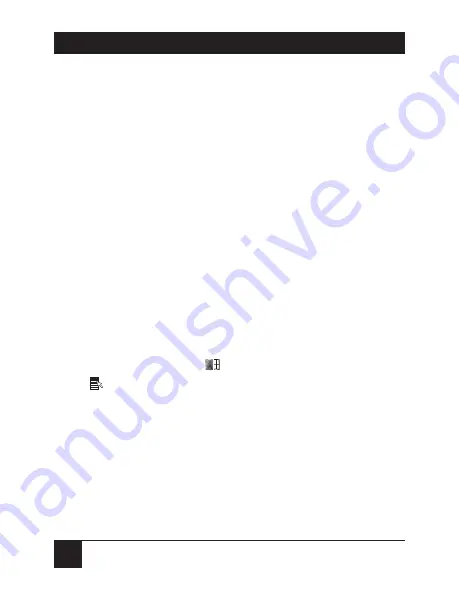
20
SERVSWITCH™ SPECTRA
• Any monitor you connect to the Spectra needs to
be able to support the highest video resolution and
refresh rate that either of your CPUs can generate.
For example, if one of your computers only needs
its monitor to display 640 x 480 pixels at 60 Hz, but
the other one needs its monitor to display 1280 x
1024 pixels at 75 Hz, make sure to use a monitor
that can display at least 1280 x 1024 pixels at 75 Hz.
• Any keyboard you attach to the Spectra should
be a standard type. The Spectra doesn’t support
keyboards with special power keys, sleep-mode keys,
embedded touchpads or microphones, etc.
Also, whereas older keyboards have 101 or 102
keys, keyboards designed specifically for Microsoft
Windows
®
95, Windows 98, and Windows 2000 have
104 or 105 keys. 101-/102-key keyboards don’t have
the Windows Start (
) and Windows Application
(
) keys, and there’s no way they can perform the
functions of those keys. Similarly, there’s no way
you can use a two-button mouse to perform all of
the functions of a three-button mouse. For these
reasons, we recommend that you use a Windows
keyboard if
any
of your applications require the
Windows keys, and use a three-button mouse if
any
of your applications require the center mouse button.
















































