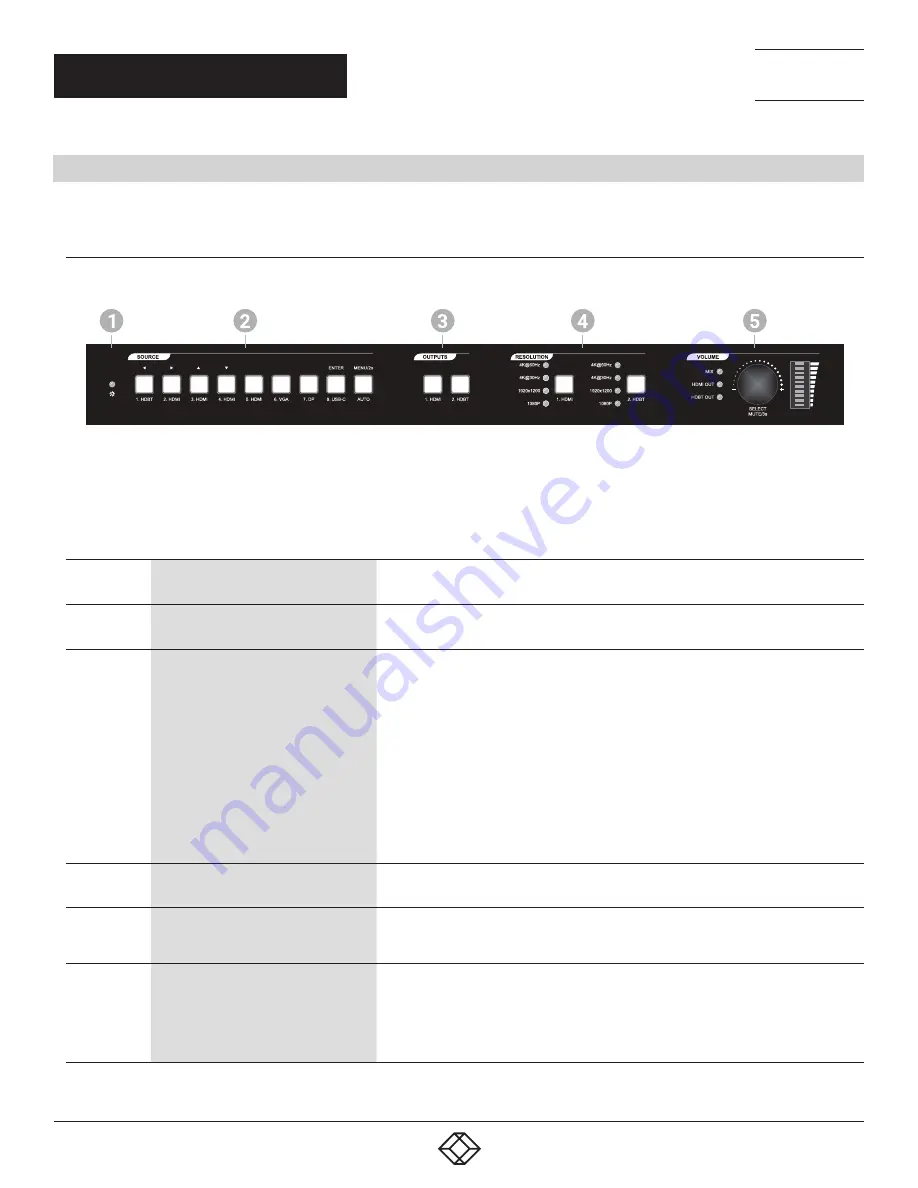
8
1.877.877.2269
BLACKBOX.COM
NEED HELP?
LEAVE THE TECH TO US
LIVE 24/7
TECHNICAL
SUPPORT
1.877.877.2269
CHAPTER 2: OVERVIEW
2.4 HARDWARE DESCRIPTION
Figures 2-1 and 2-2 show the front and back panels of the Switcher. Tables 2-1 and 2-2 describe their components.
2.4.1 FRONT PANEL
FIGURE 2-1. FRONT PANEL
TABLE 2-1. FRONT-PANEL COMPONENTS
NUMBER IN
FIGURE 2-1
COMPONENT
DESCRIPTION
1
Power LED
• Lights green when power is ON
• Turns red in standby mode
2
(9) Source buttons with blue backlight
• 1-HDBT input selector/Left Key for On Screen Display control (OSD)
• 2-HDMI input selector/Right Key for OSD
• 3-HDMI input selector/Up Key for OSD
• 4-HDMI input selector/Down Key for OSD
• 5-HDMI input selector
• 6-VGA input selector
• 7-DP input selector
• 8-USB-C input selector/Enter key for OSD
• Auto switching mode selector. Press this to enter or exit automatic switching mode.
Press and hold it at least 2 seconds to enable OSD menu.
3
(2) Output buttons with blue backlight
• 1-HDMI output selector
• 2-HDBT output selector
4
(2) Resolution buttons
Press the 1.HDMI or 2.HDBT button repeatedly to cycle through the four video resolutions.
You will see a series of four LEDs, one of which illuminates blue to indicate which
resolution is selected
5
(1) Volume knob
• Press the volume knob in to toggle among MIX, HDMI OUT and HDBT OUT audio control,
and the corresponding LED will illuminate blue.
• Rotate the knob to increase or decrease the volume of the selected audio.
• Press and hold the knob at least three seconds to mute the selected audio. Rotate the
knob to unmute.























