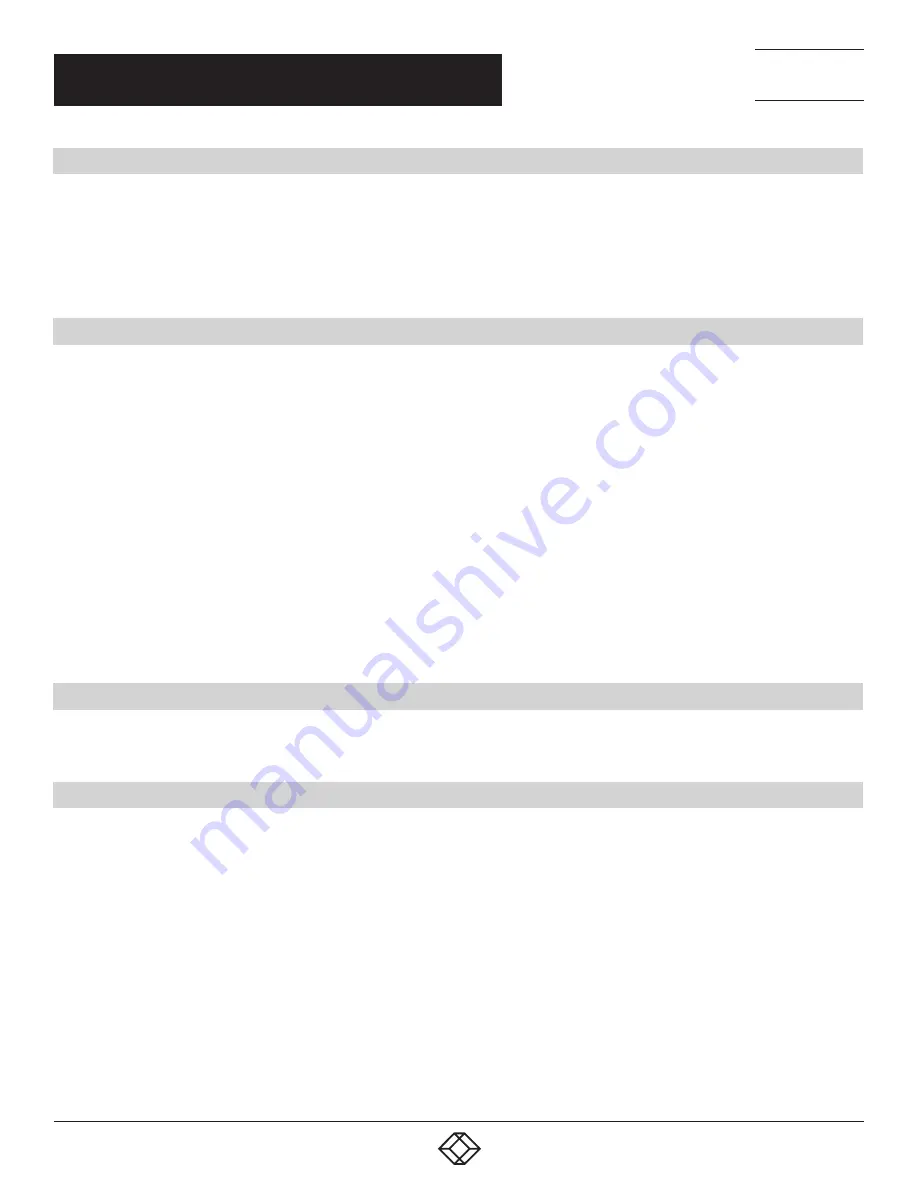
12
1.877.877.2269
BLACKBOX.COM
NEED HELP?
LEAVE THE TECH TO US
LIVE 24/7
TECHNICAL
SUPPORT
1.877.877.2269
CHAPTER 4: BUTTON CONTROL
4.1 MANUAL SWITCHING
When the switcher is in manual switching mode, the AUTO button LED goes out. Follow the steps below to switch input source to output
channel.
1. Press any one of eight input buttons to select input source, and the corresponding button LED turns blue.
2. Press either 1-HDMI or 2-HDBT output button to select output channel, and the corresponding button LED turns blue.
3. Press the input button again to confirm switching setting; otherwise, it will automatically confirm after three seconds.
4.2 AUTOMATIC SWITCHING
Follow the steps below to enable auto switching mode for 1-HDMI or 2-HDBT output.
1. Press AUTO, and the button LED turns blue.
2. Press either 1-HDMI or 2-HDBT output button, and the corresponding button LED turns blue.
3. Press the AUTO button again to confirm the setting; otherwise, it will automatically confirm after three seconds.
4. Repeating the above three steps can exit auto mode, but the input source will remain the current setting.
NOTE: The AUTO button LED illuminates blue when the 1-HDMI output is in auto mode or the 2-HDBT output is in auto mode.
When in auto mode, the switcher will switch according to the following rules:
The switcher will switch to the first available active input starting at input 1 to 8.
New input: The switcher will automatically select the new input once detecting a new input.
Reboot: If power is restored to the switcher, it will automatically reconnect the input before powered off.
Source removed: When an active source is removed, the switcher will switch to the first available active input starting at 1-HDBT
input.
In auto mode, the input source also can be switched by the manual switching steps.
4.3 RESOLUTION SELECTION
Press the 1.HDMI or 2.HDBT button on RESOLUTION area repeatedly to cycle through the four video resolutions. You will see a series of
four LEDs, one of which illuminates blue to indicate which resolution is selected.
4.4 SOUND VOLUME CONTROL
Press the volume knob to choose the MIX, HDMI OUT or HDBT OUT audio that needs to be adjusted, the corresponding LED will turn blue
and stay on.
Adjust the knob in the clockwise direction to increase the sound volume.
Adjust the knob in the counter-clockwise direction to decrease the sound volume.
Press and hold the knob at least three seconds to mute the selected audio. Rotate the knob to unmute.



























