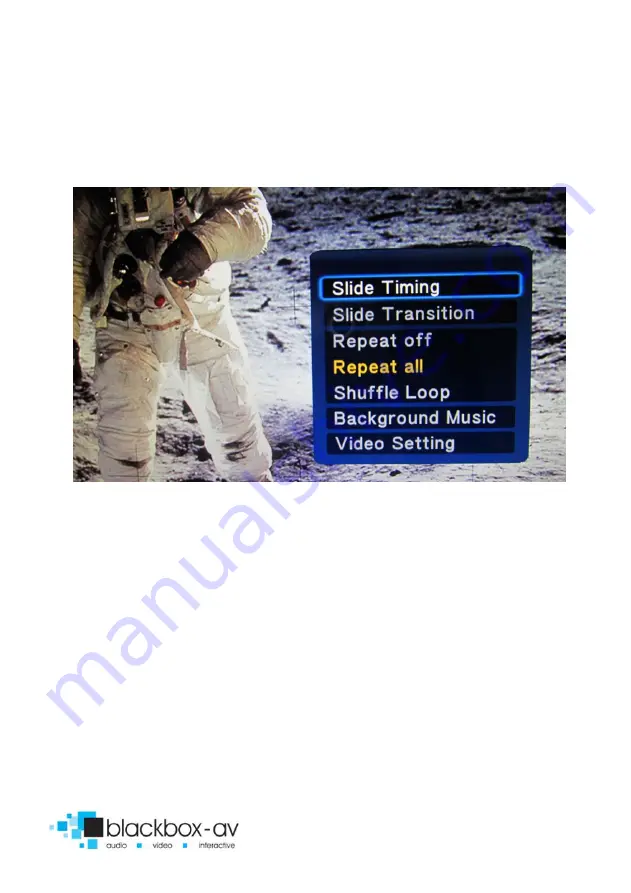
22” Video Screen Manual v1.3 Nov 2017
14
Slide Transition -
Set transition mode: Shuffle all / flip / quartet /
slide / centre extend / 2D 3D expand / dissolve / fade in out / cross
fade kenburn
VIDEO
Here you can access video options, including subtitle, audio, repeat
options and video settings;
Repeat -
Set repeat mode: All/off/title (Title repeats first video in
folder only)
Video Settings -
Set video brightness/contrast/saturation/hue
NOTE:
These settings will be saved on your SD card or USB stick in a
‘.part’ file and ‘.Theatre’ folder created by the VC-HD. If this file is
deleted or new content is added these settings will be reset.
























