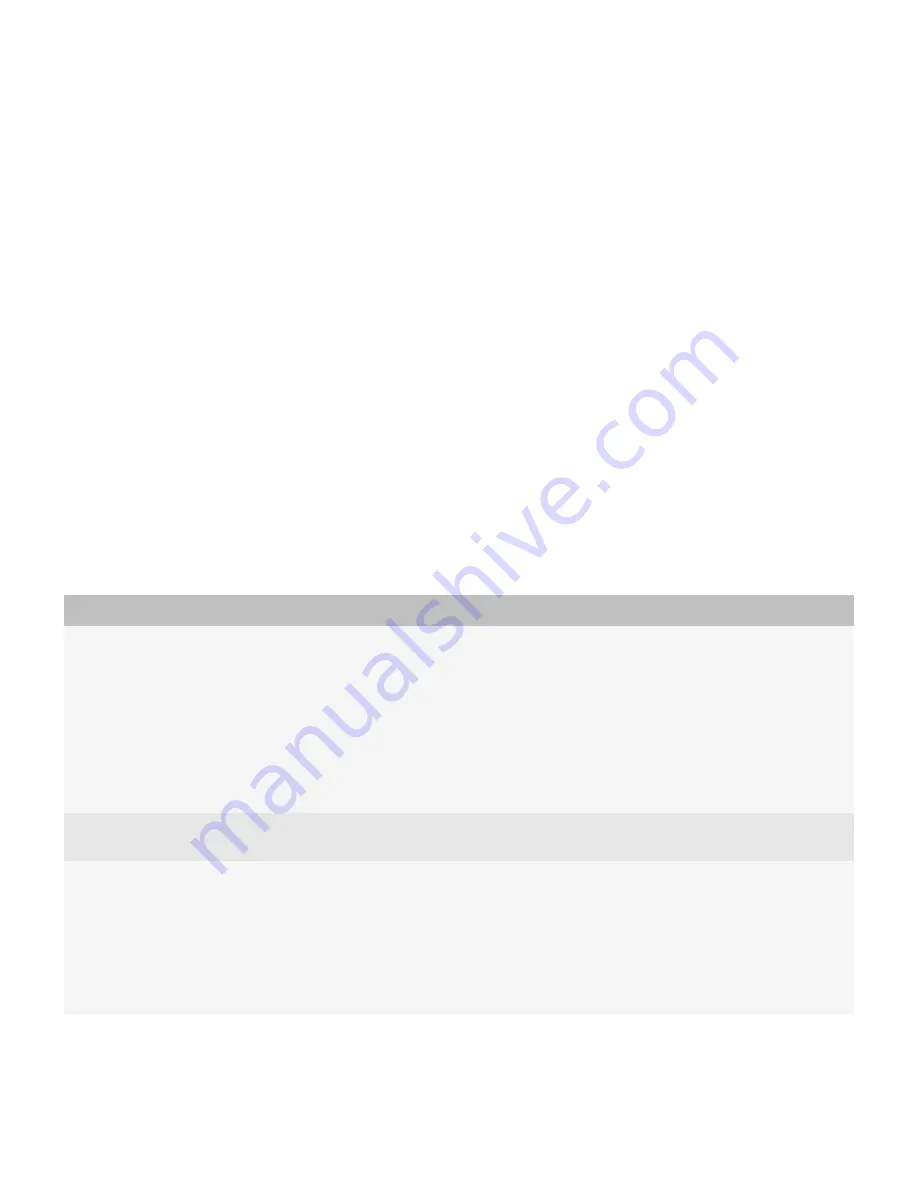
Trackwheel
BlackBerry® devices that precede the BlackBerry® Pearl™ 8100 Series use a trackwheel as the primary control for user navigation.
The trackwheel is located on the right side of the device.
Users can
•
roll the trackwheel to move the cursor vertically
•
roll the trackwheel while pressing the Alt key to move the cursor horizontally
•
click the trackwheel to select objects or open the menu
Touch screen
On BlackBerry® devices with a SurePress™ touch screen, users use a finger to interact with the applications on the device. Users
type text and navigate screens by performing various actions on the touch screen.
In addition, users can click common actions on the shortcut bar that is located at the bottom of the screen. Or, users can press
the Menu key, which is located to the right of the Send key, to open a full menu of available actions.
On BlackBerry devices with a touch screen, users can perform the following actions:
Action
Result
touch the screen lightly
This action highlights an item or places the cursor in a specific location. It is
equivalent to rolling the trackball or trackwheel to highlight an item or place the
cursor.
In applications that support a full-screen view, such as BlackBerry® Maps, this action
hides the banner and shortcut bar.
On the shortcut bar, this action displays a tooltip that describes the action that the
icon represents.
touch the screen twice quickly
On a web page, map, picture, or presentation attachment, this action zooms in to
the web page, map, picture, or presentation attachment.
click (press) the screen
This action invokes an action. For example, when users click an item in a list, the
screen that is associated with the item appears. This action is equivalent to clicking
the trackball or trackwheel.
On a map, picture, or presentation attachment, this action zooms in to the map,
picture, or presentation attachment. On a web page, this action zooms in to the
web page or follows a link.
Fundamentals Guide
Characteristics of BlackBerry devices
5








































