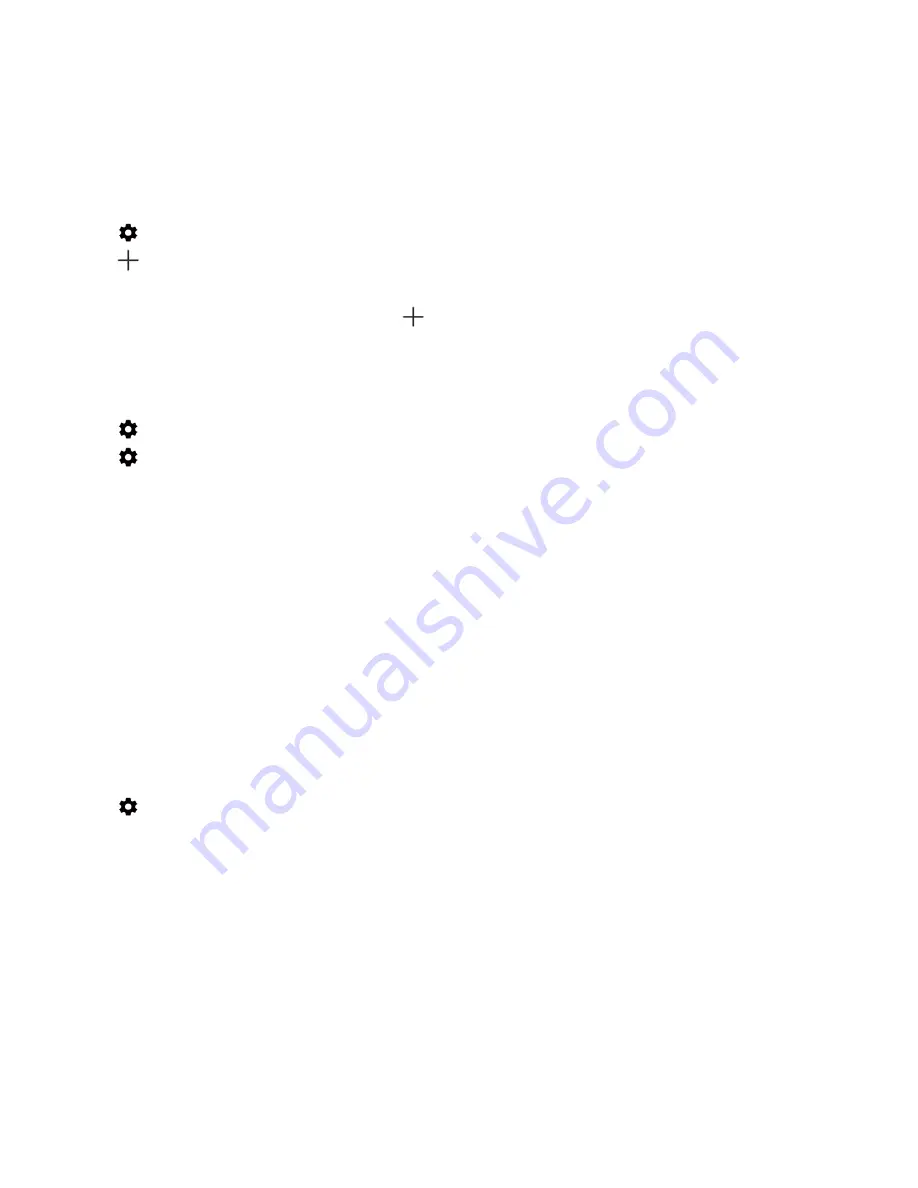
64
User guide
Connect to a VPN automatically
To connect to a VPN automatically, the VPN must support always-on mode.
1. Swipe down from the top of the screen.
2. Tap
>
Network & Internet
>
VPN
.
3. Tap
>
Always-on VPN
.
4. Complete the instructions on the screen.
To turn off always-on mode, on the
VPN
screen, tap
>
Always-on VPN
>
None
>
OK
.
Change or delete a VPN profile
1. Swipe down from the top of the screen.
2. Tap
>
Network & Internet
>
VPN
.
3. Tap
beside the VPN profile you want to change or delete.
4. Do one of the following:
•
Change the information, and then tap
SAVE
.
•
Tap
FORGET
.
Emergency broadcast messages
Depending on your region, service provider, and wireless network, you might receive text messages (SMS or MMS) about
possible threats to safety in your area. For example, you might receive messages with information about severe weather, a
missing child, or a national emergency. For more information, contact your service provider or administrator.
Change the settings for emergency broadcast messages
Depending on your region, some settings might not be available.
1.
Swipe down from the top of the screen.
2.
Tap
>
Sound
>
Emergency broadcasts
.
3.
Do any of the following:
•
To receive a reminder for emergency broadcast messages, tap
Alert reminder
, and then tap how often you want to
receive a reminder.
•
To stop your device from vibrating when you receive an emergency broadcast message, unmark the
Vibrate
checkbox.
•
To stop receiving emergency broadcast messages, unmark the
Show extreme threats
,
Show severe threats
, and
Show AMBER alerts
checkboxes.
Settings






























