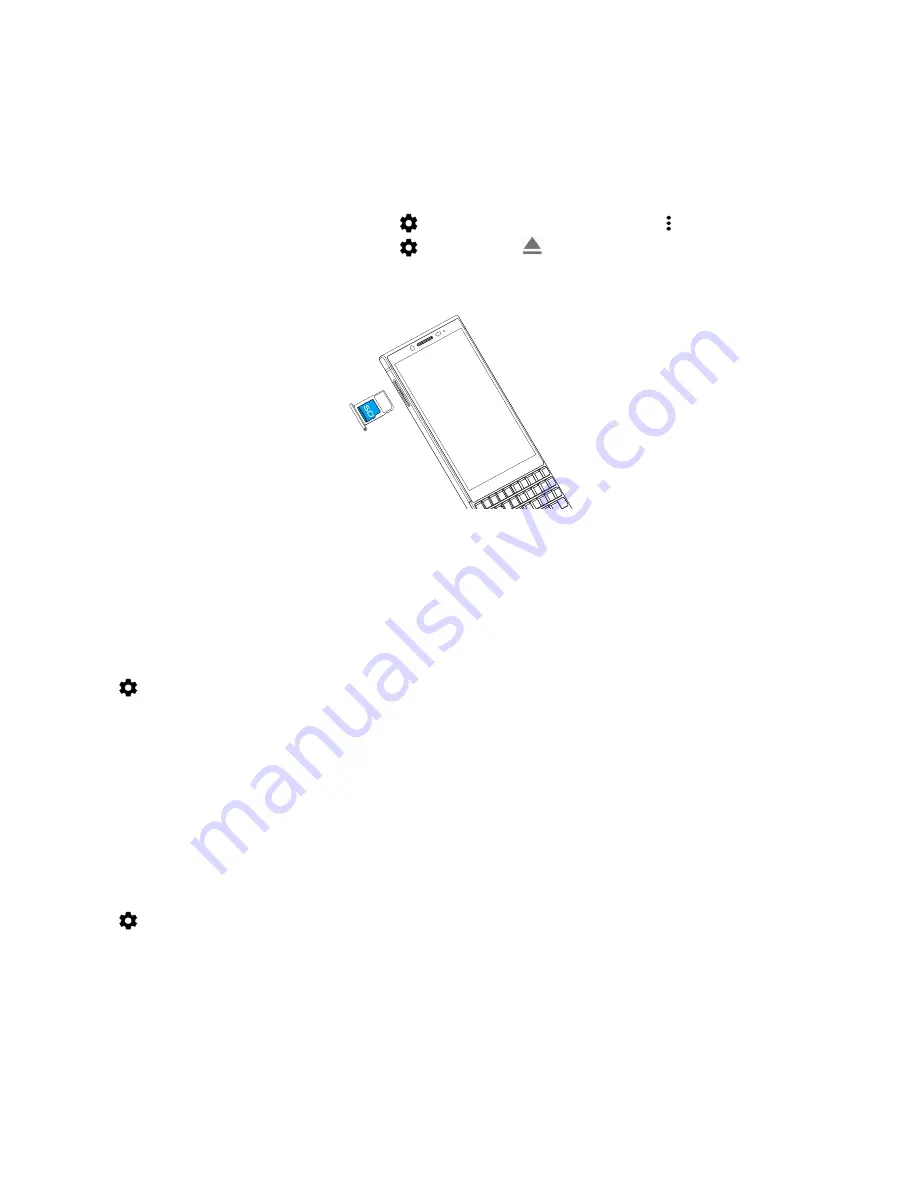
48
User guide
Remove a media card
1. Do one of the following:
•
Turn off your device.
•
Swipe down from the top of the screen. Tap
>
Storage
. Tap your media card. Tap >
Storage settings
>
Eject
.
•
Swipe down from the top of the screen. Tap
>
Storage
. Tap
to unmount the media card.
2. Release the tray by pushing the tip of the tool (provided in the box) into the hole on the right side of your device. If you
don't have the tool that came with your device, you can also use a paper clip.
3. Pull out the tray completely and remove the media card.
4. Push the tray back into the slot.
Check how much storage space is free
1. Swipe down from the top of the screen.
2. Tap
>
Storage
.
3. If necessary, tap
Internal shared storage
.
4. To see more details about an item in the list, tap the item. For example, to see which apps are using the most storage
space, tap
Other apps
.
Free up storage space
You may notice slower performance on your device if its internal storage space is full or almost full. You can try removing
unnecessary files and clearing cached data to free up space and improve your device's performance.
1. Swipe down from the top of the screen.
2. Tap
>
Storage
.
3. If necessary, tap
Internal shared storage
.
4. Do any of the following:
•
To disable or uninstall an app that you don't use, tap an app. Tap
Disable
or
Uninstall
.
Settings






























