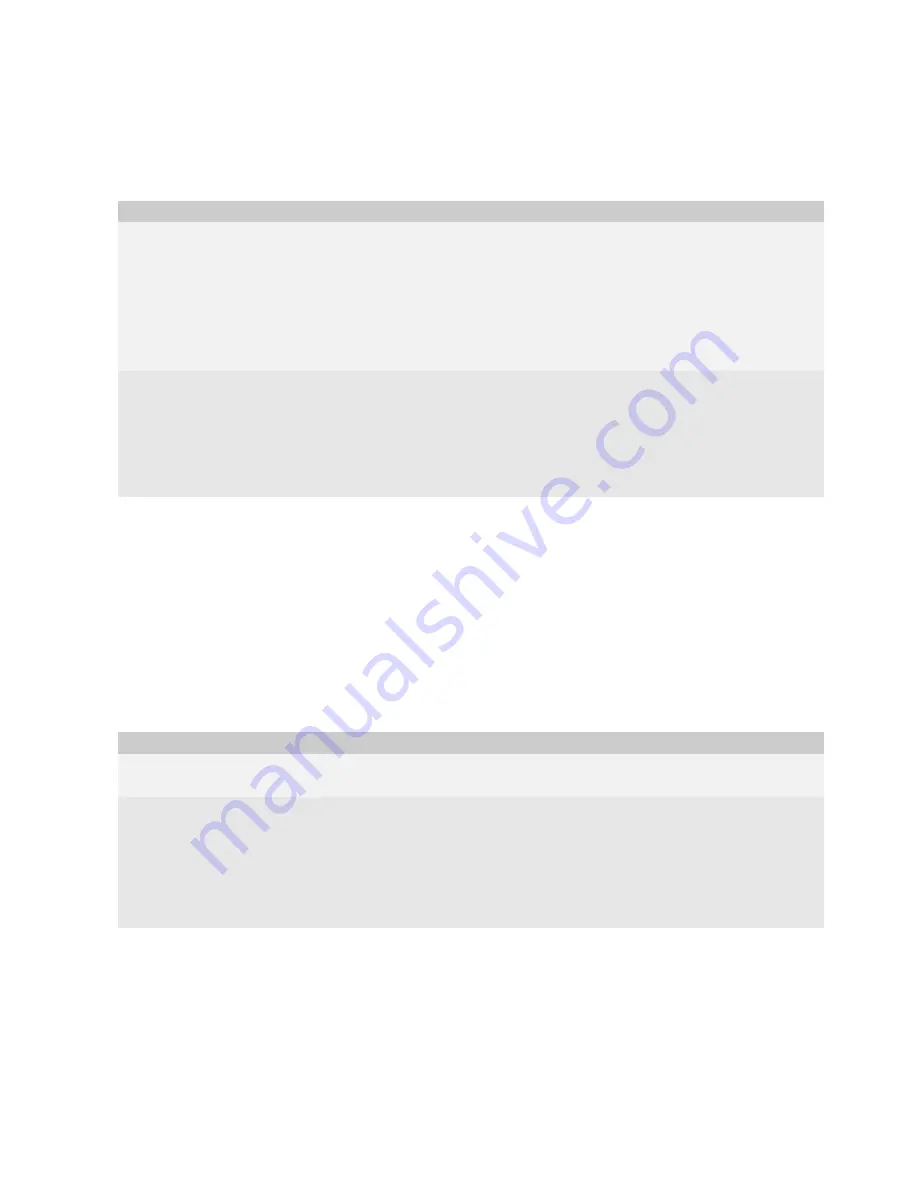
30
BlackBerry Connect for Pocket PC User Guide
4. Perform one of the following actions:
Download an attachment
1. Tap
Start
>
Messaging
.
2. Verify that the BlackBerry account is active.
3. Tap a message that contains an attachment.
4. Tap and hold the attachment.
5. Tap
Download
.
6. After the attachment is downloaded, perform one of the following actions:
Action
Procedure
View content in the attachment viewer.
1. Tap and hold the attachment.
2. Tap
Retrieve Content
.
3. After the content is retrieved, tap and hold the attachment.
4. Tap
View Content
.
Note:
Some files might be password-protected. To type the password for the
attachment, tap
Enter Password
.
5. Tap
Tools
>
More
to view more of the attachment.
View the table of contents in the attachment viewer. 1. Tap and hold the attachment.
2. Tap
Retrieve Table of Contents
.
3. After the table of contents is retrieved, tap and hold the attachment.
4. Tap
View Table of Contents
.
Note:
Some files might be password-protected. To type the password for the
attachment, tap
Enter Password
.
Action
Procedure
Open the attachment.
1. Tap and hold the attachment.
2. Tap
Open
.
Save the attachment.
1. Tap and hold the attachment.
2. Tap
Save As
.
3. Type a name for the file.
4. In the
Folder
drop-down list, tap a folder.
5. In the
Location
drop-down list, tap a location.
6. Tap
Save
.
Summary of Contents for APP WORLD STOREFRONT 2.1
Page 1: ...BlackBerry Connect for Pocket PC Version 2 1 User Guide ...
Page 4: ......
Page 36: ...36 BlackBerry Connect for Pocket PC User Guide ...
Page 37: ......
Page 38: ... 2006 Research In Motion Limited Published in Canada ...























