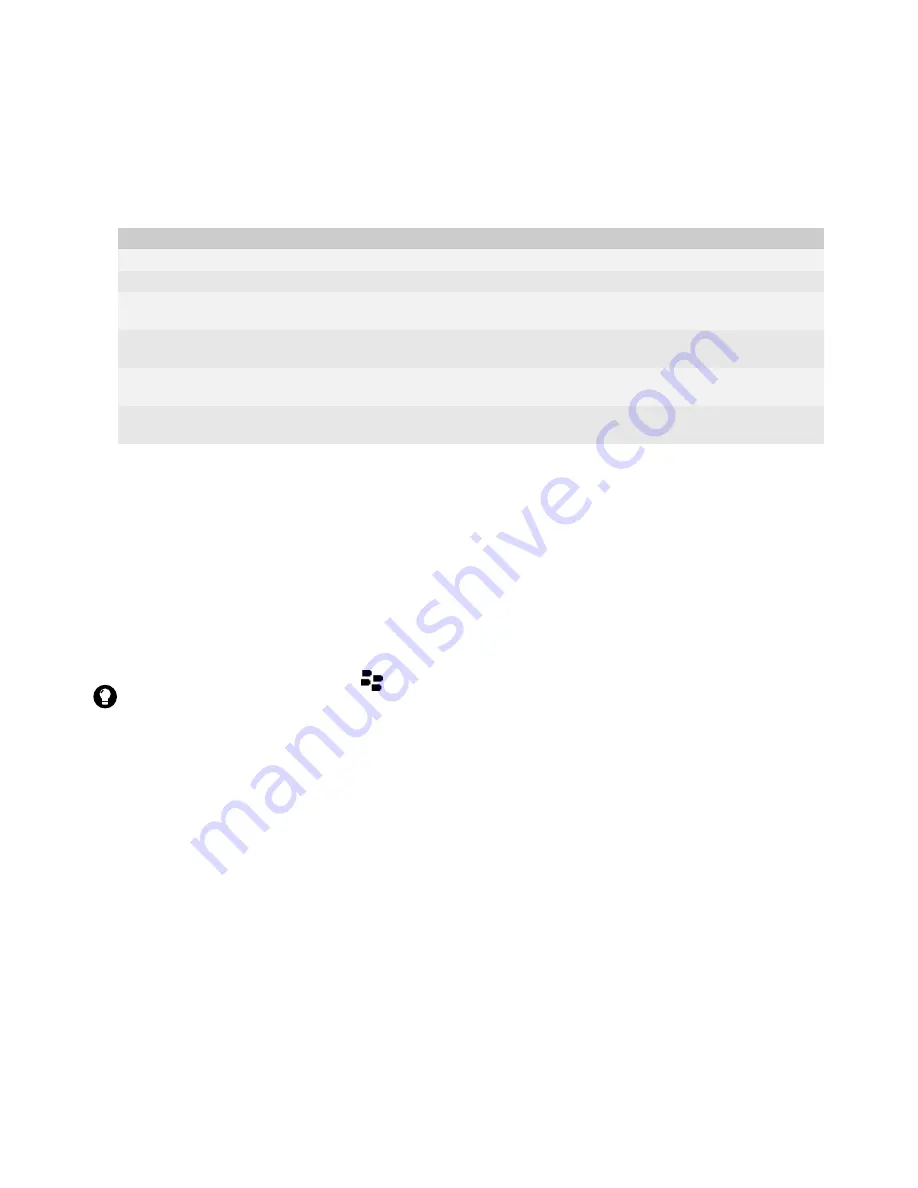
21
Using the BlackBerry Connect program
4. Tap the
Status
tab.
5. Perform one of the following actions:
View the connection status of the BlackBerry Connect
program
1. Tap
Start
>
Settings
.
2. Tap the
System
tab.
3. Tap the
BlackBerry
icon.
4. Tap the
Status
tab.
The connection status appears in the Service field.
Manage service books
Service books determine which services are available on your Pocket PC. Service books arrive on your Pocket PC
over the wireless network from your service provider.
1. Tap
Start
>
Settings
.
2. Tap the
System
tab.
3. Tap the
BlackBerry
icon.
4. Tap the
Services
tab.
Action
Procedure
Suspend the BlackBerry Connect program.
> Tap
Suspend
.
Resume the BlackBerry Connect program.
> Tap
Resume
.
Turn on the option to suspend the BlackBerry Connect program each time that
the BlackBerry Connect program starts.
> Select the
Suspend At Startup
check box.
Turn off the option to suspend the BlackBerry Connect program each time that
the BlackBerry Connect program starts.
> Clear the
Suspend At Startup
check box.
Turn on the option to suspend the BlackBerry Connect program while your
Pocket PC is roaming.
> Select the
Suspend While Roaming
check box.
Turn off the option to suspend the BlackBerry Connect program while your
Pocket PC is roaming.
> Clear the
Suspend While Roaming
check box.
Tip:
You can also tap the
BlackBerry
icon
on the status bar to view the connection status of the BlackBerry Connect program
and perform other BlackBerry Connect program actions.
Summary of Contents for APP WORLD STOREFRONT 2.1
Page 1: ...BlackBerry Connect for Pocket PC Version 2 1 User Guide ...
Page 4: ......
Page 36: ...36 BlackBerry Connect for Pocket PC User Guide ...
Page 37: ......
Page 38: ... 2006 Research In Motion Limited Published in Canada ...






























