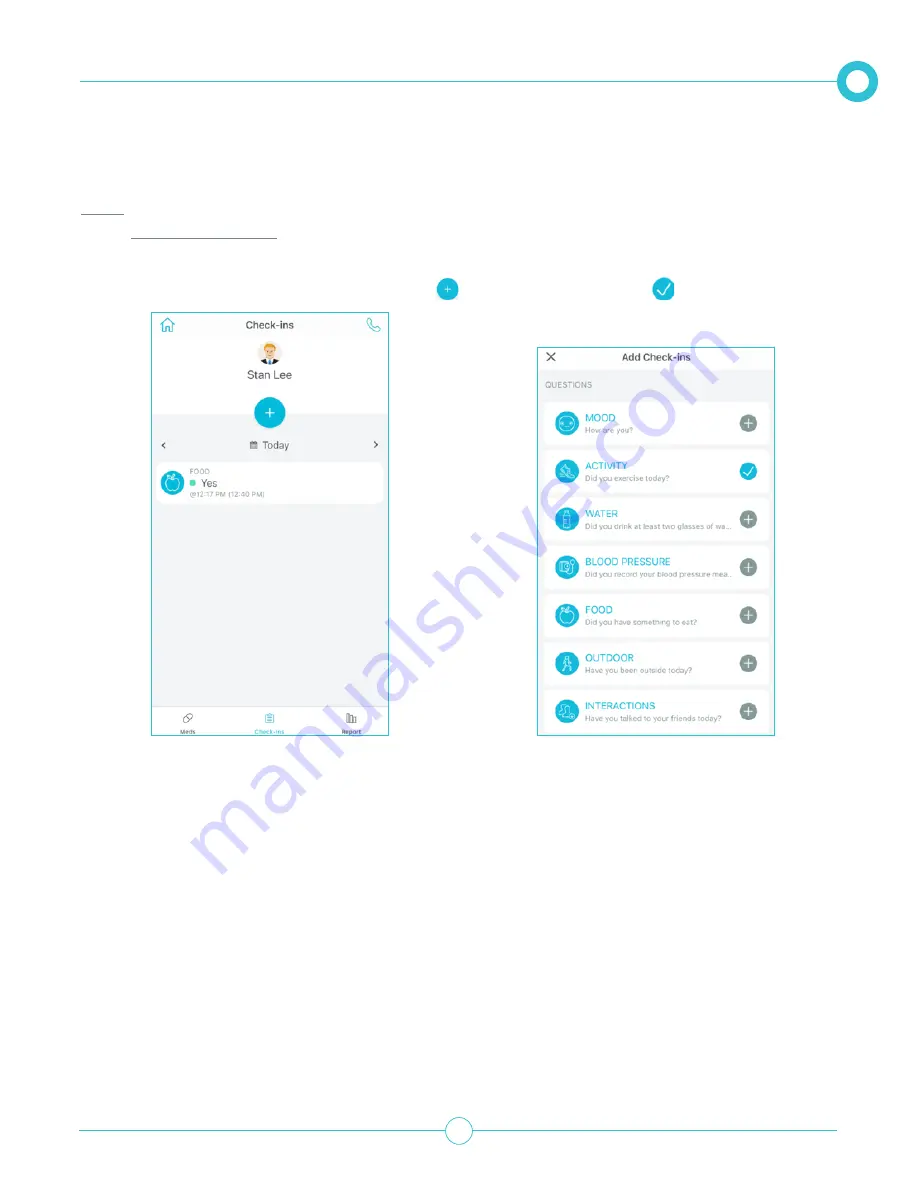
M O B I L E A P P U S E R G U I D E
39
Editing / Deleting Check-ins
Note: Deleting a Check-in removes it from the list and cancels that Check-in in the future. The Check-ins
history will not be removed and can still be viewed.
1.
From the Check-ins page, tap the Plus icon
.
2.
Tap the Check icon
of the Check-in to edit
or delete.
3.
Edit the Check-in accordingly and then tap
Apply
.
4.
To delete the Check-in scroll down and tap
Delete Check-in
.
B E I N G A P R I A C O N TAC T
























