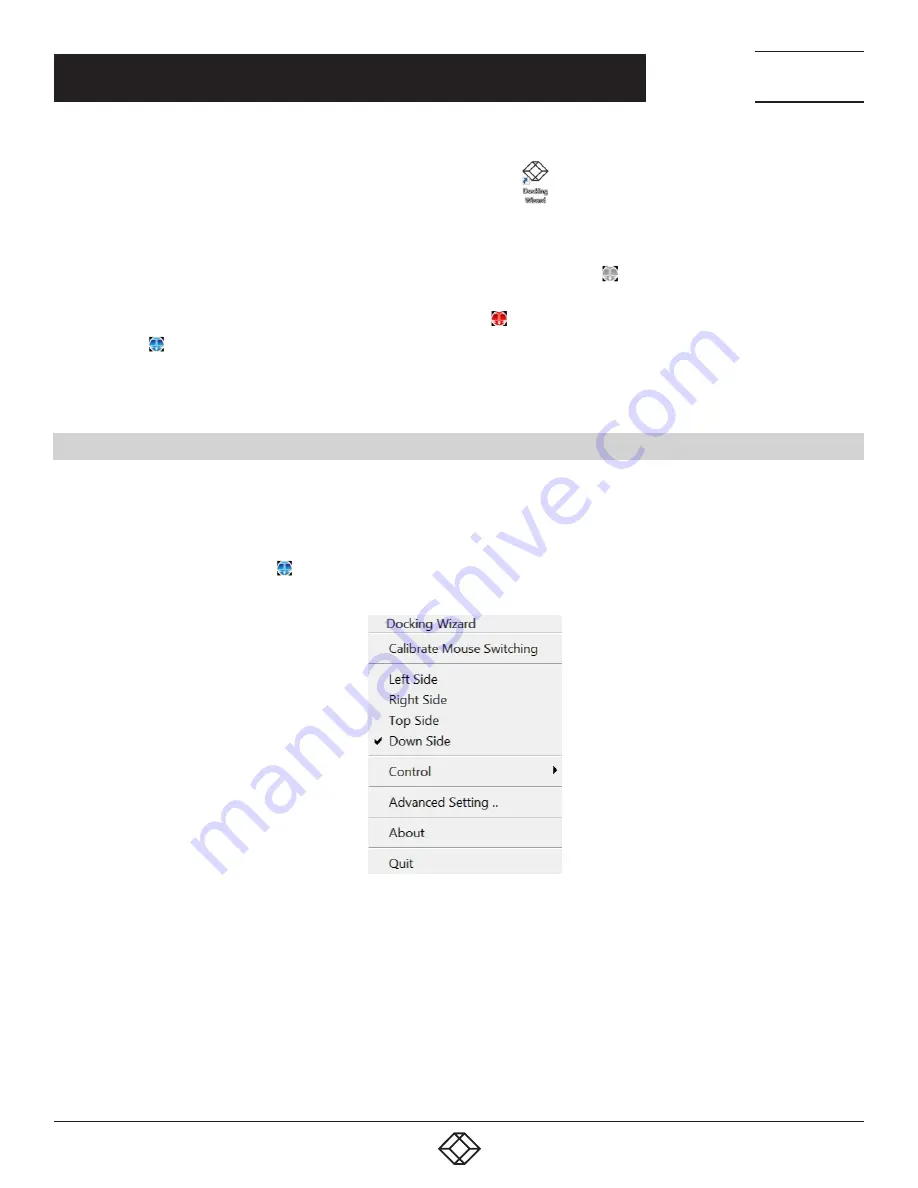
15
CHAPTER 1: HEADLINE
1.877.877.2269
BLACKBOX.COM
NEED HELP?
LEAVE THE TECH TO US
LIVE 24/7
TECHNICAL
SUPPORT
1.877.877.2269
CHAPTER 4: DOCKING WIZARD UTILITY (WINDOWS)
d. After the installation is completed, double click the Docking Wizard icon
to start the application.
e. If “User Account Control” ( UAC) is shown, click “Yes.”
f. Run the same steps on another PC. If another PC is a Mac, refer to the Mac user guide.
g. If the hub doesn’t connect to the two PCs, or the software is not executed, a gray icon in the taskbar indicates NOT
connected.
h. If the two PCs are running different versions of software, a red icon indicates that the device is NOT able to run.
i. A blue icon
indicates that the connection is completed.
4.3 FUNCTIONS
4.3.1 MOUSE AND KEYBOARD
After the connection is successfully built up, the mouse on both PCs or on the docking station can move between two PCs, and the
keyboard can input on the PC that the mouse is focused on.
Users can right-click the blue icon
, under the “Calibrate Mouse Switching option,” to set up the relative position of the PCs. This
helps to set up the mouse moving to the edge of the monitors.
FIGURE 4-3. SET UP RELATIVE POSITION OF PCS




























