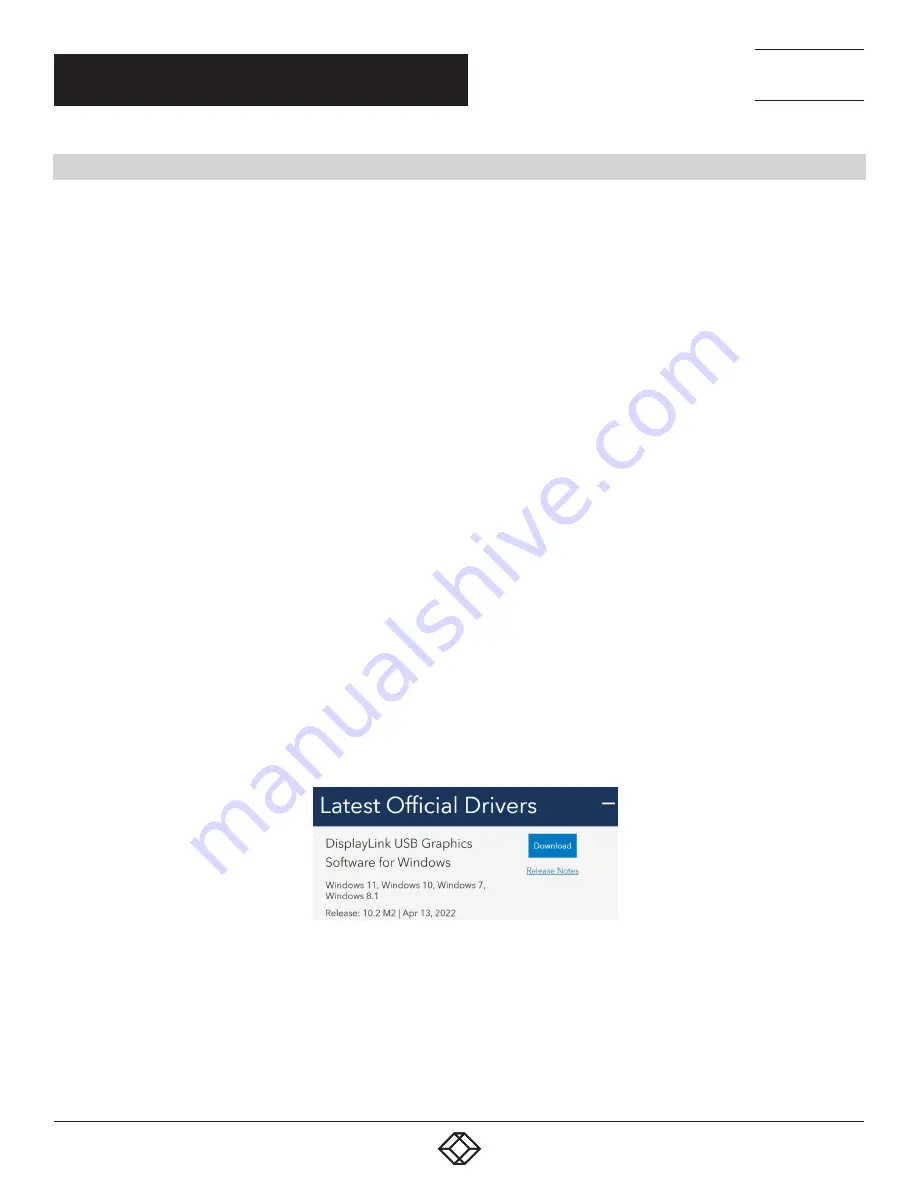
12
CHAPTER 1: HEADLINE
1.877.877.2269
BLACKBOX.COM
NEED HELP?
LEAVE THE TECH TO US
LIVE 24/7
TECHNICAL
SUPPORT
1.877.877.2269
1.877.877.2269
BLACKBOX.COM
CHAPTER 3: DRIVER INSTALLATION
3.3 DISPLAYLINK USB GRAPHICS SOFTWARE
3.3.1 INTRODUCTION
The DisplayLink USB Graphics software enables you to easily connect extra monitors to your laptop or desktop PC’s USB port.
The connected monitors can be configured to either mirror your main screen, or extend the Windows desktop allowing visibility of
more applications at the same time. The DisplayLink USB Graphics devices can also be configured to be the primary display.
DisplayLink’s Graphics Host Software allows full configuration of all additional USB displays, including:
Support for Windows 8.1 and later
Support for up to 6 additional USB Displays
Resolutions up to 4K/60 Hz (product dependent)
Rotation
Layout of displays
DisplayLink software also provides drivers for Audio and Ethernet.
3.3.2 PC REQUIREMENTS
DisplayLink software can be used any ultrabooks, Windows tablets, notebooks/laptops, or desktops.
Software performance depends on the processing power available, as well as the operating system in use. More capable systems
will provide better performance.
You can find detailed information about the minimum and recommended system specifications needed to run this software in the
DisplayLink http://support.displaylink.com/knowledgebase/articles/524951
3.3.3 INSTALLATION – WINDOWS 8.1/10/11 SETUP
Step 1. Connect the Docking Station to your Laptop.
NOTE: We recommend that you download the latest drivers from the DisplayLink support website at: www.displaylink.com/support
Step 2. Run the Setup File which is download from the DisplayLink website:
FIGURE 3-4. DOWNLOAD SETUP FILE



























