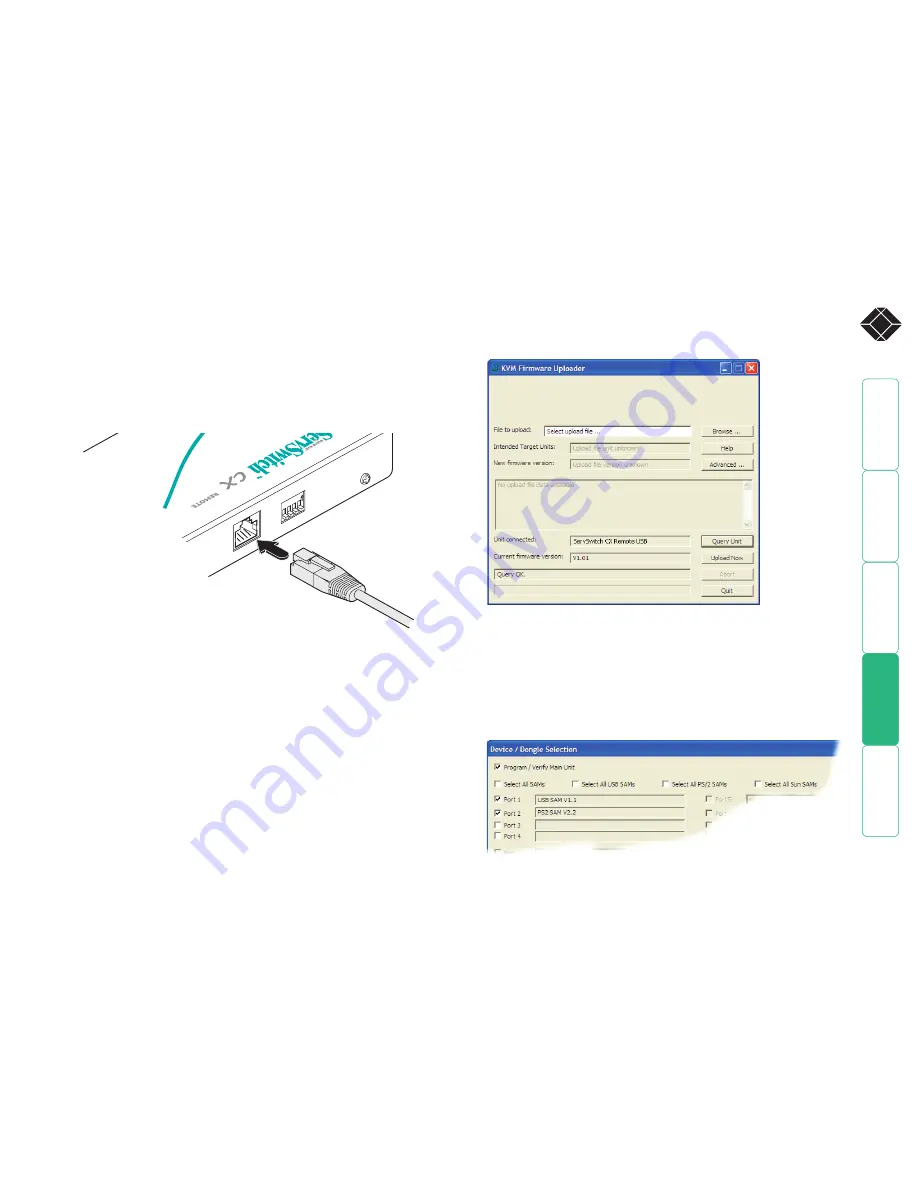
wel
c
ome
c
ontent
s
inst
all
ation
&
op
era
tion
sp
ecial
c
onfigura
tion
fur
t
er
informa
tion
®
To connect a ServSwitch CX Remote USB module for upgrade
1 Remove power from the ServSwitch CX Remote module. If one or both
SAMs also need to be upgraded, ensure that they are connected to the
ServSwitch CX Remote in the usual manner.
2 On the side of the ServSwitch CX Remote USB module, place switch 1 into
its ON position.
3 Use the optional upgrade cable to link between the socket adjacent to the
ServSwitch CX Remote switch block and a vacant RS232 9-way serial port of
the computer system to be used.
1
ON
23
4
®
724
-74
6-55
00
®
USB
PW
R
T
To use the KVM Firmware Uploader utility
1 Locate the KVM Firmware Uploader utility application (either on a supplied
CD-ROM or from a download) and select the KVMUploader icon to run the
upgrade utility. The KVM Firmware Uploader dialog will be displayed:
2 Click the
Query Unit
button to confirm that communication is possible with
the CX Remote module and to establish the existing firmware details.
Note: The computer to which each SAM is connected must be powered
before the respective SAM can be accessed.
If the application cannot contact the module, recheck the connection cable
and click the
Advanced...
button to check that the correct serial port is being
used. Change the serial port within the
Advanced
section, if necessary.
The results of the unit query will be displayed in the Device/Dongle Selection
dialog:
The type and firmware revision of each discovered SAM will be displayed
alongside the port number to which it is connected.
4 Apply power to the ServSwitch CX Remote module. The green indicator on
the
TO LOCAL
socket will flash to indicate upgrade mode.
5 On the computer, follow the instructions for using the
KVM Firmware
uploader utility - see opposite
.
After the firmware upgrade has completed
1 Switch off the computer and disconnect the REMOTE module. Return
REMOTE switch 1 to the OFF position.
2 Change the ServSwitch CX Remote switch 1 to the OFF position and cycle
the power. When the power is re-applied the ServSwitch CX Remote module
and any upgraded SAMs will operate using the new firmware.






















