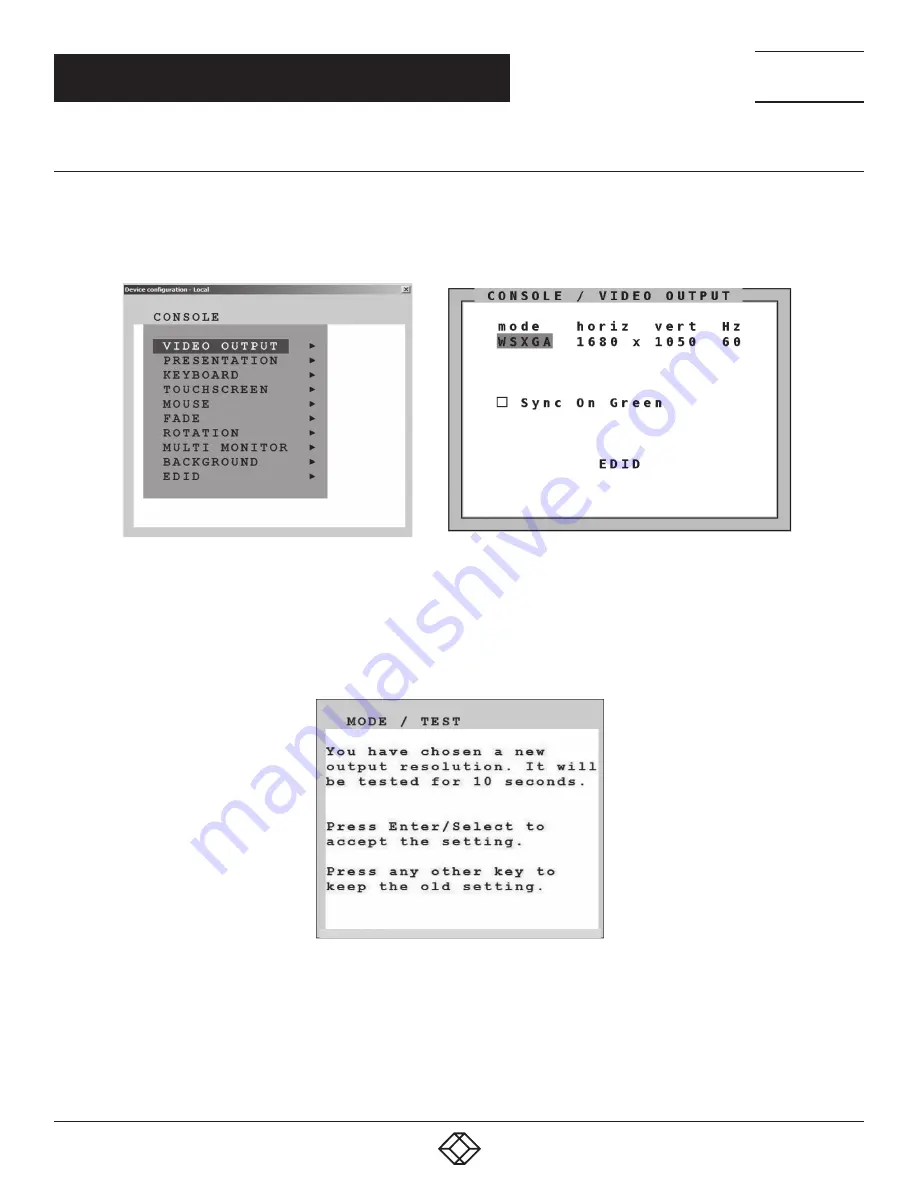
37
1.877.877.2269
BLACKBOX.COM
NEED HELP?
LEAVE THE TECH TO US
LIVE 24/7
TECHNICAL
SUPPORT
1.877.877.2269
CHAPTER 5: ON-SCREEN DISPLAY (OSD)
OSD - CONSOLE - VIDEO OUTPUT
VIDEO OUTPUT
Navigate with the arrow keys in the CONSOLE menu to the entry VIDEO OUTPUT.
Press ENTER/SELECT to open the VIDEO OUTPUT window.
Use the VIDEO OUTPUT menu to choose an output resolution supported by your monitor.
Press ENTER/SELECT to enter the selection menu.
Use arrow keys to select the desired line in the list shown and press ENTER/SELECT for the new video format.
The new output mode is visible for 10 seconds.
Within this time, you can either accept the new setting by pressing ENTER/SELECT or return to your original setting by pressing ESC/EXIT.
When the output mode is set to “auto,” the 4Site II chooses a resolution by reading the connected monitor’s EDID data. Choose the EDID
menu item to check whether the connected monitor provides this data.
If the monitor does not offer this data, the 4Site II sets VGA mode (640 x 480 @ 60 Hz) as default and activates Sync on Green.
Sync on Green can be deactivated on the 4Site II.






























