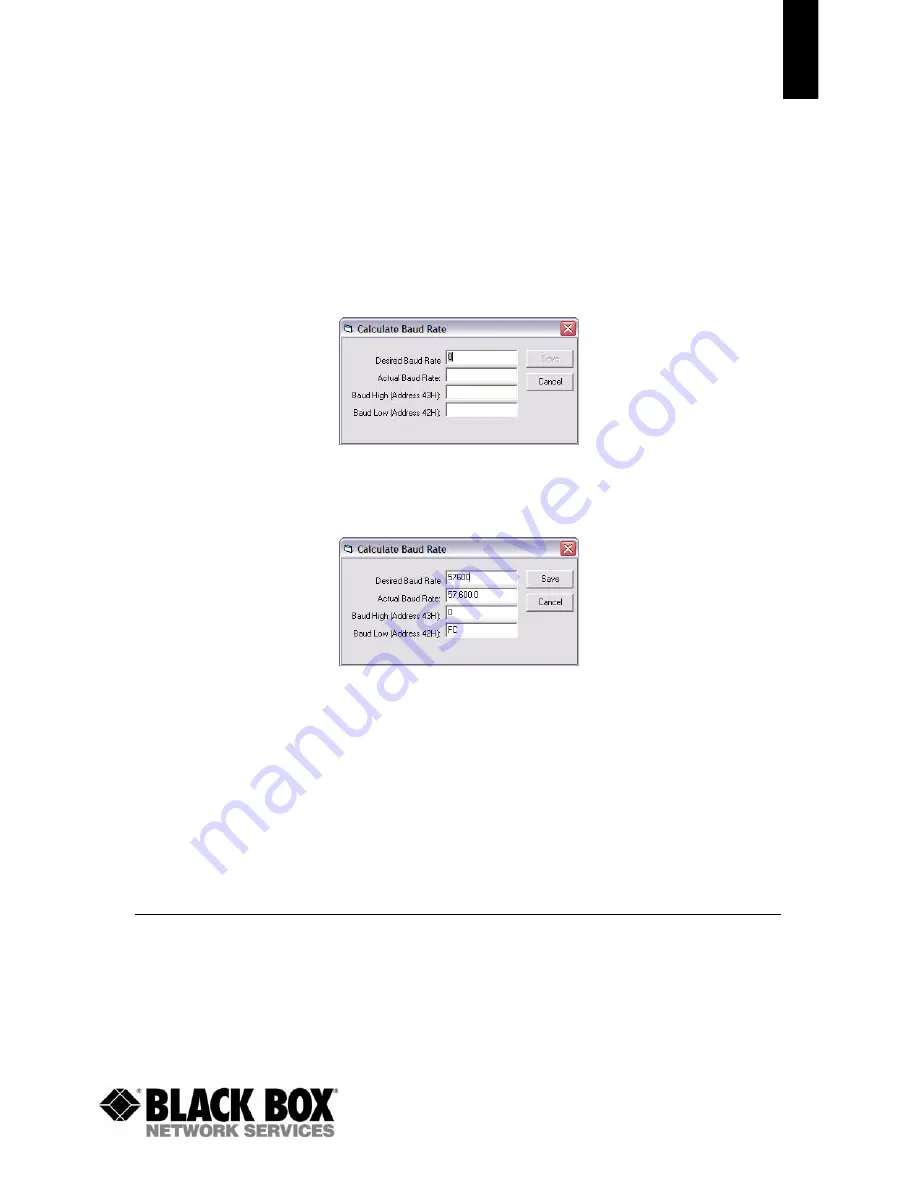
C H A P T E R 6 - C O N F I G U R A T I O N U T I L I T Y
21
1 - 8 7 7 - 8 7 7 - 2 2 6 9
w w w . b l a c k b o x . c o m
An EEPROM can be saved to a file using the Save to File button. This allows for the current state of the
EEPROM to be restored at a later time.
P O R T 1 / P O R T 2 B U T T O N S
When Port 1 is depressed, the Write Radio and Read Radio buttons communicate through Port 1. When Port
2 is depressed, the Write Radio and Read Radio buttons communicate through Port 2.
C A L C B A U D B U T T O N
The Baud pull-down menu includes all standard PC baud rates. To select a non-standard baud rate, the
Calc Baud button can be pressed. This will bring up the following window:
To calculate the settings for a particular baud rate, type that baud rate into the Desired Baud Rate window
and click the Calculate button. If the baud rate is not supported by the radio, an error message will be
displayed. Otherwise, the information will be filled in and the Update button will be enabled. An example is
shown below:
Clicking the Save button will cause the baud rate shown in the Actual Baud Rate window to be displayed in
the Baud window on the Configure page of the software. Clicking Cancel will ignore these changes. The
Actual Baud Rate will not always match the Desired Baud Rate. However, the program verifies that the
Desired Baud Rate is within 3% of the Actual Baud Rate (as required by the radio).
H E X / D E C I M A L B U T T O N
All of the text entry type boxes found on the Configure page have a button located to the right of the box.
When pressed a menu will be shown which allows the selection of either Hexadecimal or Decimal
numbering format for that particular text box. When the program is restarted, all text boxes will revert
back to Hexadecimal.
T E R M I N A L / C H A T P A G E
The Terminal/Chat page is a terminal emulator (simular to HyperTerminal) used to send small data packets
between two COM ports. As data is received it is appended to the appropriate Port window. An example of
the Terminal/Chat page is shown below.



















