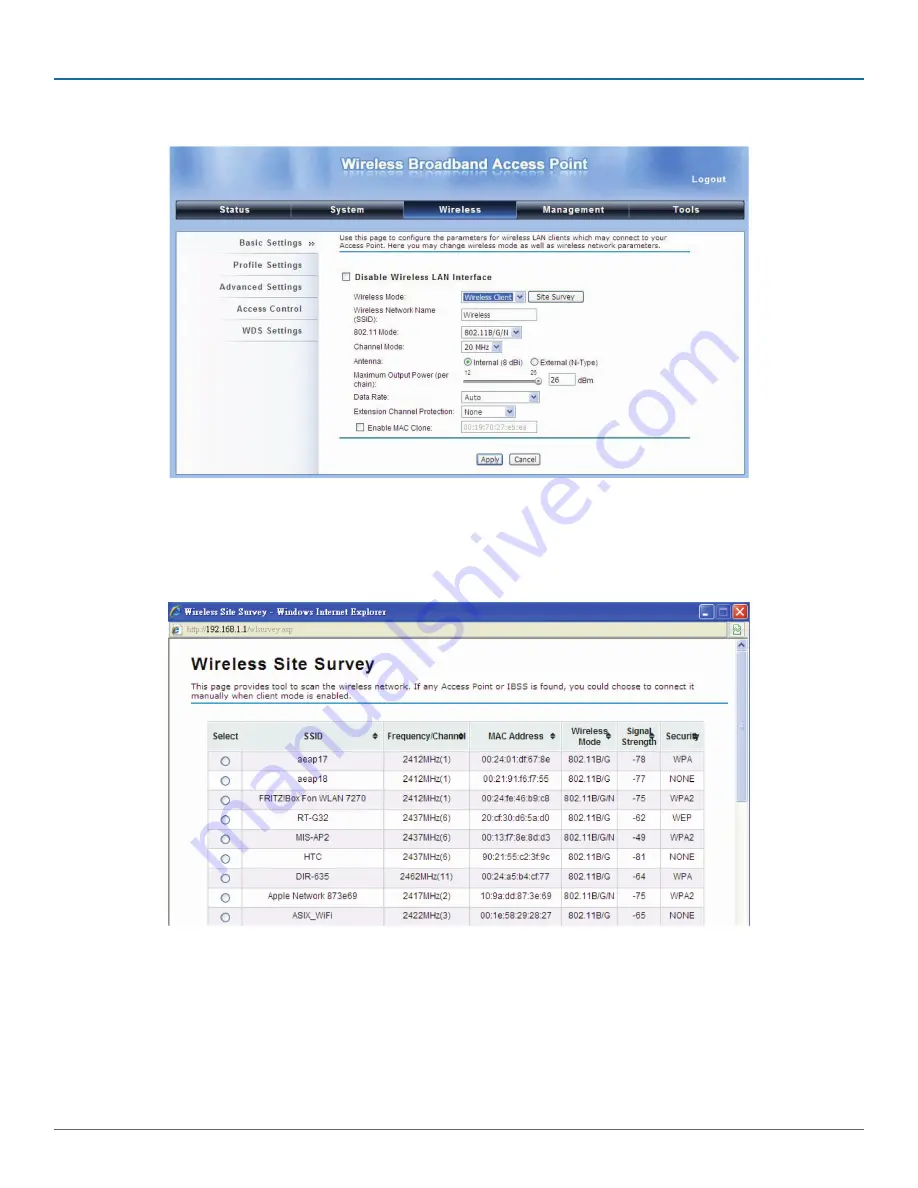
724-746-5500 | blackbox.com
Page 17
Chapter 4: Configuration Steps
Figure 4-6. Wireless Basic Settings screen.
2. Click the “Site Survey” button beside Wireless Mode. (See Figure 4-6.) The switch will scan all the available access points within
its coverage. Select the one you prefer to connect to, and click “Select” to establish the connection. (See Figure 4-7.)
Figure 4-7. WIreless Site Survey page.
3. If the AP you connect to requires authentication or encryption keys, click “Profile Settings” in the left column, fill out the
corresponding items, and click “Apply” for data encryption.
Summary of Contents for LWE100A
Page 22: ...724 746 5500 blackbox com Page 22 NOTES ...
Page 23: ...Page 23 NOTES ...






















