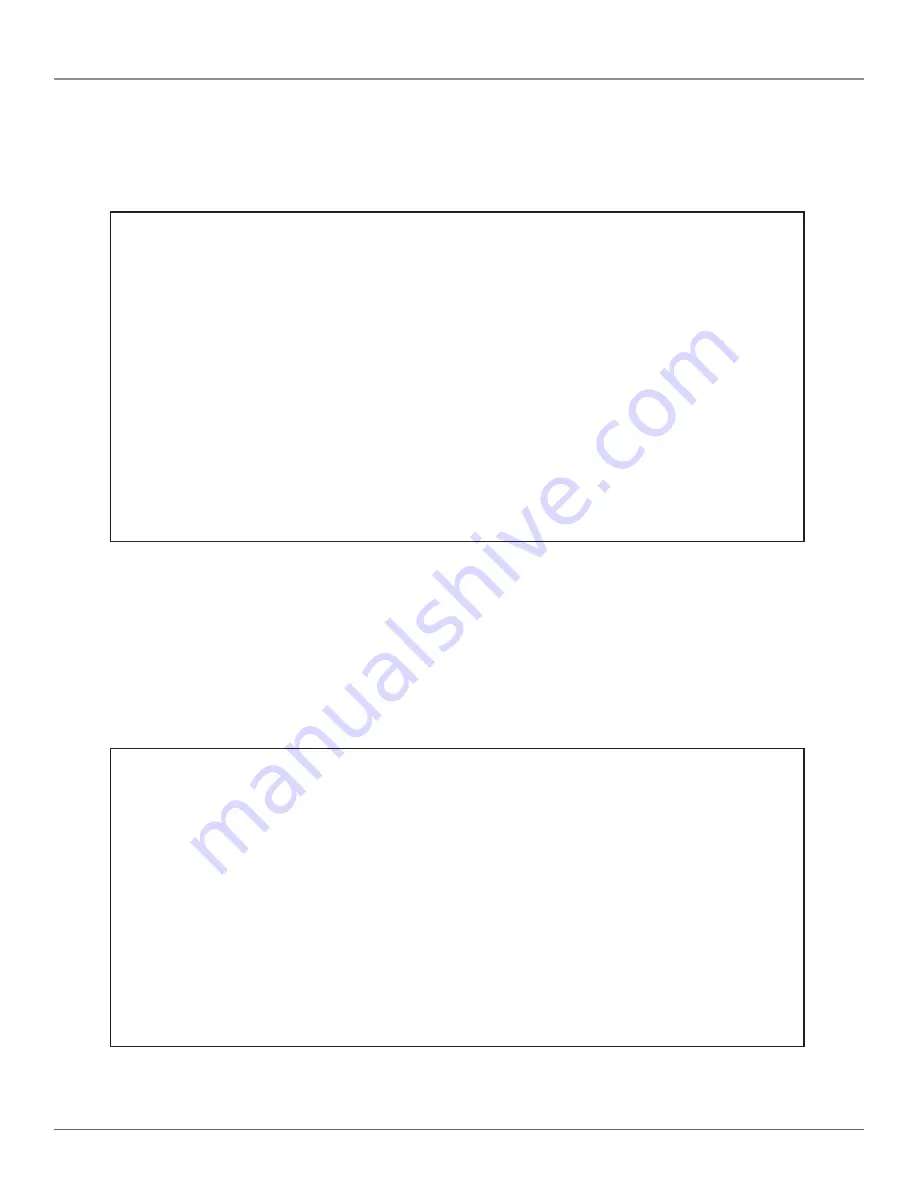
724-746-5500 | blackbox.com
Page 17
Chapter 4: Console Configuration
4.3 Status Screen
The Status screen shows the LR0201A-KIT’s connection status. The screen covers two selections: System Information
and System Status.
4.3.1 System Information Screen
Firmware Version: Indicates the firmware version in this unit.
Vendor Model: Indicates this device’s vendor model name.
Vendor Information: Indicates the vendor’s Web site address.
Status
1. System Information
2. System Status
Select (1-2):
[ENTER] select [ESC] quit
System Information
Firmware Version:
2.5
Vendor Model:
LR0201A-KIT
Vendor Information:
www.blackbox.com
[ESC] quit
Figure 4-8. Status screen.
Figure 4-9. System Information screen.



































