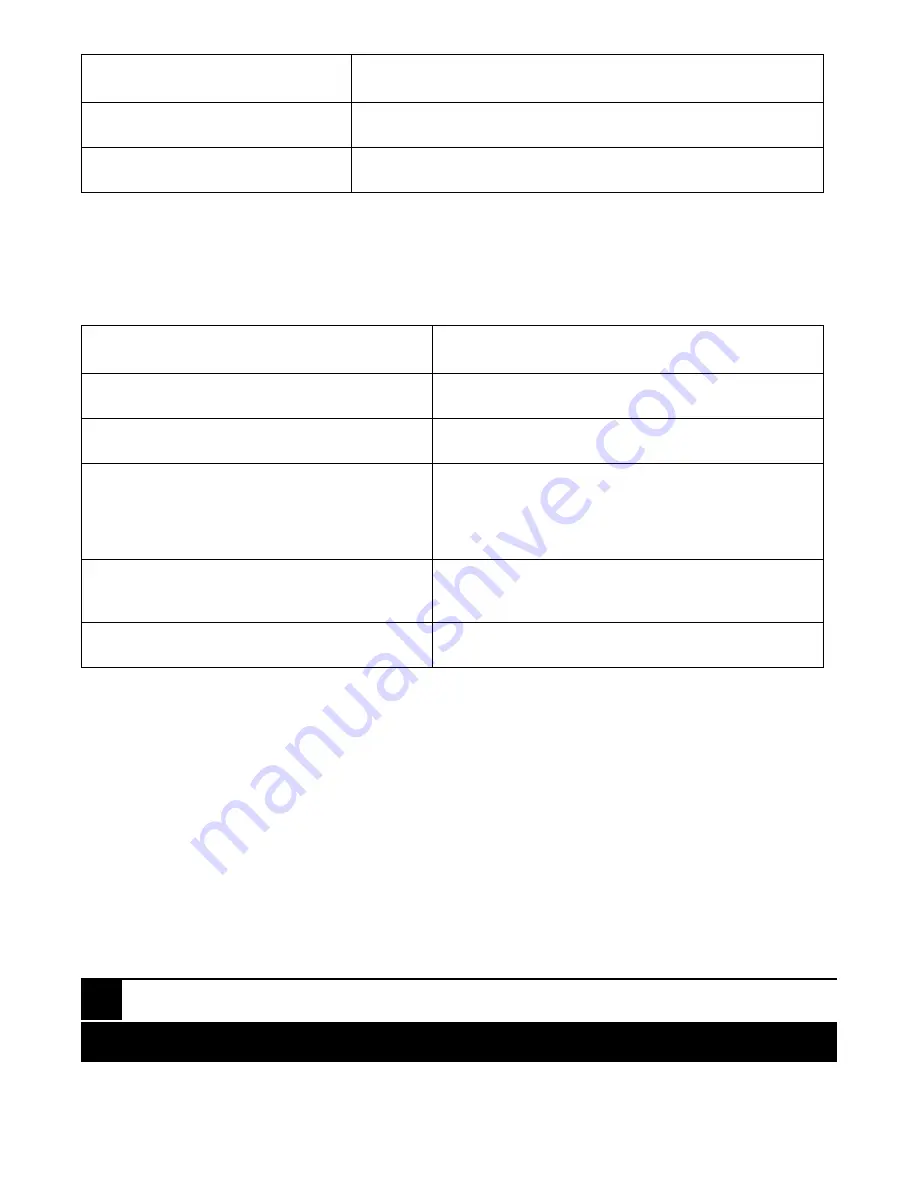
Parameter Description
Advance or Simple buttons
Click on this button to go to the Advanced or Simple Mode screen.
Apply button
Click on this button to Apply the selections.
In Advanced mode, some additional options are available. Refer to the bottom portion of the screen shown in
Figure 4-16 and see Table 4-12.
Table 4-12. Advanced Mode Only parameters.
Parameter Description
Special TCP/UDP class
Select Low or High priority from the drop-down menu.
Default class (all other TCP/UDP ports)
Select Low or High priority from the drop-down menu.
Port
From the drop-down menu, select port 1–8 to enable
the special function to work on the selected ports.
Select the
All
option to set up all ports at the same
time.
Custom
Type in the number of the Special TCP/UDP port you
want to select.
Apply button
Click on this button to apply the selections.
If you click on the
Simple
button in Figure 4-16, you’ll return to the screen shown in Figure 4-15 and all L4
port numbers will disappear.
IP Diffserv Classification (see Figure 4-12)
IP Diffserve Classification function, it can form total 64 (0~63) kinds of Traffic Class based on the arrangement
of 6-bit field in DSCP of the IP packet. In the switch, user is allowed to set up these 64 kinds of Class that
belong to High or Low Priority. To get to the screen shown in Figure 4-17, click on
IP Diffserve Classification
Figure 4-12. Then click on
Configure
.
8-Port 1000BASE-TX Web-Smart Ethernet Switch with 2 SFP Dual Media Ports
38






























