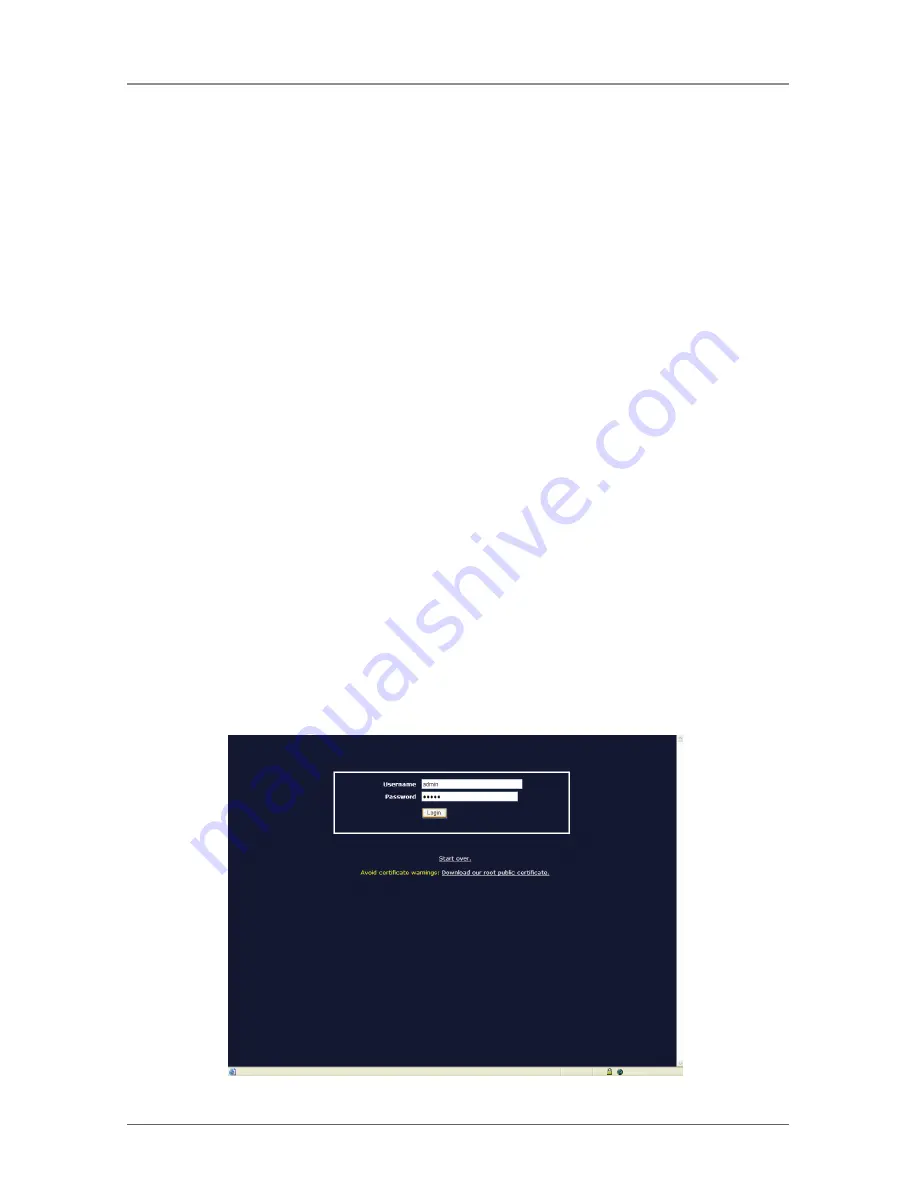
Page 35
724-746-5500 | blackbox.com
Chapter 5: Advanced Operations
5. Advanced Operations
The Web interface is the most intuitive way to configure the ServSwitch. It also
offers a Java based VNC client that you can use to control the managed comput-
ers from a remote location. The ServSwitch supports any industry-standard HTML
Web browser. To access the Web interface, open your Web browser and type in
the IP address of the unit you wish to access/configure. The IP address will be
either:
a) the address assigned for the LAN port by your DHCP server as identified in
Chapter 3,
or
b) the fixed IP address you set up (see Section 3.1 for more information). Again,
the default IP address for the ServSwitch unit’s LAN port is
https://192.168.1.123.
5.1 How to Log in to the ServSwitch (the Home Screen)
1. Before you can access the Web configuration interface, you must type in a
username and password. The default username and password as shipped from
the factory is username admin with a password of admin. See Figure 5-1.
NOTE: Before the login screen appears, your Web browser may display a warning
about an invalid security certificate. This does not affect the security of
your data in any way. Whenever you are prompted about a certificate
security problem by your browser or the Java VNC client, always choose
the option to continue.
Figure 5-1. Login screen.
















































