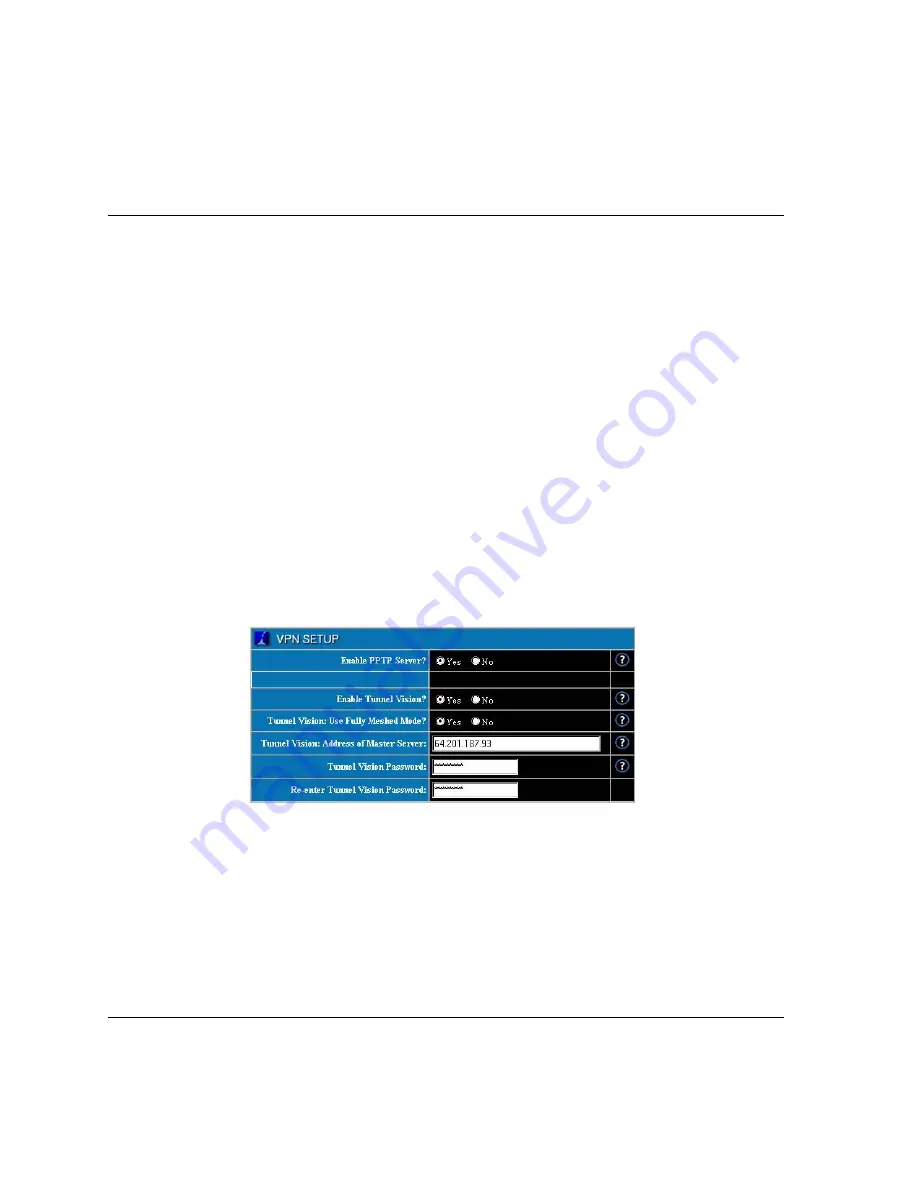
TunnelVision
Black Box® IT Pro™ User Manual
184
Please Note:
The recommended setting for "fully meshed" mode is for it to be enabled.
5.
Leave the
Address of Master Server
field empty (since the Master server does not initiate
connections).
6.
Enter a password that the server and client will use to prove to each other that they are
trusted.
7.
Re-enter the password to ensure it was entered correctly.
8.
Click on the
Save Changes
button.
Configuring a TunnelVision Client
A the recommended setting doesn’t need a static IP address to act as a TunnelVision client,
but it needs to know the static IP address of the master server. To find this information, select
Local
from the
Network Settings
menu on the master server. On the screen that displays,
click on the
Advanced...
button. Then look at the address assigned to
eth1
.
1.
Select
VPN
from the
Network Setup
menu on the left side of any WebConfig screen. The
VPN Setup
screen displays:
2.
Leave the default
Enable PPTP Server
setting.
3.
Select
Yes
in the
Enable Tunnel Vision
section of the screen.
4.
In the
Tunnel Vision: Use Fully Meshed Mode?
box, select
Yes
if you are running Tunnel
Vision in a Fully Meshed mode, and
No
if you are running it in a Non-Meshed mode.
Please Note:
If you enable TunnelVision to work in "fully meshed" mode, then your server can learn
about other servers on the VPN by exchanging information through the Master Server. Then each
server will make connections directly to each of the other VPN-connected servers directly, as
needed, without needing to go through the master.
Summary of Contents for IT Pro LNA1000A
Page 13: ...VPB Software License 379 Zend Engine License version 2 00 381 Zlib License 383 Glossary 385...
Page 21: ...Quick Start Black Box IT Pro User Manual 10...
Page 46: ...Black Box IT Pro User Manual 35 Connecting to WebConfig...
Page 53: ...Connecting to WebConfig Black Box IT Pro User Manual 42...
Page 91: ...User Team Management Black Box IT Pro User Manual 80...
Page 101: ...File Services Black Box IT Pro User Manual 90...
Page 119: ...NT Domain Services Black Box IT Pro User Manual 108...
Page 159: ...WebMail Black Box IT Pro User Manual 148...
Page 173: ...Web Services Black Box IT Pro User Manual 162...
Page 179: ...Web Filtering Black Box IT Pro User Manual 168...
Page 187: ...Software Update Black Box IT Pro User Manual 176...
Page 215: ...Remote Access Services Black Box IT Pro User Manual 204...
Page 219: ...Firewall Services Black Box IT Pro User Manual 208...
Page 227: ...Domain Name Services Black Box IT Pro User Manual 216...
Page 241: ...FastForward Black Box IT Pro User Manual 230...
Page 261: ...Using rsync Black Box IT Pro User Manual 250...
Page 287: ...Black Box IT Pro User Manual 276...
Page 289: ...Black Box IT Pro User Manual 278...
Page 303: ...Black Box IT Pro User Manual 292...
Page 305: ...Black Box IT Pro User Manual 294...
Page 307: ...Black Box IT Pro User Manual 296...
Page 309: ...Black Box IT Pro User Manual 298...
Page 311: ...Black Box IT Pro User Manual 300...
Page 313: ...Black Box IT Pro User Manual 302...
Page 315: ...Black Box IT Pro User Manual 304...
Page 317: ...Black Box IT Pro User Manual 306...
Page 345: ...Black Box IT Pro User Manual 334...
Page 351: ...Black Box IT Pro User Manual 340...
Page 353: ...Black Box IT Pro User Manual 342...
Page 359: ...Black Box IT Pro User Manual 348...
Page 375: ...Black Box IT Pro User Manual 364...
Page 377: ...Black Box IT Pro User Manual 366...
Page 379: ...Black Box IT Pro User Manual 368...
Page 381: ...Black Box IT Pro User Manual 370...
Page 383: ...Black Box IT Pro User Manual 372...
Page 385: ...Black Box IT Pro User Manual 374...
Page 387: ...Black Box IT Pro User Manual 376...
Page 391: ...Black Box IT Pro User Manual 380...
Page 395: ...Black Box IT Pro User Manual 384...
Page 405: ...Black Box IT Pro User Manual 394...
Page 413: ......






























