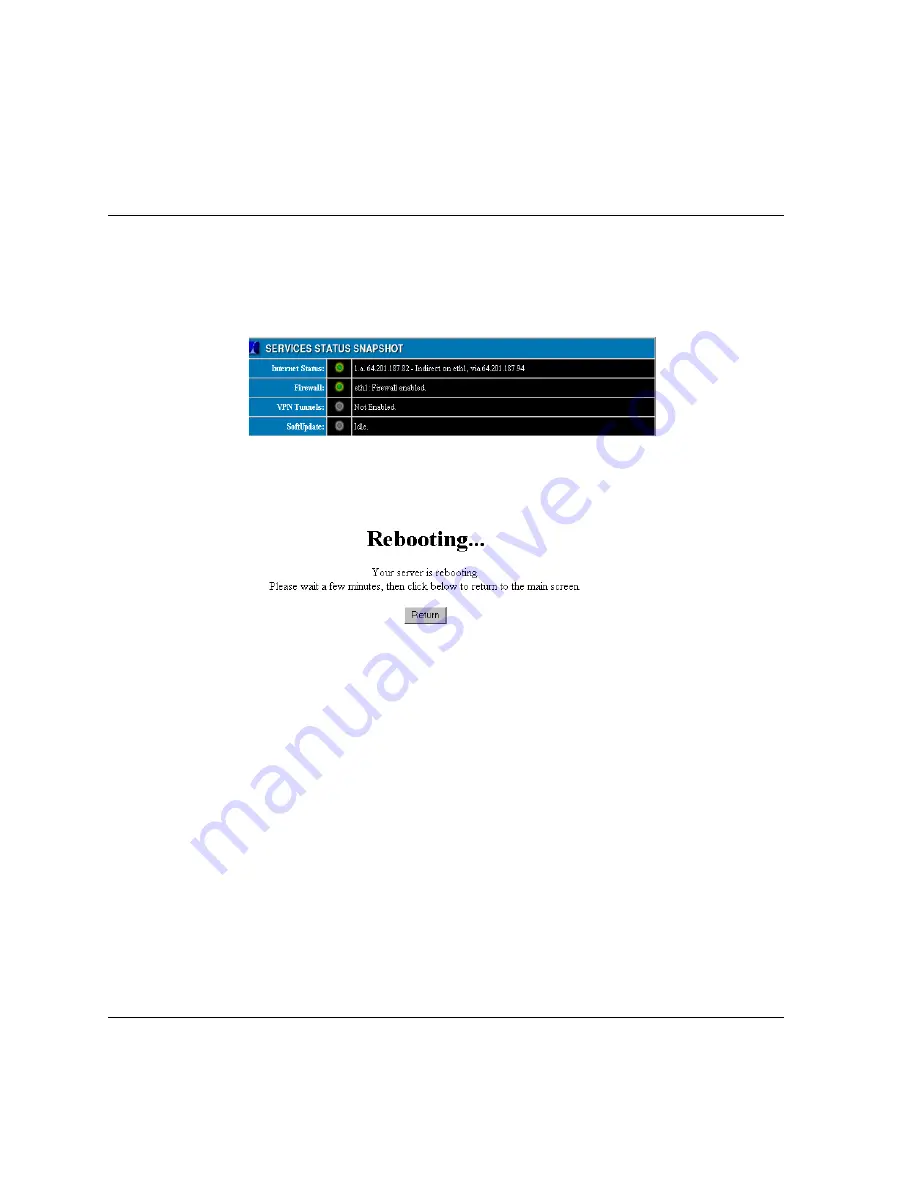
Software Update
Black Box® IT Pro™ User Manual
174
Please Note:
The release notes outline the version’s new features and provide important informa-
tion that you need to know before upgrading your software. Please read the release notes carefully.
5.
The new software has to be downloaded to your server. To do so, click on the appropriate
version’s
Download
link. The
System Status
screen displays. The
SoftUpdate
line dis-
plays the progress of the download:
6.
When the download is complete, the
SoftUpdate
line will tell you that a software update
has been installed, and prompt you to reboot your system.
7.
Click on the
Reboot
link. The following screen displays:
8.
Click on the
Return
button when an IP address appears on your Black Box® IT Pro™
console. The
System Status
screen displays. The
SoftUpdate
line asks if you want to keep
the new software release:
• Selecting
Yes
permanently installs the new operating system.
• Selecting
No
reboots your Black Box® IT Pro™ and reverts to the previous oper-
ating system.
Please Note:
If the newer version of the Nitix operating system is not installed properly, the server
uses the old version when it reboots. If the server encounters any difficulty starting the new operating
system, the previous version will start instead. If you choose not to confirm your download, and a
power loss or reboot occurs, the server will revert back to the last-used operating system.
Summary of Contents for IT Pro LNA1000A
Page 13: ...VPB Software License 379 Zend Engine License version 2 00 381 Zlib License 383 Glossary 385...
Page 21: ...Quick Start Black Box IT Pro User Manual 10...
Page 46: ...Black Box IT Pro User Manual 35 Connecting to WebConfig...
Page 53: ...Connecting to WebConfig Black Box IT Pro User Manual 42...
Page 91: ...User Team Management Black Box IT Pro User Manual 80...
Page 101: ...File Services Black Box IT Pro User Manual 90...
Page 119: ...NT Domain Services Black Box IT Pro User Manual 108...
Page 159: ...WebMail Black Box IT Pro User Manual 148...
Page 173: ...Web Services Black Box IT Pro User Manual 162...
Page 179: ...Web Filtering Black Box IT Pro User Manual 168...
Page 187: ...Software Update Black Box IT Pro User Manual 176...
Page 215: ...Remote Access Services Black Box IT Pro User Manual 204...
Page 219: ...Firewall Services Black Box IT Pro User Manual 208...
Page 227: ...Domain Name Services Black Box IT Pro User Manual 216...
Page 241: ...FastForward Black Box IT Pro User Manual 230...
Page 261: ...Using rsync Black Box IT Pro User Manual 250...
Page 287: ...Black Box IT Pro User Manual 276...
Page 289: ...Black Box IT Pro User Manual 278...
Page 303: ...Black Box IT Pro User Manual 292...
Page 305: ...Black Box IT Pro User Manual 294...
Page 307: ...Black Box IT Pro User Manual 296...
Page 309: ...Black Box IT Pro User Manual 298...
Page 311: ...Black Box IT Pro User Manual 300...
Page 313: ...Black Box IT Pro User Manual 302...
Page 315: ...Black Box IT Pro User Manual 304...
Page 317: ...Black Box IT Pro User Manual 306...
Page 345: ...Black Box IT Pro User Manual 334...
Page 351: ...Black Box IT Pro User Manual 340...
Page 353: ...Black Box IT Pro User Manual 342...
Page 359: ...Black Box IT Pro User Manual 348...
Page 375: ...Black Box IT Pro User Manual 364...
Page 377: ...Black Box IT Pro User Manual 366...
Page 379: ...Black Box IT Pro User Manual 368...
Page 381: ...Black Box IT Pro User Manual 370...
Page 383: ...Black Box IT Pro User Manual 372...
Page 385: ...Black Box IT Pro User Manual 374...
Page 387: ...Black Box IT Pro User Manual 376...
Page 391: ...Black Box IT Pro User Manual 380...
Page 395: ...Black Box IT Pro User Manual 384...
Page 405: ...Black Box IT Pro User Manual 394...
Page 413: ......
















































