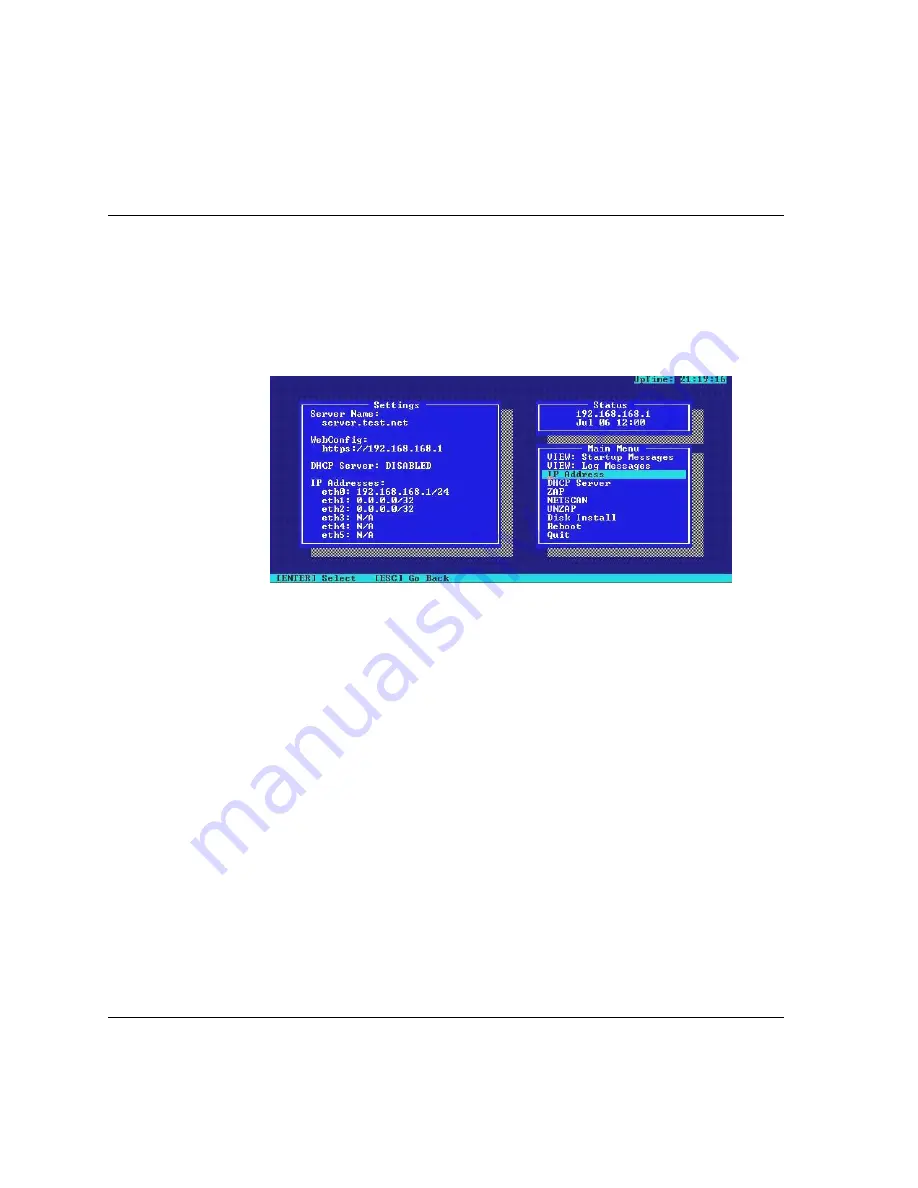
Step 2: Configuring your system
Black Box® IT Pro™User Manual
4
Step 2: Configuring your system
A.
Turn on the main power switch.
B.
When the system boots, the Nitix boot screen will load. When it has loaded, the fol-
lowing prompt will appear on your monitor:
Press ENTER to begin
.
C.
Press
<Enter>
. A Configuration screen similar to the following will appear:
Please Note:
A red warning box may appear advising you to set up your server using Nitix’s web-
based configuration screen. Press
<Enter>
to continue.
D.
Take note of the display’s
Settings
and
Status
boxes. These display various informa-
tion about the server.
E.
Take note of the IP address shown in the
Status
box. This is the LAN IP address of the
server.
The Default IP address for the IT Pro™ is 192.168.168.1. You will need this IP
address to connect to finish the configuration of your server.
Please Note:
In the event that the server is unable to detect an appropriate IP address for your
LAN, or to change the IP address, see
Step 3: Manually Setting the IP Address.
F.
You are ready to proceed with
Step 4: Configuring Your Desktop
when an IP address
appears in the console’s
Status
box.
Summary of Contents for IT Pro LNA1000A
Page 13: ...VPB Software License 379 Zend Engine License version 2 00 381 Zlib License 383 Glossary 385...
Page 21: ...Quick Start Black Box IT Pro User Manual 10...
Page 46: ...Black Box IT Pro User Manual 35 Connecting to WebConfig...
Page 53: ...Connecting to WebConfig Black Box IT Pro User Manual 42...
Page 91: ...User Team Management Black Box IT Pro User Manual 80...
Page 101: ...File Services Black Box IT Pro User Manual 90...
Page 119: ...NT Domain Services Black Box IT Pro User Manual 108...
Page 159: ...WebMail Black Box IT Pro User Manual 148...
Page 173: ...Web Services Black Box IT Pro User Manual 162...
Page 179: ...Web Filtering Black Box IT Pro User Manual 168...
Page 187: ...Software Update Black Box IT Pro User Manual 176...
Page 215: ...Remote Access Services Black Box IT Pro User Manual 204...
Page 219: ...Firewall Services Black Box IT Pro User Manual 208...
Page 227: ...Domain Name Services Black Box IT Pro User Manual 216...
Page 241: ...FastForward Black Box IT Pro User Manual 230...
Page 261: ...Using rsync Black Box IT Pro User Manual 250...
Page 287: ...Black Box IT Pro User Manual 276...
Page 289: ...Black Box IT Pro User Manual 278...
Page 303: ...Black Box IT Pro User Manual 292...
Page 305: ...Black Box IT Pro User Manual 294...
Page 307: ...Black Box IT Pro User Manual 296...
Page 309: ...Black Box IT Pro User Manual 298...
Page 311: ...Black Box IT Pro User Manual 300...
Page 313: ...Black Box IT Pro User Manual 302...
Page 315: ...Black Box IT Pro User Manual 304...
Page 317: ...Black Box IT Pro User Manual 306...
Page 345: ...Black Box IT Pro User Manual 334...
Page 351: ...Black Box IT Pro User Manual 340...
Page 353: ...Black Box IT Pro User Manual 342...
Page 359: ...Black Box IT Pro User Manual 348...
Page 375: ...Black Box IT Pro User Manual 364...
Page 377: ...Black Box IT Pro User Manual 366...
Page 379: ...Black Box IT Pro User Manual 368...
Page 381: ...Black Box IT Pro User Manual 370...
Page 383: ...Black Box IT Pro User Manual 372...
Page 385: ...Black Box IT Pro User Manual 374...
Page 387: ...Black Box IT Pro User Manual 376...
Page 391: ...Black Box IT Pro User Manual 380...
Page 395: ...Black Box IT Pro User Manual 384...
Page 405: ...Black Box IT Pro User Manual 394...
Page 413: ......






























